
Spotify premium users should be aware of Offline Mode. It allows you to sync and stream Spotify playlists and albums on any device so you can listen to them even if you don't have access to Wi-Fi or the Internet. This is an excellent feature, especially if you have a limited network connection.
However, free users do not have access to this feature. So many people wonder "how to listen to Spotify offline without downloading ". This post will yield a good response. Of course, Spotify premium subscribers may use this helpful Spotify feature to listen to Spotify music offline for free as well. We are also excited to show you how to use Spotify.
Contents Guide Part 1: Can You Listen to Spotify Offline Without DownloadingPart 2: How to Listen to Spotify Offline Without Spotify PremiumPart 3: Summary
Offline listening is a premium-only feature on Spotify. This feature enables you to take your music and podcasts to locations where an internet connection is unavailable.
Simply download Spotify tracks ahead of time and then enable Spotify's Offline Mode. Customers can download a maximum of 10,000 pieces of music on up to five different devices in this manner. You must connect to the internet at least once every 30 days to keep your downloads active.
Unluckily, Spotify will only function if you do one of the following:
1: Stream online using Wi-Fi or Cellular Data (including a phone's data connection).
2: The song has been downloaded, as indicated by a down arrow.
If your device is set to "offline," you should modify it under "Settings" (the gear symbol) and "Playback," which will allow you to listen to music without downloading it, and you will require Internet or cellular service. As you can see, there is currently no solution to the question of "how to listen to Spotify offline without downloading."
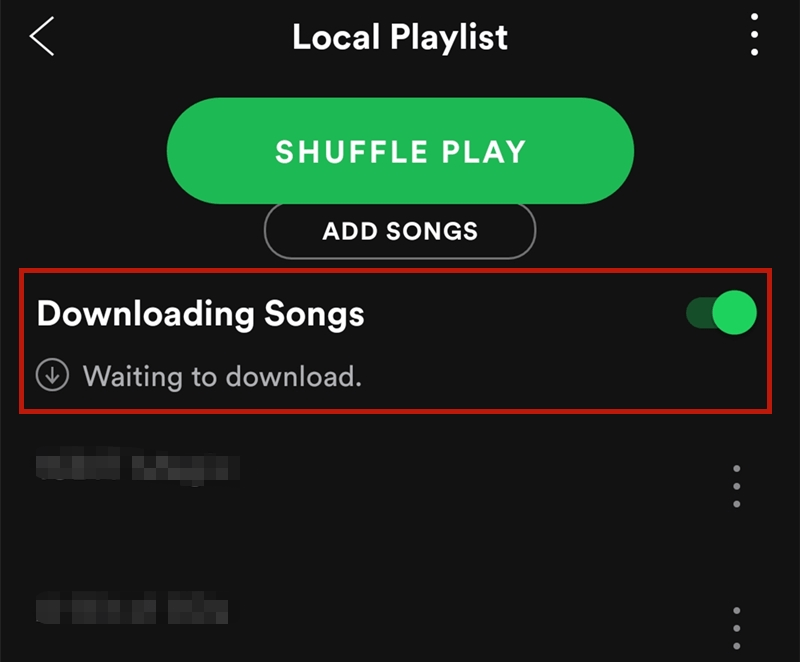
Why is the file songs aren’t downloading?
1: Make sure the smartphone wasn't in standby mode.
2: Verify that your internet connection is operational.
3: Keep in mind you have had enough storage capacity.
4: Disable any cache-checking programs.
5: Verify that you have not exceeded the 5-device restriction.
Without initially downloading the music, there is no way to listen to Spotify offline. You can't play anything that isn't on your device unless you use external resources like the internet. As a consequence, you may temporarily listen to those saved tracks even if you don't have internet access. Some of those offline songs, however, are downloaded in a secure way and may only be viewed through Spotify.
The question of "how to listen to Spotify offline without downloading" has no answer so far; however, as previously stated, Premium customers may save their favorite music for offline listening. And even if you don't have a Premium subscription, you can access the music by keeping them out of Spotify. Spotify music may be downloaded for free with DumpMedia Spotify Music Converter.
The DumpMedia Spotify Music Converter is a trusted third-party software that can convert Spotify music to user-specified formats while removing DRM protection and preserving Spotify's excellent sound quality.
After a brief conversion period, the user will get a DRM-free Spotify music file in the desired format. Most significantly, none of them require Spotify Premium, making it an excellent option for anyone who wants to listen to Spotify offline without downloading.
Furthermore, this program can generate output formats like AAC, FLAC, WAV, and many others. After the conversion, this program will retain all of the original ID3 tags. It will also save any original metadata information associated with the music files. This allows you to quickly identify the result file after the conversion.
The app works on both Mac and Windows operating systems. This provides convenience whenever and wherever you are. The program can handle several files at once without slowing down. The output files are best organized by the program.
The instructions for using this program are as follows:
Step 1: Get the DumpMedia Spotify Music Converter and install it.
DumpMedia Spotify Music Converter is now available for download and installation on your Mac or PC. It works on both Mac and Windows systems.
Step 2: Open the DumpMedia Spotify Music Converter and sign in to your Spotify account.
Run the program when it has been successfully installed. The Spotify Web Player will launch in your browser. The user must first sign into Spotify Web Player before proceeding.
Step 3: Integrate Spotify music into the app.

There will be a green bubble in the bottom right corner of the main screen. It's a fast button that lets you add music or playlists by dragging it to it. When you drag your music over the green bubble, the convert window will appear, showing all of the songs you imported.
Step 4: Determine Your File Type and Destination

You may choose an output format in the upper right corner of the screen. To change the output folder, go to the bottom left of a converted display.
Step 5: Begin Conversion
To begin the conversion, click the "Convert" button upper right-hand side of each song. If you click the "Convert All" button in the bottom right, all songs on the screen will be changed in sequence.
Step 6: Conversion Completed
So, at the top of a converter screen, there is a "done" tap. By clicking and inputting this tap, you may view all of your converted music.
It is just as simple as that. Users can easily convert Spotify music to their favorite format for offline listening with DumpMedia Spotify Music Converter. This is the most commonly recommended method for listening to Spotify offline.
In this post, we described the answer to the "how to listen to Spotify offline without downloading " question - it is impossible, but you still can listen to Spotify offline without a Spotify Premium account. DumpMedia Spotify Music Converter appears to be the most frequently recommended third-party software for you to keep Spotify Songs and playlists.
It enables you to quickly download music and convert it to the correct format. Also, keep in mind that DumpMedia Spotify Music Converter provides a 7-day free trial as well as a full refund within one month of purchase. Download and test it out!
