
The Spotify application is indeed one of the best music streaming platforms where you can get access to millions of songs and amazing advantages especially if you have the Premium version. However, the same with other applications, there are also times that issues arise including greyed-out tracks. Thus, many users are in the look for ways how to play unplayable songs on Spotify.
If you go and browse the web, you will be surely seeing a lot of users asking the same question as you. However, the concern here is whether or not the guides or solutions presented will work. Fortunately, there are easy and simple things that you can look into to have this resolved.
To make sure you will be on the safe side, we have consolidated the easiest ways to check the concern. As you go to the first part of this article, you’ll learn about the usual reasons why there are greyed-out songs on Spotify and on the next portions - how to play unplayable songs on Spotify (these greyed-out tracks). Continue reading to finally find out the answers.
Contents Guide Part 1. Why Are Songs Unplayable on Spotify?Part 2. How to Play Unplayable Songs on Spotify?Part 3. Download Spotify Songs for Offline PlayingPart 4. Conclusion
Of course, if there are issues you are experiencing not only on Spotify but as well as on other applications, you will surely be asking the reasons behind those. And, we will be discussing here some possible reasons why there are unplayable songs on your Spotify application.
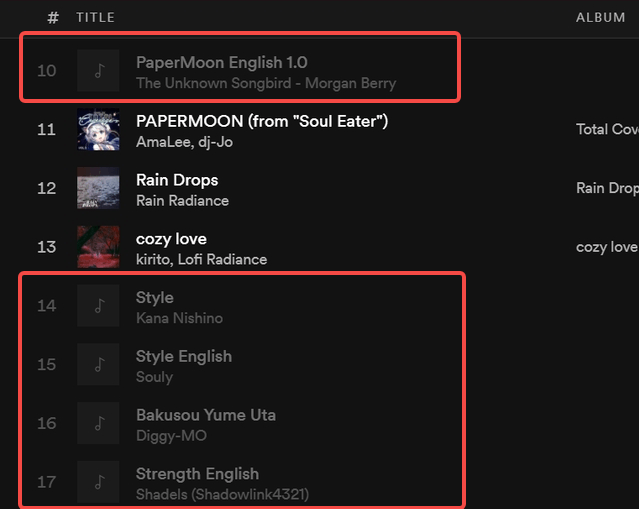
If you have not experienced seeing a greyed-out song before, maybe, the Spotify application keeps those hidden from you. If you want to check if there are, you can simply head to the app’s “Settings” and under the “Display Options” menu, you just have to enable the “Show unavailable songs in playlists”. After doing so, all those hidden greyed-out songs will be displayed.
Now that you know how to verify, we will now present the answers behind why you have those greyed-out tracks or unavailable songs on Spotify before heading to the methods of how to play unplayable songs on Spotify. As per research conducted, there are mainly four, and here are those.
There might be issues with the network connection that you are currently using (could be slow or poor). Also, while using the Spotify application, there is a need to check if the device is connected to the WiFi connection.
If you are unaware, there are tracks on Spotify that cannot be accessed because of the user’s location. The restriction is caused by some music companies. Thus, there is no connection with the Spotify app itself.
The greyed-out or unavailable tracks might also be due to the changes that had happened in the licensing agreements.
The last reason behind the unplayable Spotify songs could be an error in the format especially if you tried importing local files onto the Spotify. There could be an instance that the format of that imported file might not be suitable for Spotify. Also, there could also be this DRM protection that might hinder the streaming of the songs on the app.
Now that you know what could be the reasons why there are unplayable songs on your Spotify songs, surely, you will be asking this question next – how to play unplayable songs on Spotify?
Fortunately, there are easy methods to fix the problem. We will be sharing four easy ways in this part of the article. You can try any of these or all of these to see if the problem will finally be solved.
Since one of the possible reasons why the greyed-out Spotify songs kept on showing on your app is due to an internet connection error, of course, the first thing that you should think about is to check if there are any issues with yours.
If you are using a desktop or laptop, you must go to the “Network & Internet Settings”. Once there, you need to clean up those “internet barriers”. Now, if the connection is doing well on your PC, you need to check the whitelist of the firewall to see if the Spotify application is in it.
Make sure to move it to the firewall exception list. After doing so, go back to your Spotify application and head to the “Settings” menu, then turn the “Show unavailable songs in playlists” on.
Using your mobile device, just go to “Settings” and then “Cellular data”. Then make sure to scroll down and turn the “Spotify” app on.

Since there are instances that some locations do not support some tracks, the greyed-out Spotify songs will happen. Try checking if there are errors on the VPN connection where your PC or mobile device is connected. Here are the steps to check.
There are also cases that the cause of the unavailable songs could be bugs on the app. In this case, to play unplayable songs on Spotify, you can try deleting the app and doing a reinstallation. Remember as well that once your device is full and occupied by caches, the “greyed-out songs” issue could happen. Thus, you must try deleting these caches.
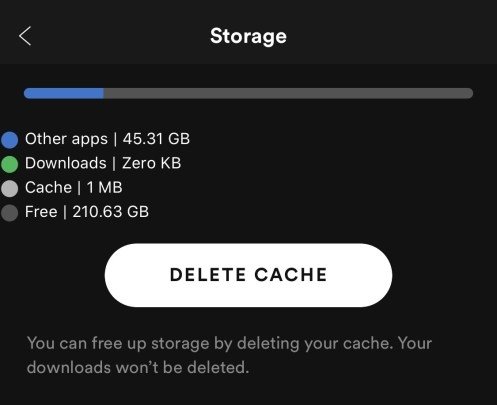
If you tried importing some local files into the Spotify application and it seems like you can’t have those players, then there could be something wrong perhaps in the format of those imported songs. Added to that, they might be encrypted by DRM protection which is the hindrance to why the songs can’t be streamed.
So playing unplayable songs on Spotify is affected by this issue? You must reimport the tracks, but you need to make sure the formats are supported by the Spotify application and the DRM restriction has been removed already.
If you do not want to experience looking for methods of how to play unplayable songs on Spotify or you are tired of always seeing the greyed-out songs on your app, then the best resort is to just have all the tracks you want available offline! But how can that be done?
Of course, what you need to do is to download the Spotify songs and that is through the help of third-party software applications like this DumpMedia Spotify Music Converter.
This application is very useful because it can remove the DRM protection of Spotify songs, can support the conversion to several supported formats, can maintain the tracks’ information, and can do everything too fast. Added to that, it has a lot of advanced features that the users can fully utilize.
Now, if you decided to stay away from a Premium Spotify subscription (to lessen some costs as well) and you no longer want to encounter unplayable tracks, all you have to do is to follow the below three easy steps to convert your chosen Spotify songs and have those streamed even without a subscription and an internet connection.
You need to install the DumpMedia Spotify Music Converter first on your PC. After completing all requirements needed, all you have to do is simply open and launch the app to begin.
Now, you need to choose which track to add. You can process a batch so there is nothing to worry about if you want to process a lot. After doing so, choose a format that you wish the tracks to be converted to. That should be done under the “Convert All tasks to:” option.

All you have to do is to click the “Convert” button at the lower portion of the screen to let the app do the conversion of the Spotify songs to the chosen format. This will only take some time.

After a few minutes, you can have the tracks ready for offline streaming!
“How to play unplayable songs on Spotify?” After reading this whole article, you should no longer be asking this question. We had given recommendations on how you can access the greyed-out songs again or have those converted to another format if you wish to do offline streaming. Once you tried these suggestions, please let us know the results!
