
Are you a music lover? Are you fond of listening to songs using your Spotify application? Do you have a lot of playlists created under your account? Do you love using several other Spotify MP3 players?
If your answer to all questions mentioned is positive, then surely, you are also thinking about the ways how to put music on MP3 player from Spotify as a music lover.
In the following text, we will have a discussion about how to put music on MP3 player from Spotify. We would learn how to download Spotify music and how to transfer it to your MP3 players. Now, let's get started.
Contents Guide Part 1. Is Spotify Supported By Spotify MP3 Players?Part 2. How to Download Music From Spotify [Offline/Online]Part 3: How to Put Spotify Music on MP3 Player?Part 4: To Sum It All
Being able to listen to numerous songs using your favorite Spotify MP3 player is a great idea. But what if the songs you are longing to hear are stored and saved on your Spotify application? If you have been a Spotify user for some time now, you are definitely aware that the Spotify application is not compatible with universal Spotify MP3 players which have been popularized to the public.
Unfortunately, it is not supported by players such as Zune, Creative Zen, Shuffle, SanDisk, Sony Walkman, or even iPod Touch. Up to the present, the Spotify application can only be installed on personal computers, game consoles, mobile phones, tablets, televisions, cars, and speakers.
If you own one of those players mentioned and are wondering how you could transfer your most loved Spotify songs and playlists into MP3 player, you do not have to worry that much. We have heard that a lot of users are experiencing this issue, and this is why we have come up with this article. Here, we would love to discuss the solutions you can take to put music on MP3 player from Spotify.
Ready to hop in? Consider this solved at the end of this post!
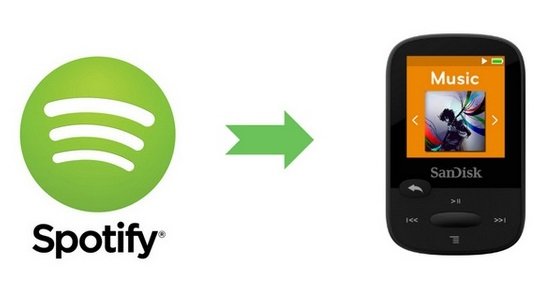
After knowing that there is no Spotify-compatible MP3 player, you might wonder whether you could transfer music from Spotify to an MP3 player. The answer is: Yes! There are two types of tools that will be presented. All these tools are capable of downloading Spotify songs for conversion to MP3 format to be able to finally put to all the Spotify MP3 players you are using. Let us start with the first and probably the best type.
You are surely aware that there are a lot of software applications that are readily available on the net. You could actually see a lot once you key in all the keywords in the search engines or in the web. The best among all to download music from Spotify is what we are going to present in this portion – the DumpMedia Spotify Music Converter.
This tool, DumpMedia Spotify Music Converter, lets the user download all the songs they love from Spotify. Whether you are eyeing one song or a bunch, the tool is capable of doing the job. Apart from being able to download the songs directly, it can have those converted to any other format you desire.
You can have those songs immediately converted to MP3 for playing in several universal Spotify MP3 players. What is best with this tool is that the DRM (Digital Rights Management) protection will be removed once the conversion process has been completed.
If you are thinking about what the process is, check out the below steps.
Let us look into these steps further. Click the below button to download and follow the step-by-step guide!
Of course, the first thing you need to do is to have this DumpMedia Spotify Music Converter downloaded and installed on your personal computer. Once done, just open and launch the program to start as well as your Spotify application.
You can begin adding the files by dragging and dropping or even adding just the file’s URL (link). This program supports batch conversion which makes it possible to convert not only a file but a number. Converting a lot at a time is not an issue.

Upon importing and uploading the songs to be converted, the next step would be the selection of the output format. Make sure that you choose any format you desire among those that you will be seeing on the screen. In this case, we ought to convert the songs to a format that has been generally supported by numerous media players.
You can have the songs converted to MP3 format. You can do this by heading to the “Convert All Tasks To” button located at the top right corner of the screen.

The last step would be hitting the “Convert” button to begin the conversion process. This will only take some time since the program is designed to function five times faster than any other converters.

While conversion is being done, status bars will be shown on the screen wherein you can monitor the progress of the process for each song.
Now that we have the Spotify songs converted and downloaded using this DumpMedia Spotify Music Converter, you can now have those transferred to your Spotify MP3 player by connecting the device to your personal computer. Afterward, you can just sit back, relax, and enjoy all the songs you love.
Apart from software applications, you can also try some online tools which you can just freely search on the web. To download music from Spotify, you just need to have a stable internet connection for a successful conversion process. Here, we would like to explain one most used online tools.
Spotdl.com is a website where you can just access the net. You can have it searched for using your personal computer. Of course, this has the capability of downloading Spotify songs and what is great is you can use it for free.
Here are the steps you need to follow.
You can see the details for each in the next portion.
The initial thing that you need to do is to head to the official website of the tool - Spotdl.com. It is readily accessible and can easily be searched.
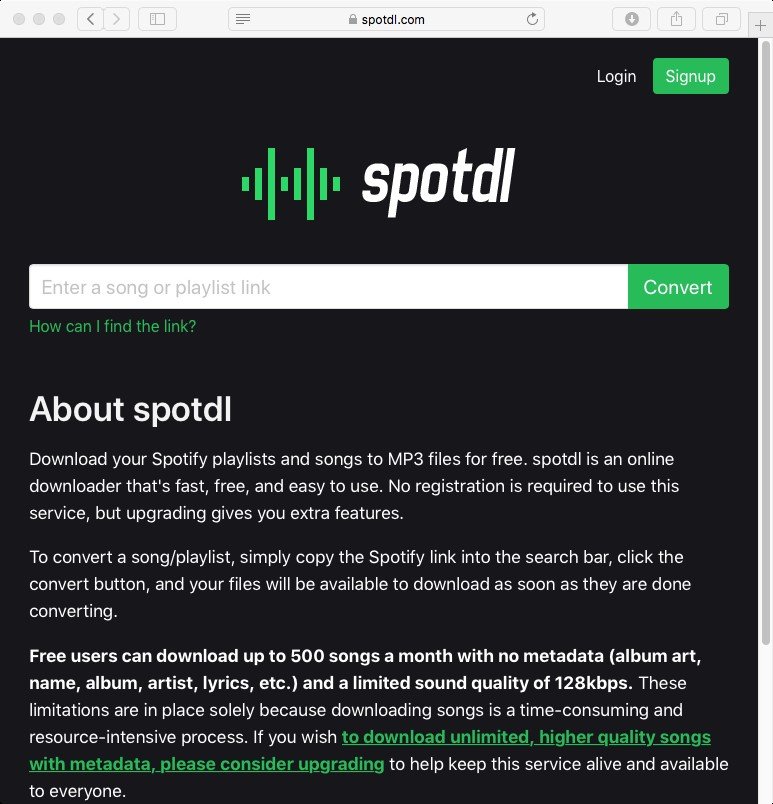
Now, you need to have the Spotify song which you would like to be converted to MP3 format. Note that you need to copy the link of the Spotify song and have it posted on the area you will be seeing in Spotdl.com’s main interface.
Once you have the song’s URL pasted, you can just hit the “Convert” button and the song will automatically be downloaded. You got the chance to download five hundred songs (500) a month using this website.
Once songs are ready and converted, you can just simply transfer the songs to your Spotify MP3 player and enjoy listening to those offline, anytime and anywhere.
After converting your Spotify music to MP3, the next step is to transfer these converted tracks to your MP3 player for offline playback. Your newly converted music is currently stored on your computer and can be easily accessed. To transfer them, follow these simple steps.
From Windows Media Player
After reading this article, you surely now have the idea of how you can simply put music on an MP3 player from Spotify. You can either use some software applications (like the DumpMedia Spotify Music Converter) or utilize some online tools.
