
Whether you're headed on the next great cross-country road trip or just need some tunes to crank on your way to school, your favorite songs are sure to get you into the mood to cruise down the highway. No matter who your favorite artist is or what music taste you like, there's something on Spotify. So, make sure your gas tank is full and that you have an ultimate playlist filled with loved songs ready because we've got you covered with the best way on how to put music on USB drive for car. Follow our guide to play music offline, you can access your favorite tunes while on the road without worrying network issue.
Contents Guide Part 1: Can I Put Spotify Music on USB Drive for Car?Part 2: How to Put Spotify Music on USB Drive for Car?Part 3: To Sum It All
If you have a Spotify Premium subscription, you can download playlists, albums, and podcasts freely and play them in the Offline Mode. So how to put music on USB drive for car? Is it possible to copy downloaded music files to a USB drive?
Sadly, all downloaded songs can only be accessed through the Spotify app. You also need to connect the Spotify app to the internet at least once every 30 days to keep Spotify downloads. If you ever cancel your Spotify Premium subscription, you'll eventually lose access to your downloads due to DRM encryption. For the same reason, even though you know where are Spotify offline files stored on your device, you can't transfer them or copy them to other Spotify non-supported players and devices.
DRM can be seen as a barrier to enjoying music freely because it limits how downloaded files can be used, ensuring they can only be accessed under certain conditions. So if you want to play Spotify songs on more players or put them on a USB drive, you need to convert them to a plain and flexible format like MP3. How to put music on USB drive for car playing? Let's dive into the following part and discover how to do that effortlessly while expanding the possibilities of your digital music experience.
How to put music on USB drive for car? As the DRM-protected music that you download from Spotify can not be transferred directly, you must first download it to open-source audio files, such as MP3s, for further doing. In this case, DumpMedia Spotify Music Converter will be the best helper.
DumpMedia Spotify Music Converter is gaining popularity among Spotify listeners for its wonderful music download service. No matter if you’re a user of Spotify Free or Spotify Premium, you can download and convert Spotify songs, playlists, and albums to MP3, AAC, ALAC, FLAC, or other formats using DumpMedia. Meanwhile, DumpMedia can remove DRM protection from Spotify so that you can enjoy unlimited downloads and transfer them to any device. Better yet, the downloads will always be available even if your subscription expires.
After conversion, the converted music files can be preserved in original audio quality as 320 Kbps audio. With numerous advantages, DumpMedia Spotify Music Converter stands out as the best Spotify downloader for Mac and Windows to download music. How to put music on USB drive for car? Don't worry, we'll show you how to operate it clearly step by step.
Step 1: Launch your newly installed DumpMedia Spotify Music Converter. Wait until your Spotify tracks are loaded and then choose the Spotify songs that you like to play while driving.

Step 2: Once you are satisfied with the songs that you have selected, you can now set the output to the type which it’s compatible with USB like MP3. You can choose which folder you can view your converted tracks.

Step 3: After you have finalized everything, you can now begin converting your selected tracks by clicking the "Convert" button. Once the conversion process is complete, you can finally view your chosen track in the folder that you set earlier.

How to put music on USB drive for car? Now that you have the converted songs saved on your personal computer, the next thing you should do is copy them to USB flash driver. Here's how:
Step 1: Connect your USB drive to your Windows or Mac.
Step 2: Copy downloaded Spotify music files to the USB:

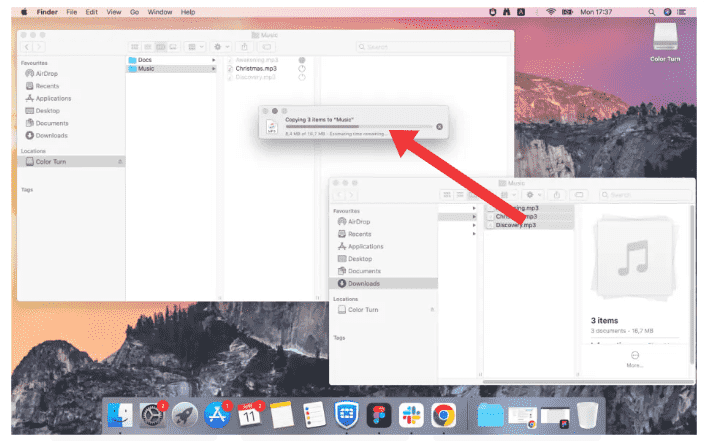
Step 3: Plug the USB drive into the car USB port, then you're ready to play Spotify offline.

Generally speaking, it is simple to put music on a flash drive, but you need to make sure that the music files you have downloaded from Spotify are DRM-free. Follow your guide to ensure that you know the steps to get DRM-free music via DumpMedia Spotify Music Converter and how to put music on USB drive for car. Simply hit the download button to get the DumpMedia tool and remove DRM from Spotify!
