Spotify is a popular music streaming platform that allows users to listen to their favorite songs and podcasts on various devices. Some people may like to add Spotify Music to the Video app. However, some users may find the video feature distracting while listening to music on the platform. If you're one of them, you're in luck!
In this article, we'll show you how to turn off Spotify videos and stream music without any visual distractions on both mobile and desktop devices. So, let's get started and enjoy an uninterrupted audio experience on Spotify.
Contents Guide Part 1. What Are Spotify Videos?Part 2. How to Turn off Spotify Videos [Andriod/iOS]Part 3. How to Turn off Spotify Videos [Desktop/Web Player]Part 4. What to do if You Are Unable to Turn off Spotify Videos?Part 5. The Best Way To Listen To Spotify SongsPart 6. FAQs About Turning Off Spotify VideosPart 7. To Sum It All Up
Spotify videos refer to a feature on the Spotify platform that displays short-form video content while a user is streaming music. This feature allows users to watch music videos, behind-the-scenes footage, and other types of video content while they listen to their favorite songs. The video feature is available on both the mobile and desktop versions of the Spotify app.
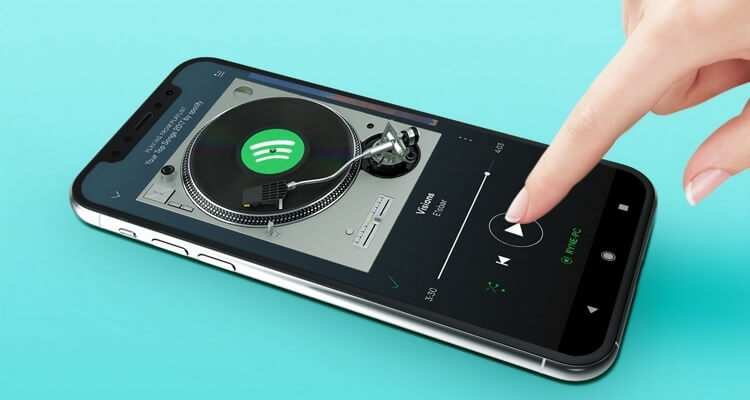
It's worth noting that the video feature is optional, and users can turn it off if they prefer to stream music without any visual distractions. Additionally, the availability of video content on Spotify may vary by region and device, as not all songs and albums have corresponding video content.
As we have learned Spotify also offers a selection of music videos. These videos are available for free and can be accessed within the Spotify app. Users can browse videos by genre, popularity, and more, or search for specific videos. With the Spotify Videos feature, users can enjoy an additional aspect of their favorite music, in addition to their computer, mobile, tablet, or TV. But there are several reasons why someone might want to turn off the video feature in Spotify:
As we have talked about above, some people may prefer to listen to music without visuals, find videos distracting, or have limited data or bandwidth. Additionally, turning off videos can also save battery life on mobile devices. Spotify allows users to toggle the video feature on and off within the app's settings. In this part, we will talk about how to turn off the Spotify Video feature in Spotify on Android and iOS devices:
Android:
iOS:
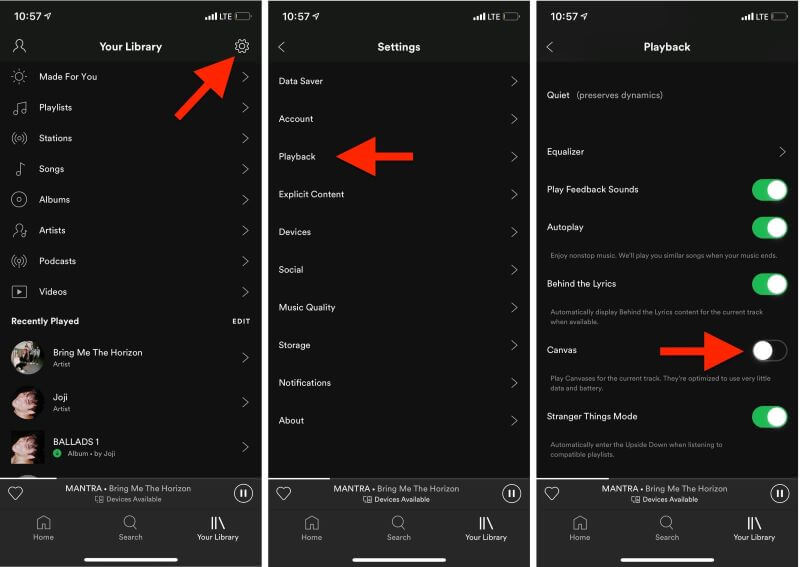
The Spotify desktop app and web player also offer users two different ways to access the music streaming platform. The web player can be accessed via any web browser and is available without the need to install software. On the other hand, the desktop app is a separate software program for Windows or macOS that offers enhanced features such as offline mode and advanced playback controls. Both versions allow users to play music, create and manage playlists, and access other features of Spotify. Here's how to turn off video in the Spotify desktop app and web player:
Desktop App:
Uncheck the box next to "Music Videos"
Web Player:
If you are unable to turn off Spotify videos, here are a few things you can try:
1. Make sure your device is up to date with the latest software and app updates for Spotify.
2. Disconnect from the internet and try turning off Spotify again.
3. Use the Spotify desktop app instead of the mobile app to control your playback.
4. If the issue still persists, contact Spotify support for further assistance.
5. Additionally, you may also try restarting your device or contacting your internet service provider.
DumpMedia Spotify Music Converter is a software tool that allows you to download and convert Spotify music to MP3, AAC, FLAC, or WAV format. It is designed to help users save Spotify music to their local computer or device, so they can play it without an internet connection or without using the Spotify app. The software is compatible with both Windows and Mac operating systems.
Here are some key features of DumpMedia Spotify Music Converter:
To use DumpMedia Spotify Music Converter, you need to follow these steps:

3. Choose the Spotify tracks you want to convert and select your preferred output format, such as MP3, WAV, FLAC, etc.
4. Select a folder on your computer where you want to save the converted files, either by choosing an existing folder or creating a new one.
5. Start the conversion process by clicking the "Convert" button.
6. After the conversion is finished, the files will be saved in the designated folder and can be transferred to other devices or played offline. With DumpMedia Spotify Music Converter, you can enjoy your favorite Spotify music in the format that suits your needs and preferences best.

Q1. What are Spotify videos?
Spotify videos are music videos and live performance videos that can be played alongside songs on the platform.
Q2. Is the video feature available on all Spotify plans?
No, the video feature is only available to Spotify Premium users.
Q3. Can I watch Spotify videos offline?
No, Spotify videos can only be streamed and watched while you have an active internet connection.
Q4. Why are some songs not accompanied by videos on Spotify?
Not all songs on Spotify have accompanying videos. This can be due to licensing restrictions, the availability of videos for certain songs, or simply because the videos have not been added to the platform yet.
Q5. How does turning off videos on Spotify affect the app's performance?
Turning off videos on Spotify can improve the app's performance, as it reduces the amount of data that needs to be loaded and processed. This can lead to faster app loading times and better battery life.
Q6. Can I turn off videos for specific songs or playlists on Spotify?
No, you can only turn off videos globally in the Spotify app settings, and not for specific songs or playlists.
In conclusion, turning off Spotify videos can be done in several ways, depending on the platform you're using. If you're using the Spotify app on an Android or iOS device, you can turn off videos by going to the app settings and disabling the "Show Video" option. On the desktop app and web player, videos can be turned off by selecting "Preferences" or "Settings" and disabling the "Allow Videos" option.
Additionally, if you don't want to watch videos while listening to Spotify music, you can simply close the video or minimize the video window. By turning off Spotify videos, you can enjoy an uninterrupted audio experience and save on data usage.
Finally, you can also use DumpMedia Spotify Music Converter to grab your favorite tracks on Spotify. Get the tool today!
