
Spotify is great. It offers a lot of songs for your listening pleasure. However, you might wonder if you could upload songs to it. If you’re a music artist, that might have crossed your mind at some point.
So, let’s say you’re wondering how to upload songs to Spotify. You’re a music artist and you want people to become aware of your music. One of the effective ways to do that is by getting your music on streaming platforms such as Spotify. Well, the first part of this article will show you how to upload songs to Spotify as a music artist. The second part will show you do that as a music enthusiast.
Contents GuidePart 1. What You Need to Know about Spotify as A Music ArtistPart 2. How to Upload Local Music to Spotify as A Music EnthusiastPart 3. Bonus: Listen to Spotify Music Anytime and AnywherePart 4. Conclusion
Spotify announced last year that it’s allowing a handful of bands and artists to directly upload music. That is good news for music artists. They now have more options to spread their music. The question is, when is that going to happen?
Since its inception, folks have wondered if Spotify could ever function the same as YouTube where music artists can directly upload music to. At the moment, how to upload songs to Spotify requires the use of aggregators or digital service providers (DSPs).
What this simply means is that you can’t upload songs directly to Spotify. That’s exactly what you need to understand about Spotify. Without a DSP, you won’t be able to upload any of your songs on Spotify. You need to sign up for a DSP to get your music distributed on Spotify.

As a music artist, there are three things to consider when uploading songs to Spotify. As you already know, you would have to make use of a DSP. Of course, that is just the tip of the iceberg. Read on to learn more about the three steps on how to upload songs to Spotify.
As a music enthusiast, you can also upload your local music to Spotify. The good thing is that you won’t need to sign up for a DSP. Since you’re just going to upload your music collection to Spotify for your consumption, all you’ll need is a program called TuneFab. Here’s how to upload songs to Spotify as a music enthusiast using TuneFab.
You can also upload your CD music to Spotify. Although the process is a bit too tedious, it can be done. You just have to transfer the music from the CD to your computer. Once that is done, you can repeat step number 5 above.
That is how you can use TuneFab to upload your CD music collection to Spotify. As a music enthusiast, you can use it to how to upload songs to Spotify.
People Also See: Here are some tips on how to rip music from Spotify.
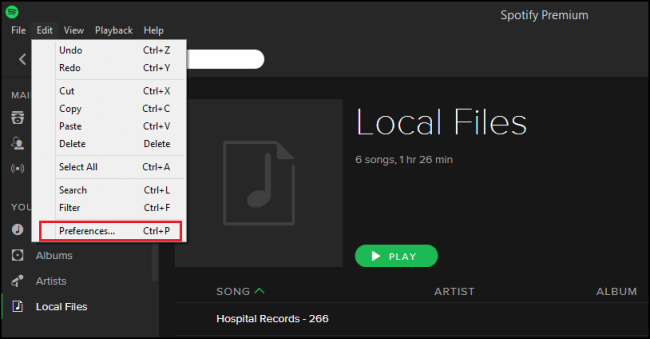
Did you know that you can listen to Spotify music anytime and anywhere? Yes, you can. You just need the DumpMedia Spotify Music Converter to make it possible.
The DumpMedia Spotify Music Converter saves the tiles of the songs, the names of the artists and albums. It also preserves the genres and ID3 tags, which means that you won’t be getting redundant music files on your playlist.
Another thing worth mentioning is that the DumpMedia Spotify Music Converter syncs all the devices where you usually play your Spotify music from. That means you wouldn’t have to update it on each of the devices. That can save you a lot of time. So, whether you’ re a music artist or just a music enthusiast, you can easily make use of the DumpMedia Spotify Music Converter.
If you want to know how to use the DumpMedia Spotify Music Converter, continue reading below to know how to upload songs to Spotify.
Step 1. Go to the DumpMedia website.
Step 2. Download the Spotify Music Converter.
Step 3. Choose the Spotify Song You Want to Convert.
Step 4. Convert the Spotify Song to Your Preferred Format
Take a look at the detailed steps below that can help you navigate the DumpMedia Spotify Music Converter.
The good thing about the DumpMedia website is that it’s safe and secure. Once you’re on the website, you’re sure that the connection is secure. The security of a website is determined by the icon seen on the web address.
As you notice, there is a safety icon on the web address of the DumpMedia website. What that means for you is that whatever information you send to the DumpMedia website will stay private. Hence, there is no need to worry about buying and using this program to convert Spotify songs.
Once you get to the DumpMedia website, it’s pretty easy to find the Spotify Music Converter. Click on it to start downloading. Once the download is done, install the Spotify Music Converter. Launch it to start converting Spotify songs.
Once you have launched the DumpMedia Spotify Music Converter, you can immediately start to convert songs. Use the drag-and-drop method to add a Spotify song to the DumpMedia Spotify Music Converter.
It’s worth mentioning that you can convert a couple of songs at the same time with the DumpMedia Spotify Music Converter. Once you’ve added the songs, select an output format on the Convert all tasks to the field.

Review all the files that you have dragged and dropped on the DumpMedia Spotify Music Converter. Go over the output formats just to be sure. Then when everything looks okay, simply click on the Convert button seen on the top, right-hand side of the screen.
The Converting tab on the mid, top of the screen will show the on-going process. Once the process of conversion is done, the Finished tab (seen right beside the Converting tab) will be more visible.

That is how easy it is to convert Spotify songs with the use of the DumpMedia Spotify Music Converter. Once you have converted and downloaded songs from Spotify, you can listen to them offline anytime and from anywhere. The best part is that you wouldn’t have to pay for a premium account on Spotify. In other words, you can download Spotify music anytime and anywhere for free.
Spotify is, no doubt, a great streaming service for music lovers. Whether you’re a music artist or simply a music enthusiast, you can make use of Spotify.
Do you use Spotify? Have you ever tried downloading songs from it? Did you even know it was possible to do it? Share with our readers how to upload songs to Spotify.
