
“I recently purchased an Apple Watch, and I would want my Spotify playlists to be accessed using it, how can I listen to Spotify offline on Apple Watch ?”
Everyone is well aware that when it comes to devices, Apple Inc. would always be one of the best producers – mobile devices, computers, TVs, and even watches. Name it. They always get one of the top spots if we are to talk about this thing. This post will be focusing a lot on Apple Watch and how one will be able to listen to Spotify offline on Apple Watch.
It is true that numerous users around the globe are so into using Apple Watches because of the many features they have. Additionally, for music streaming, an Apple Watch actually has quite enough storage space to handle the saving of tracks.
As we just mentioned that we will be dealing with the guide on how to listen to Spotify offline on your Apple Watch, if you aren’t aware that you can actually have your favorite Spotify playlists accessed via your Apple Watch, it is a great thing to find out and read more about the topic in this article. We’ll have here two portions to share.
Contents Guide Part 1: How to Listen to Spotify Offline on Apple Watch without Spotify PremiumPart 2: How to Listen to Spotify Offline on Apple Watch with Spotify PremiumPart 3: Summary
It is a good thing to know that the Spotify application is compatible with all the generations of Apple Watch that were introduced to the public. By integrating the app with your Apple Watch, you’ll be able to enjoy the experience of controlling the app from your wrist. Isn’t this an amazing thing?

If you have been using Spotify, you’ll know that you will be able to fully enjoy its advantages once you subscribed to one of its premium plans. However, in the case of trying to listen to Spotify offline on Apple Watch without a subscription plan, limitations will always be present (such as the control of playback as you’ll do it from your iPhone).
But there is nothing to worry about if you are a free Spotify account user. You can still get rid of all the limitations when it comes to streaming in offline mode. With the help of applications like DumpMedia Spotify Music Converter, you can get to listen to Spotify offline on Apple Watch without thinking too much. The best solution here is to get the Spotify songs converted to either MP3 or AAC format and have them transferred to your Apple Watch!
The DumpMedia Spotify Music Converter is a professional software application that is capable of doing the mentioned conversion procedure. But the formats the app supports are not limited to only AAC or MP3. If you want to, you can have the songs transformed to WAV, FLAC, and even M4A.
Additionally, the app does the removal of the DRM protection of the Spotify songs making them playable on any device or media player regardless of if considered authorized or not. You’ll have the freedom to use any gadget you wish to.
The conversion of the Spotify songs will be totally lossless, meaning, the 100% original quality of the songs will still be kept along with their ID tags and important information.
With this DumpMedia Spotify Music Converter, you can even enjoy other advanced features. The app is actually multi-language, has customizable settings, and allows the easy importing of Spotify songs to process through its drag-and-drop feature. Of course, it is an app that is simple to use because of its interface. It also has only a few needs when it comes to installation.
It is also notable that the app works on both Windows and Mac PCs and so compatibility won’t be an issue at all. Also, the app offers a one-month refund policy as well that you can enjoy.
Since we are here to help you check out a guide to listening to Spotify offline on Apple Watch, we will be sharing how you can have the Spotify songs converted to MP3 format first via this DumpMedia Spotify Music Converter before we discuss how you can have them moved to your Apple Watch to finally stream in offline mode.
Step #1. It is suggested that you visit the official website of DumpMedia to see the full list of the requirements you need to proceed with the installation of the app on your computer. Once you completed those, just install the app and then launch it.
Step #2. On the main page of the app, there is this “Open the Spotify Web Player” button that you should tap right away. A Spotify login page will be displayed wherein you would need to enter your sign-in credentials to proceed.

Step #3. After successfully signing in, look for the playlists or the songs that you like to download and transform to MP3 format. This app can process a bunch of songs in one go so selecting a lot will do. After the selection process, drag those songs to the green sidebar button on your screen.
Step #4. You can now start customizing the output parameters. All the available options can be modified as you like. You just have to remember to set up the output format to MP3 and define an output path for easy access to the converted files.

Step #5. Lastly, by tapping the “Convert” button at the bottom, the app will start converting the chosen songs as well as perform the DRM removal procedure.
In just minutes, you can have the MP3 versions of the Spotify songs you selected to be processed via the app. You can now proceed with the process of transferring the songs to your Apple Watch and finally listen to Spotify offline on your Apple Watch!
Since you now have the converted Spotify songs, what you need to do next is to have the songs transferred to your Apple Watch. You just have to follow these steps.
Step #1. You have to perform the syncing of the converted songs from your PC to your iPhone. Importing via the iTunes library would do. Using a USB cable, connect your iPhone to your computer.
Step #2. Once you have the converted Spotify songs synced to your iPhone, you need to pair your Apple Watch with your iPhone using Bluetooth. You have to ensure that your iPhone is near your watch to ensure successful pairing. Head to the “Settings” button and then look for “Bluetooth”. The Bluetooth should be turned on.
Step #3. On your iPhone, launch the Apple Music app and head to the “My Watch” tab. Head to the “Music” section and hit the “+” button to begin the transfer. After doing the syncing process, you can have the converted songs accessible on your watch and finally, listen to Spotify offline on your Apple Watch!
Of course, it will be a lot easier for you to listen to Spotify offline on your Apple Watch if you have a Spotify Premium plan. One advantage of having a subscription plan is that you can download playlists for offline listening.
Here is the process of how you can listen to Spotify offline on Apple Watch using your subscription plan.
Step #1. Launch the Watch app on your iPhone. In the My Watch tab, under the heading Installed on Apple Watch, check that Spotify appears in the list. If you can't see it, scroll down to the Available Apps section and tap the Install button next to Spotify.
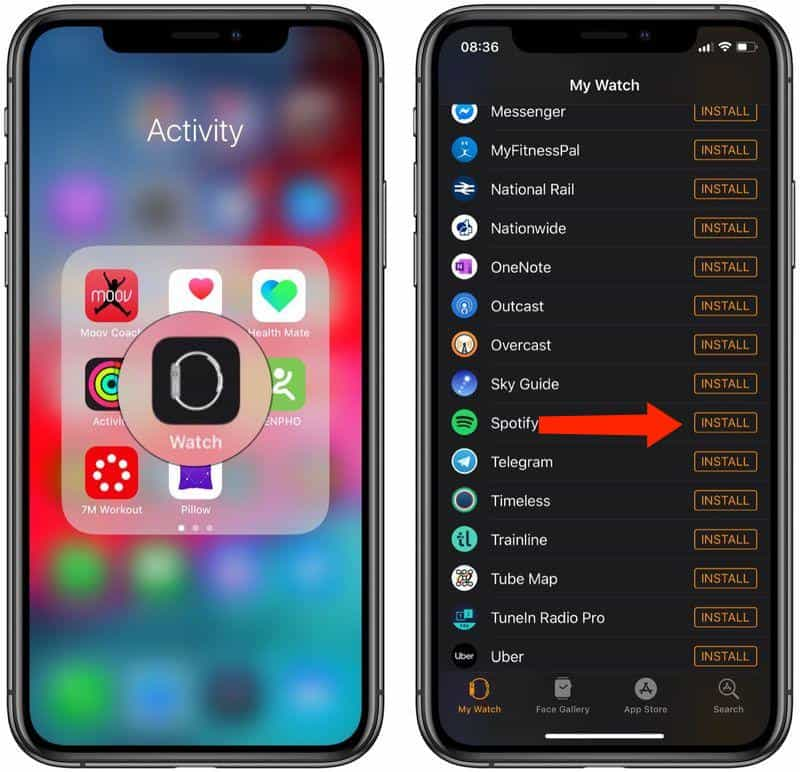
Step #2. After it's installed, select the Spotify app from your Apple Watch's Home screen. Alternately, open the Spotify app on your iPhone and it should automatically launch on your wrist.
Step #3. On Apple Watch, the main screen of the Spotify app provides you with regular playback functions. The three middle buttons let you play/pause and skip forward/back the track that is currently playing, while the track's title scrolls along the top.
Step #4. To the right of the heart icon is a Spotify Connect button. Tapping this takes you to a list of available audio devices that you can connect to, such as your iPhone or Bluetooth/AirPlay speakers that are in range.
Step #5. If you swipe right on the main screen you'll see a list of your recently played music on Spotify. You can use the Digital Crown or your finger to scroll through this list, and tap a playlist or album to play it.
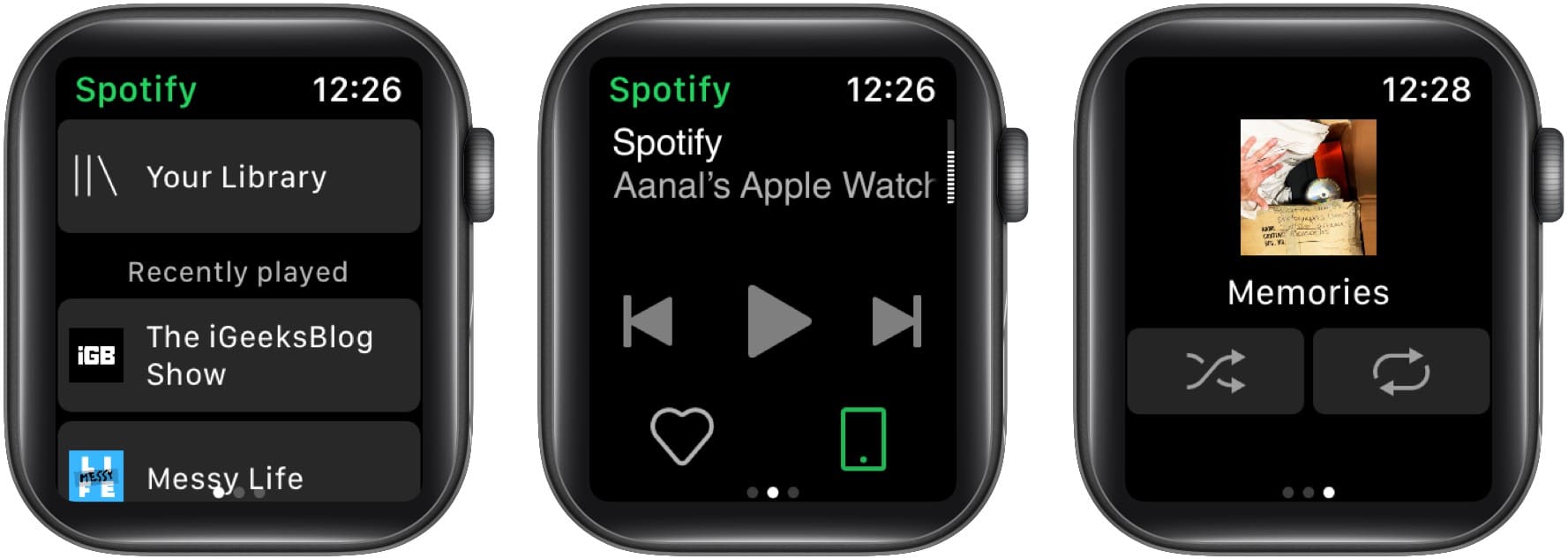
Even if you have a Premium subscription or are using a free Spotify account, you have the ability to listen to Spotify offline on Apple Watch. You can enjoy the songs that you like and control them from your wrist.
Of course, having a subscription plan is good as advantages can be enjoyed but if you are not too keen to pay the monthly fee, relying on apps like the DumpMedia Spotify Music Converter will really be a great help as this has the ability to do the conversion and downloading of the Spotify song while removing their DRM protection!
