You can’t avoid it. There are times when you need to convert M4B to MP3. These are times when you want to convert your audiobooks on your Mac so that you could play them on other non-Apple devices.
Yes, that’s the only reason why you want to convert M4B to MP3. Think about it. Why would you want to convert M4B to MP3 when the latter file format is lower in quality? Compared to the Apple losses file in the M4B, MP3 is pretty inferior. Aside from that, they take up more space. So, why would you want to settle for MP3 on your Mac, right? That just doesn’t make any sense.
Contents GuidePart 1. What is M4B?Part 2. 4 Ways To Convert M4B to MP3 Online Or OfflinePart 3. Conclusion
How to make M4B files? An M4B file contains AAC audio. That limits the accessibility of that particular file format. You just can’t open it on any non-Apple device. An M4B also contains chapter points so that you can skip ahead to various parts of the file. That’s a good thing about it.
The thing is, M4B file formats aren’t that compatible with a lot of devices. So people also convert M4B audiobooks to MP3. You would have to convert M4B to MP3 to strip the DRM from a file and play it on a non-Apple device. Here are some ways to convert M4B to MP3 so that you could play them on your non-Apple other devices.
While M4B file formats are hard to open, there are ways to convert them to MP3. Continue reading to learn about the three simple options to convert M4B to MP3.

If you are looking for the quickest way to convert M4B to MP3, then the DumpMedia Spotify Music Converter is what you should look into. The simple steps below will only take a couple of clicks to make your M4B file accessible on all your devices.
Step 1. Download and install the DumpMedia Spotify Music Converter.
Step 2. Add Files to the Music Converter.
Step 3. Choose your Preferred Format for an Output.
Step 4. Convert your M4B file to MP3.
Here are the detailed steps on how to use the DumpMedia Spotify Music Converter.
Click on the Mac version link. This link is right on the mid-bottom part of the screen. Download, install and launch the DumpMedia Spotify Music Converter.
Once you launch the DumpMedia Spotify Music Converter, click on the Add Files so that you can search and add the M4B file that you want to convert. You can also drag and drop the M4B file onto the DumpMedia Spotify Music Converter. Keep in mind that you can drag and drop more than one file. That means that you can convert more than just one file on the DumpMedia Spotify Music Converter.

If you want to convert more than one file, you can just go up to the Convert all tasks to the field. Choose MP3 so that you can convert all your files with just one click. Click on the Browse button below to choose a folder for your MP3 file.

Click on the Convert button to convert your file to MP3. Now you are able to play your songs offline without Spotify premium and even import your songs to other devices as you like.
Tip: How to make M4B files?
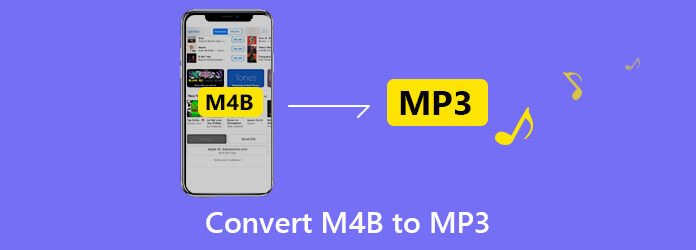
Now you can listen to your audiobook even on your non-Apple device. These four options to convert M4B to MP3 work well. For ease-of-use, consider one that doesn’t take so much of your time. That would be up to you to decide on.
Which of the three options would you go for? Share with our readers your thoughts.
