
Don’t underestimate in size. Some great things come in small packages and one of those things is the Raspberry Pi. You can easily explore computing with the Raspberry Pi but you can’t play Spotify music on Raspberry Pi or can you?
Well, truth be told, Spotify is one of those programs that is not supported by Raspberry Pi. Unfortunately, it doesn’t run on Raspberry Pi. That’s just too bad because as much as you can do a lot of programming on it, you just can’t play Spotify on Raspberry Pi. Luckily for you, this article will show you ways on you can play Spotify music on Raspberry Pi.
Contents Guide Part 1. What Exactly is the Raspberry Pi?Part 2. Ways to Play Spotify Music on Raspberry PiPart 3. Conclusion
Raspberry Pi is the most popular single-board computer on the market. If you’re wondering what a single board computer is, well, it’s exactly what it is. A computer on a single board at its core. It’s a complete computer with all the stuff a regular computer would have but with a very small footprint.
Like computers, it needs an operating system which is usually a modified Linux version depending on the use. You can control the PI either with its graphical user interface or via the command line as well as over the network from another PC.
Hence, is the reason why you don't need a display and keyboard permanently attached to the PI. It also has its own tiny storage space that it boots from. If you’re wondering how tiny the Raspberry Pi is, it’s almost the same size as your thumbnail. All you need is a micro SD card for its operating system.
If you’re a techie person, you can configure Raspberry to play Spotify music. But if you’re not, you’re better off downloading Spotify music so that you could transfer and to play it on Raspberry Pi.
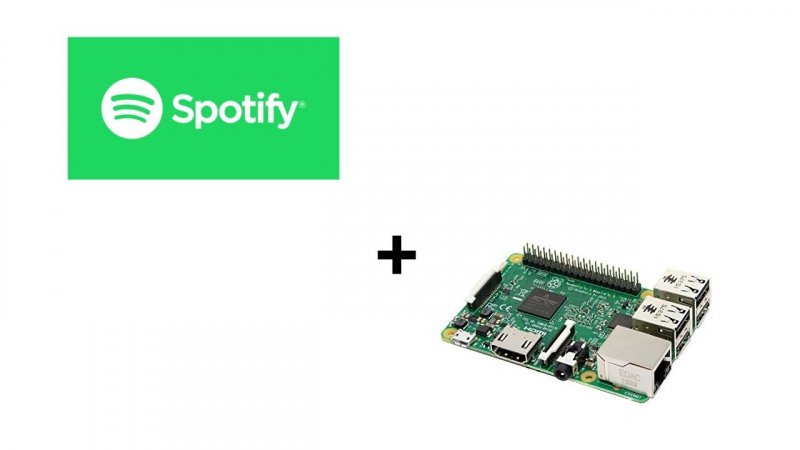
There are ways to download and convert Spotify Music so that you could easily transfer it to Raspberry Pi. There’s no need for you to program Raspbian. Read the ways to play Spotify music on Raspberry Pi below.
The DumpMedia Spotify Music Converter is probably the best software that you can use to convert Spotify music so that you could transfer it to Raspberry Pi. Aside from the fact that it’s very easy to use, it also removes the DRM from the songs. That makes it easy to transfer and play Spotify songs on any computer.
Take a look at the steps below to see how easy it is to use the DumpMedia Spotify music converter to transfer and play songs on Raspberry Pi.
The steps below are more detailed. Read on to see how you can use the DumpMedia Spotify Music Converter so that you will be able to transfer songs to Raspberry Pi.
You can download this particular Spotify music converter here. Once you download it, installation is automatic. Launch the program once the installation is done.
Open Spotify and copy the URl or the URL of the playlist or song respectively. You can also drag the songs from Spotify to the DumpMedia Spotify Music Converter.

Don’t forget to adjust the output settings. You can do that by choosing a file format on the top, right-hand side of the DumpMedia Spotify Music Converter screen. Then go to the bottom part to choose a destination for your output.

Once you have adjusted the output settings, you just have to click on the Convert button. The download will start soon as you click on the Convert button.

Once the download is done, open the destination of your output. Transfer your downloaded Spotify songs to an external drive. Then attach Raspberry Pi to a monitor. Attach a keyboard as well. Then attach your external drive to the Raspberry Pi with the use of a USB cable. Transfer Spotify songs to your Raspberry Pi.
This is an audio software program that you can use to record your Spotify music. The steps below will show you how you can use it.
Download Audacity from their official site. Run the program and open it up on your computer.
Once you have opened the program, play a Spotify song and click on the red recording button on Audacity to start recording. Press the square-shaped button to stop recording.
Once you’re done recording the song, click on File and select Export from the drop-down menu. Then choose Export as MP3 so that you could play your Spotify song on Raspberry Pi. Save on your computer
Before you can transfer your downloaded Spotify songs to Raspberry PI, you would need to save them all first to an external hard drive. Do that. Then attach your hard drive to the Raspberry Pi to play all your Spotify songs.

This particular Spotify music converter can be used on both Windows and Mac. Check out the steps below to see how you can use it.
The first thing you need to do is to download iMusic. Be careful and choose a safe website to download it from.
Once you have launched this particular Spotify music converter on your computer, click on the Download tab you see at the top, mid part of the screen.
Open Spotify and copy the link of the song you want to download. Paste the link on iMusic. Choose a format and click on the Download button.
After you have downloaded Spotify music on iMusic, transfer it to an external drive. Attach the external drive to Raspberry Pi to transfer downloaded Spotify music.
A Raspberry Pi may sound a bit too complicated. However, you can try it because it’s very affordable. It’s a great learning piece especially if you want to learn how to code or configure it. Also, you can always use it as an audio player so long as you know how to use it that way.
Have you ever seen a Raspberry Pi? Have you used it? Feel free to share your thoughts with us.
