
Apple is indeed one of the best companies in the era. This has produced a lot of creations which are really being enjoyed by many up until the present. They have been very successful in the technology industry and many immediately became patrons of their products. Aside from mobile phones and laptops, recently, they have introduced their “Apple Watch” which has lots of great features.
However, for many music and Spotify lovers, they have raised concern of not being able to play their most loved songs on their apple watch. Well, we’ll show you the easiest way to play Spotify music on apple watch.
Contents Guide Part 1. Advantages of Having An Apple WatchPart 2. Play Spotify Music on Apple Watch By ConvertingPart 3. Play Spotify Music on Apple Watch Using Recording ApplicationsPart 4. Incorporation of Spotify to Apple Watch: Where Was The Idea From?Part 5. In Summary
Apple Watches are very convenient to many because of the many capabilities it has. It indeed excites lots of people in this generation for it got below:
However, although it has the above features, before, it lacks the ability to support the Spotify program which made it a bit difficult for Spotify lovers to stream their favorite songs. Due to this, Apple made way to have this application incorporated and be available on Apple Watch. And, they did!
With this new feature, users can now access and control all their Spotify songs just from their wrists and even connect with compatible speakers and devices for better playing. But since this is still being developed by the team, it still has a lacking thing which somehow is quite disappointing for many – you can’t still store songs for offline listening!
Yes! Offline playback is still not possible. This is why this article was created. If you got an Apple watch and you are encountering the same dilemma, hop in and make sure to keep reading as we are to introduce the solution to this issue in the next parts of this article.

As everyone is aware, Spotify has songs in the format of OGG Vorbis. A format that is actually not that popular and quite uncommon. In addition to this, Spotify songs are with DRM (Digital Rights Management) protection which made it harder for some to play its songs outside the Spotify application. So if you wanted to have those songs played on your Apple watch, there would be a need for two things.
How are you going to do such?
The best tool you can use to be able to achieve the above is by using this DumpMedia Spotify Music Converter.

DumpMedia, aside from being a great tool offering video and audio converters for those in need, also has other amazing features. Having the capability to convert Apple Music to any format possible, they also launched the ability to use it as a Spotify Music Converter! This DumpMedia Spotify Music Converter lets you easily remove DRM (Digital Rights Management) protection which will result to easy downloading for streaming even offline.
With this tool, you will be capable of converting your favorite Spotify songs to any format you desire – MP3, WAV, FLAC, or even M4A. In addition to that, this offers faster downloading and conversion speed without thinking about losing the original quality of each song. Being too user-friendly, you cannot find any other amazing converter.
How will you be able to use this DumpMedia Spotify Converter to transform your Spotify songs to any other format such as MP3 and eventually have those Spotify songs played on your Apple watches?
Here is how you can do it.
Step 1. Download and install DumpMedia Spotify Converter.
Step 2. Choose any format you desire as the resulting one.
Step 3. Proceed with conversion by ticking the Convert button.
Let us look into these steps in detail.
Of course, the first thing you need to do is to have this DumpMedia Spotify Music Converter downloaded and installed on your personal computer. Once done, just open and launch the program to start. You can begin adding the files by performing dragging and dropping or even adding just the song’s URL (link). This program supports batch conversion which makes it possible to convert not only a file but a number.

Upon importing and uploading the songs to be converted, the next step would be the selection of the output format. Make sure that you will choose any format you desire among those that you will be seeing on the screen. In this case, we ought to convert the songs to MP3 format. You can do this by heading to the “Convert All Tasks To” button located at the top right corner of the screen.

The last step would be hitting the “Convert” button to begin the conversion process. This will only take some time since the program is designed to function five times faster than any other converters.

While conversion is being done, status bars will be shown on the screen wherein you can monitor the progress of the process for each song.
By performing just these three easy steps, you can have your Spotify songs converted to any format you desire ensuring that songs are playable on your Apple watches.
Upon doing the above, the next thing you should do is head to your iTunes library to be able to add your converted songs.
Once songs are now your library, you can now proceed with syncing to your Apple watch.
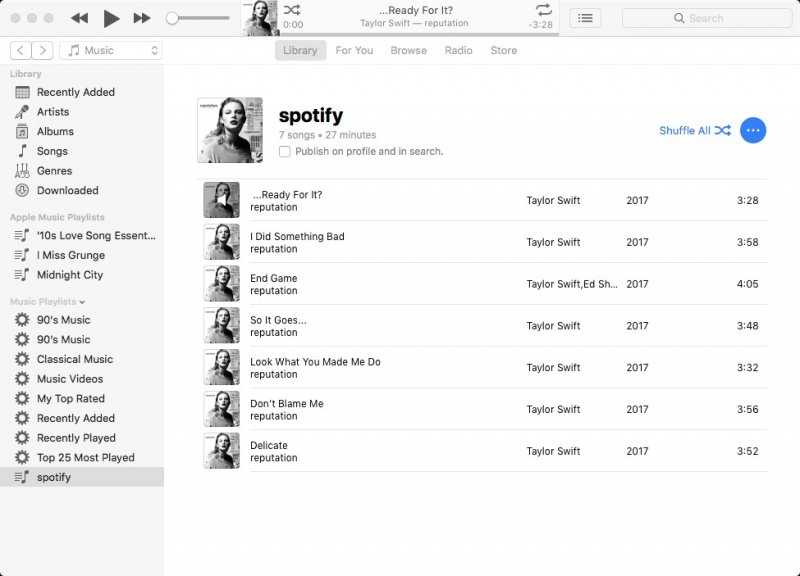
Here are the steps of the syncing process for your reference.
Step 1. Open your iPhone and head to the “Settings” option. Go to “Bluetooth” and make sure to turn it on.
Step 2. Open your Apple watch application and then hit “My Watch tab”.
Step 3. Tap the “Music” and proceed with “Add Music”.
Step 4. You can now select all the songs you wanted to be synced.
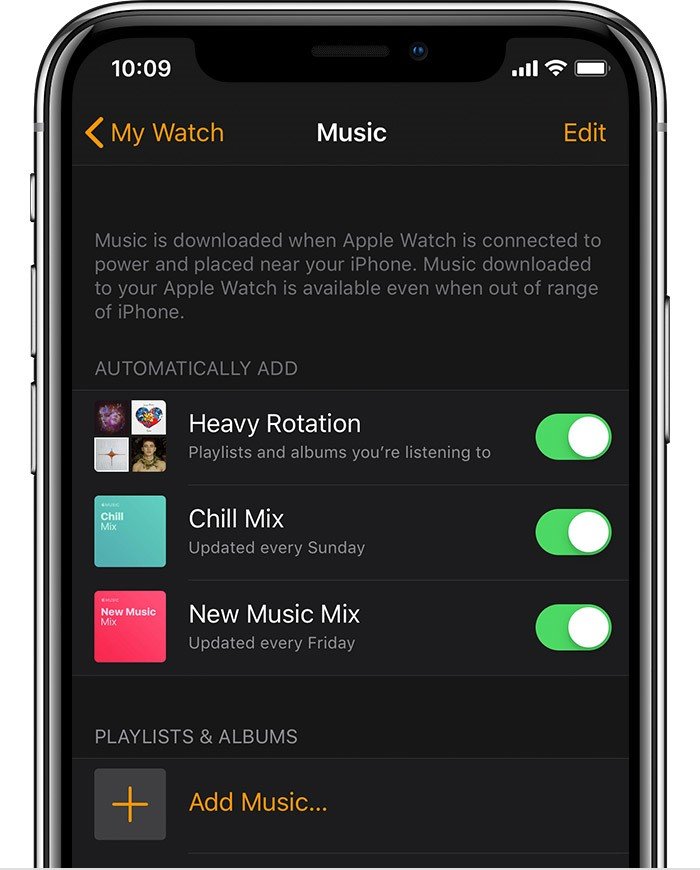
Now that we got an overview of the simplest and best way to have your favorite Spotify songs played on your Apple watches, you can also make use of some recording methods which can be an alternative in case you would not want to use the initial solution presented. The only drawback would probably be the quality of the recorded songs. Anyway, check out the next part as well.
As initially mentioned, you can also try some recording applications which has the capability of capturing those Spotify songs you want. Drawback as well has been mentioned but if you would still want to proceed, here are some of the recommendations.
This Sidify Music Converter Free is a reliable and trusted Spotify music recorder that has of course the capability of recording your favorite songs. In using this tool, there is no need as well to pay for any Spotify premium subscription since you can use this software directly.
In addition to that, this one is free of use and can be utilized anytime you want to. As mentioned, the only drawback is the loss of quality and it can only be used on Windows personal computers.
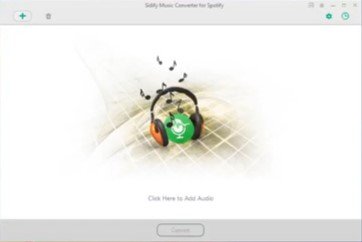
Apart from Sidify Music Converter Free, there is also this Audacity software which is as capable as Sidify. Having the capability to record your Spotify songs, this one could be much better since this is supported by either Windows or Mac computer. In addition to this, the mentioned program lets the user performed some editing because of its built-in function.
To be able to use this, you just need to tick the “Record” button to begin the recording of your Spotify songs. This is as well free and supports batch processing and multitrack audio.
Once you are done with the recording process and got those in MP3 format, you can head to your iTunes library and add those and eventually perform the syncing process following the third part highlighted in this post.

Since initially, Spotify wasn’t actually incorporated on Apple watches, someone actually created the idea and developed a program that has the ability to stream Spotify on Apple watch directly. The person who got a bright mind and idea is Andrew Chang. Spotify company actually contacted him and gained inspiration from his work. The application’s name is “Snowy”.
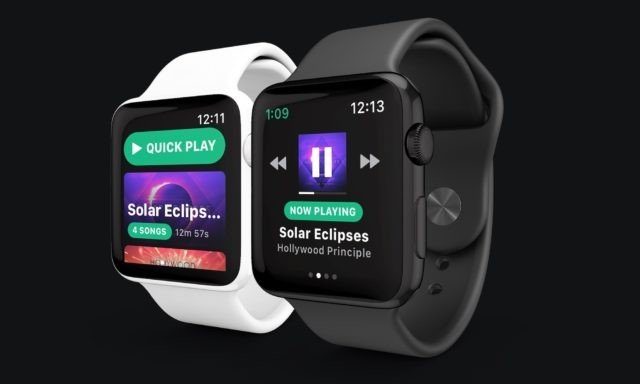
Two ways of playing Spotify songs on an Apple watch has been shown in this article. You can have it played by either converting it (while removing DRM protection at the same time) and recording it. Among the two ways, using DumpMedia Spotify Music Converter is the better choice because of its many advantages and awesome features.
How did you find this post? Does it help you with the information you are looking? Do you have any other recommendations aside from those discussed? We would love to hear from you. Make sure to leave your comments below!
