
Spotify is a popular music streaming service used by millions of people worldwide. With its vast collection of songs and personalized playlists, it's no wonder why many want to enjoy their Spotify experience on different devices, including Google Home. In this article, we will explore how you can play Spotify on Google Home and make the most out of these innovative technologies.
Contents Guide Can I Play Spotify Music on Google Home?Method 1. Link Your Spotify Account to Google HomeMethod 2. Play Ad-Free Spotify on Google Home Without PremiumConclusion
Before diving into the process to play Spotify on Google Home, it's essential to understand the compatibility between Spotify and Google Home. Both offer excellent features and functionality but come from different ecosystems. Is is possible to play Spotify on your Google Home speaker?
Luckily, while Google (YouTube Music is Google's primary brand for music streaming) and Spotify are competitors in the realm of music streaming services, they collaborate to let you listen to Spotify on Google's line of smart speakers, such as Google Home Mini speaker. Not only Spotify, various third-party services are also integrated into Google Home, allowing users to speak voice commands to control interaction with them, including YouTube Music, Apple Music, iHeartRadio, Netflix, YouTube, CNN, CNBC, BBC, and more. New services are integrated on an ongoing basis.
The seamless integration of Spotify with Google Home opens up a realm of possibilities for music lovers who appreciate the convenience of voice-controlled systems. Once you set up Spotify on your Google Home, you may want to use it to listen to music. You can use a Google Home as an ordinary Bluetooth speaker and pull up the song you want to listen to on your phone.
Better yet, use your voice to tell Google Assistant what song you want to hear. You can even search by lyrics if you don't remember the name, or tell it to start a playlist of a certain genre.
So, how to play Spotify on Google Home? To get started, you just need to have the Google Home app on Android or iOS installed and set up. This part is going to break down how to link your Spotify account to your Google Home speakers:
Step 1. Download and open the Google Home app (Android and iPhone) on your smartphone if you haven't have it.
Step 2. On your device, open the Google Home app. From the homepage, tap + in the top-left corner, then scroll down to Google Assistant Services and choose Music.
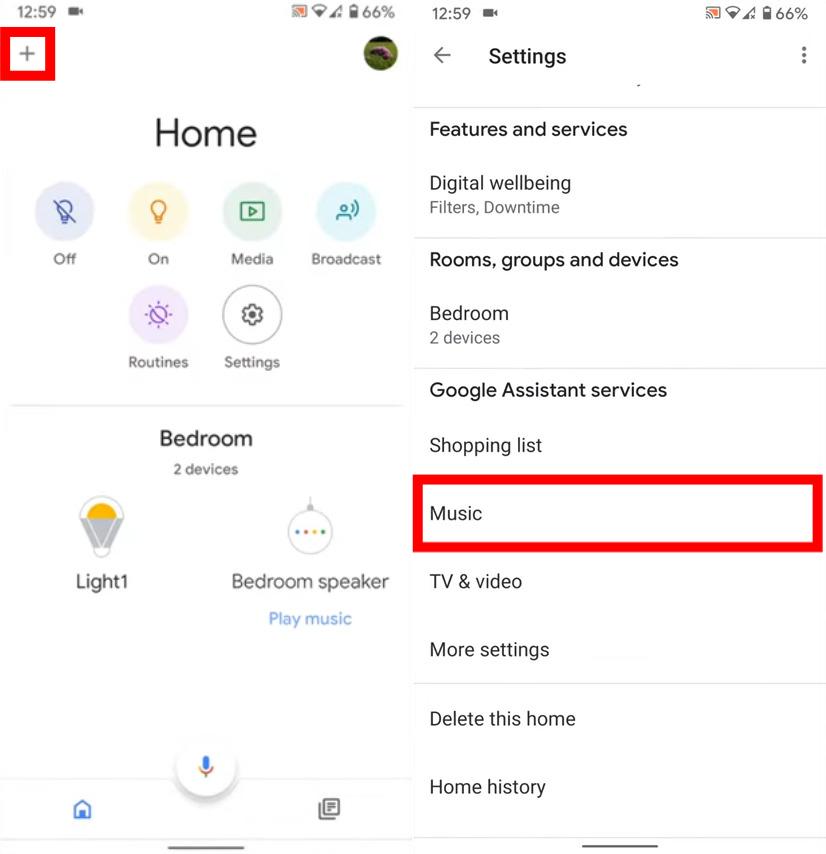
Step 3. Next, choose Spotify and tap Link Account.
Step 4. Sign in with your Spotify account on the following pages.
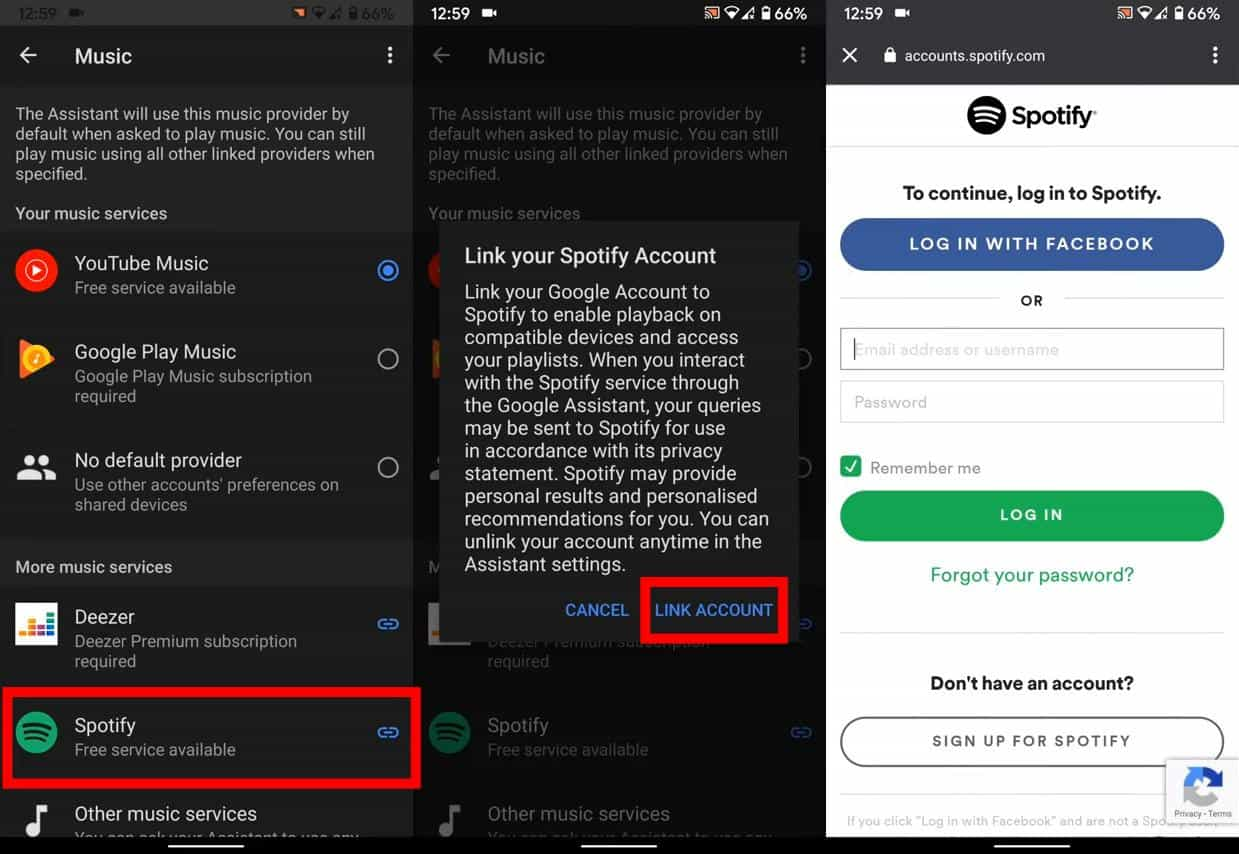
Step 5. Also, you will have to agree to give Google specific permissions, such as the ability to view your Spotify account data, view your activity on Spotify, and take actions on Spotify on your behalf. Hit the big green Agree button at the bottom of the page to proceed.
Step 6. After you've followed the above steps, Spotify will move up into the section called "Your music services" in the Music screen, where you can select it as the default option. You can also tap Unlink underneath Spotify and unlink your account.
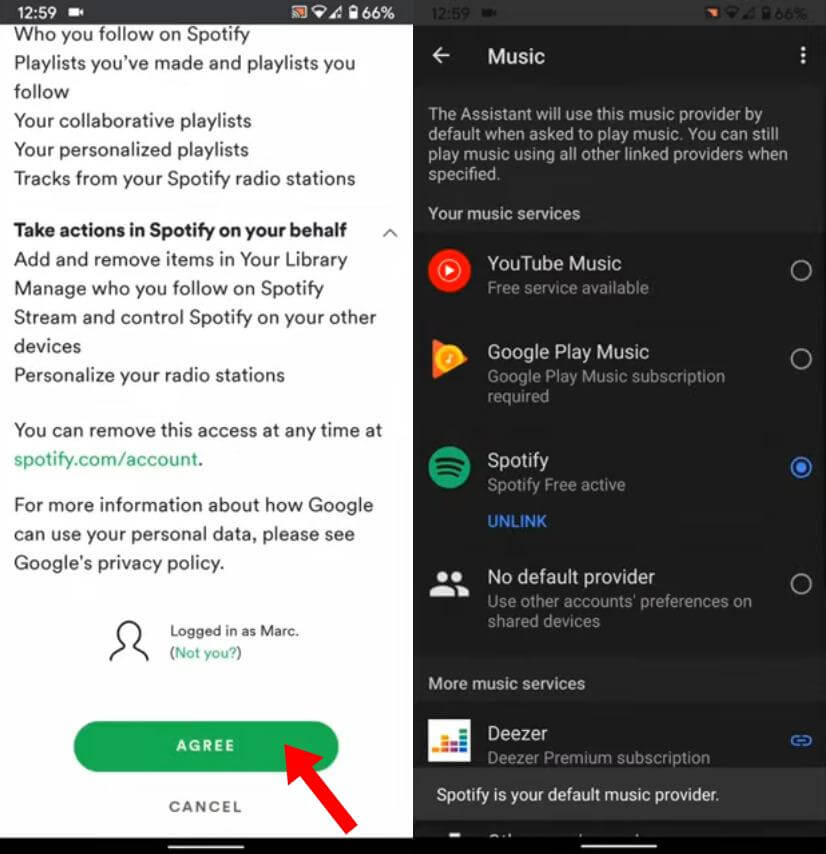
Are you ready to play Spotify on Google Home? After linking your account, Spotify will be the default music provider. Now it's time to make the most out of your Spotify on Google Home smart speakers. If you don't know how you can ask Google Assistant for play Spotify, here are some vocice commands you can try:
It’s not only the Premium version of Spotify that is supported by Google Home smart speakers, but also the free option. However, Premium Spotify users can enjoy certain benefits. These benefits include ad-free listening, download for offline listening, unlimited skips, etc. If you play Spotify on Google Home with a free account, you'll get an interrupted music experience on your smart speaker by limited features. For examoly, you and your guest might listen to toothpaste ads suddenly when you playing a party playlist from Spotify using Google Home.
How to play Spotify on Google Home without ads? Well, the easier way is upgrading to Spotify Premium as it offers an ad-free listening experience. However, in July 2024, Spotify increased the price of its Premium plans without offering a Hi-Fi feature. Your monthly Spotify bill will be going up and is it still worth using Spotify Premium? To play ads-free Spotify without Premium on Google Home devices, you cannot miss DumpMedia Spotify Music Converter.
This program can help you convert Spotify podcast, song, playlist and album to MP3, M4A, WAV, FLAC, AIFF, AAC, and ALAC in high quality. Besides, this tool can also remove DRM from Spotify. After that, you can get all the Spotify DRM-free downloads and listen to Spotify offline for free forever on all your devices. You can also upload them to your mobile smartphone and pair your Google Home device with your phone via Bluetooth. Then you can ask Google to play local music from your mobile phone without ads.
How to play Spotify on Google Home without ads? Follow the steps below to use DumpMedia to get DRM-free music on your mobile device:
Step 1. Download and install DumpMedia Spotify Music Converter to your Mac/Windows. Launch it and you will see the interface. Use your Spotify Premium/Free account to log in.
Step 2. After signing in to the web player, you can browse the Spotify library to find any song to play on Google Home. Only by dragging and dropping them to the conversion list (the plus button), all the songs contained will be added to get ready to process the conversion.

Step 3. Customize the file format, bitrate, sample rate and other output settings. As for the file format, DumpMedia offers several popular file formats. Here we recommend choosing MP3 as the output format.

Step 4. In the final step, click on the "Convert All" button to start converting all Spotify songs to MP3.

In just a few minutes, you’ll convert Spotify songs to MP3 online for free, and this music is available for uploading to mobile devices. Then you can pair your smartphone or tablet with Google Home via Bluetooth, and easily stream Spotify downloads directly from your device to the smart speaker. Here's how to do play Spotify on Google Home without ads using Bluetooth:
Step 1. Connect your mobile device to your computer. Transfer these DRM-free Spotify songs to it.
Step 2. Open the Google Home app on Android or iOS. Tap the Devices button in the top right corner or in the left menu. For the Google Home speaker you wish to pair, tap the action overflow button in the top right corner of the card and select Settings. Scroll to the bottom and tap Paired Bluetooth devices. Then, in the bottom right corner, tap Enable Pairing Mode.
Step 3. Now it’s time to pair your Google Home to your mobile device.
After you've paired your mobile device with the Google Home, it will work like any other Bluetooth speaker. You can play DRM-free Spotify songs locally stored music from your mobile device.
The convenience of streaming your favorite tunes from Spotify to the powerful sound system of Google Home showcases the seamless integration of different technologies to elevate your music listening experience. If you want to play Spotify on Google Home without hearing ads, you can download songs as offline tracks using DumpMedia Spotify Music Converter. After that, you can pair your phone to your Google Home device for playing.
