
Spotify isn’t new. It’s been around for years now and it’s safe to say that it’s going strong. It’s a very popular music streaming app. Both kids and adults are not just aware of it, they use it.
Of course, it’s not a perfect app. As popular as it may seem, it has limitations. One of its common limitations is the number of devices it can be played on. If only there was a way to play Spotify on multiple devices, then it would be completely portable. Unfortunately, it’s not. There is a way for you to play Spotify on multiple devices without doing anything crazy with the app. This article will show you how.
Contents Guide Part 1. What You Should Know About Spotify Part 2. A Simple Solution to Play Spotify on Multiple Devices Part 3. Save Songs to An External Device
Spotify offers two plans and these are Spotify Free and Spotify Premium. Both plans provide access to a large library of music. You can play them on a PC, smartphone, TVs, and other devices.
If you opt for the free plan, you will have to deal with the occasional ads. Nonetheless, it is recommended for everyone curious about this particular music streaming app. It’s a great way to find out what Spotify is, how it works on various systems, and all the other features it has to offer.
If you go with their premium plan, you can get rid of the ads. You also get better quality audio. You can also download tracks to listen to offline along with other features. If you get annoyed with the ads you see on the free plan, then the premium plan of Spotify is a good option for you.
A couple of years ago, Spotify offered an unlimited plan. This particular plan was a paid plan as well and it went for about 5 dollars or something. The only difference it had with their free plan was that there were no ads in it. Fast forward to today, that plan has been removed.
So, if you want to do without the ads, you take on their premium plan that goes for about $9.95 a month. With the Spotify Premium Plan, you get available offline mode on both your smartphone and computer.

It’s easy to get excited about Spotify. The fact that you can choose and play a lot of songs makes it very exciting for a music lover like you and me. You can install Spotify on all the devices you want to install it on. You get to choose from thousands of songs and you can even listen to them offline, that is, if you’re on a premium plan.
Here’s the limitation that you might be missing. You can only stream music on one device at a time. What is going to happen when you try to play on one device while you’re playing it on another is that the other device will stop playing. It will be paused. They cannot play Spotify on multiple devices at the same time. It is the limitation that you have to deal with, no matter what Spotify plan you’re on.
Here is one simple solution for you to be able to play Spotify on multiple devices. The good thing about this solution is that you won’t have to tamper with anything on Spotify. This simple solution requires you to make use of an easy-to-use program called DumpMedia Spotify Music Converter.
It is possible to download Spotify songs by this tool. If you have many playlists on Spotify, keeping them on your device really works! Then, you are able to play Spotify on multiple devices after getting the playlists from it. Below are the steps on how to use it.
Step 1. Download, run and install DumpMedia Spotify Music Converter on your computer
Step 2. Add Songs from Spotify
Step 3. Select the Output Format and Location for the Songs
Step 4. Review and Convert
Now, take a look at the detailed steps that can help you navigate the DumpMedia Spotify Music Converter with ease
Use this link to access the DumpMedia Spotify Music Converter. The link will take you directly to the page where you can download the DumpMedia Spotify Music Converter.
Once you launch the DumpMedia Spotify Music Converter, you are all set to add songs. You can either drag the Spotify songs to the DumpMedia Spotify Music Converter or you can copy the URI from Spotify and paste it on the DumpMedia Spotify Music Converter. Either way, you decide to do it, you will be able to add songs to the DumpMedia Spotify Music Converter.

You can choose the output format for your songs and the DumpMedia Spotify Music Converter offers a variety of formats that you can use. If you want to play Spotify on multiple devices, you can opt for MP3 as an output format. Take your cursor to the top of the page of the DumpMedia Spotify Music Converter and click on the box and select MP3. Then scroll down and choose a location for your output file.

Review everything you see on the DumpMedia Spotify Music Converter. Once you are okay with all the choices you made, then you can finally click on the Convert button on the bottom part of the window.
The conversion will start immediately and, in the process, the DumpMedia Spotify Music Converter strips off the DRM of the songs you are converting. That going to make it very easy for you to play Spotify on multiple devices.

Now that you have your Spotify songs converted and downloaded on your computer, you can save them to an external device. That way you can play Spotify on multiple devices without having to deal with the annoying pauses and skips.
Open external drive on your computer. If you are not able to paste or move the songs to your external drive, you may need to change the file format of your external drive.
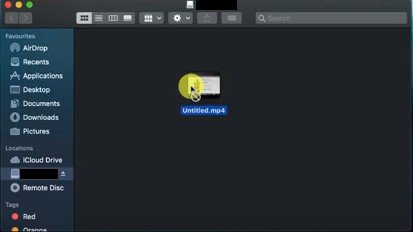
Since the external drive folder is open on your computer, take your cursor to the left panel and click on your external drive. Choose Get Info from the drop-down list.
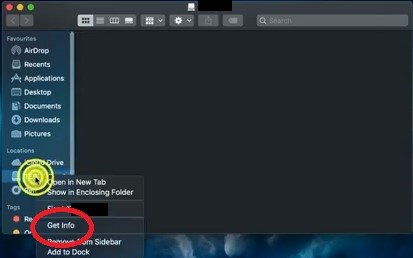
You might have to change the file format of your external drive. Click on Launchpad. Then click on Other. Then click on Disk Utility. You can also do a search for Disk Utility on the search bar. Open Disk Utility.
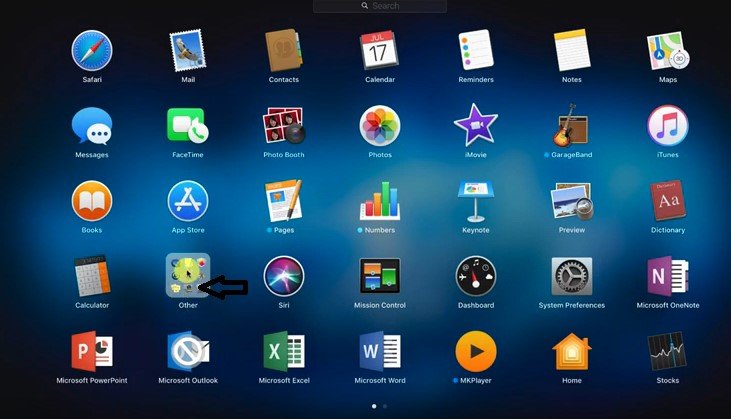
Take your cursor to the top menu and click on the Edit button. Then click on the Format field on the drop-down window. Select exFat from the list. Take note that when you click on exFat, all the files in your external drive will be deleted. Click on the Erase button. Close all windows. Now, you can move your Spotify songs to your external drive. Once you’ve moved all your songs, you can play Spotify on multiple devices.
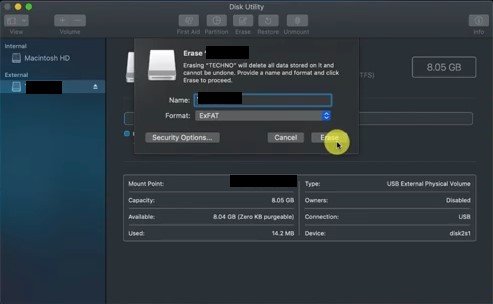
You don’t have to worry about the limitation of Spotify now that you can convert, download, and transfer songs easily.It is not so difficult to play Spotify on multiple devices now. Try and use the DumpMedia Spotify Music Converter mentioned above, and you will find something different.
Did you find this article helpful? We would love to hear from you.
