The music industry has been blessed with the emergence of amazing streaming services that are being utilized by several people around the globe. iTunes, Apple Music, Tidal, Amazon Music, and of course Spotify, was the most popular. And, in this post, we are to focus mainly on one – the Spotify application and how you can particularly play Spotify through Bluetooth.
Although there are already a lot of means to play your favorite Spotify songs, surely, there are still a number of people who are in the look for the solution to mentioned.
The Spotify application has been very versatile and flexible when it comes to compatibility. You can actually have this installed on several different devices and gadgets – be it an Android device, a personal computer (Mac or Windows), tablets, gaming consoles, watches, smart speakers, and more.
If you wanted to listen to Spotify songs even if you are inside your own car, enjoying the vibe of driving and road-tripping, then you should know how you can easily connect your device to your car’s stereo for playing of your favorite Spotify music.
Let us now begin with the discussion.
Contents Guide Part 1: How To Play Spotify Through BluetoothPart 2: Facing Difficulty With Bluetooth Connection?Part 3: Alternative Or Option To Play Spotify SongsPart 4: To Sum It All
All devices nowadays have what we called “Bluetooth”. If you are not yet aware, this is a wireless technology or tool incorporated to every device for the smooth and more efficient transfer of data or even media files such as videos, images, music, and more from one gadget to another maintaining a short distance between the two. Bluetooth has been popularized not long ago and is being used by almost all users.

Actually, the procedure you need to complete in order to play your favorite Spotify songs using this Bluetooth is too easy to follow.
The following are the keynotes you need to remember for a successful Bluetooth connection between your device (could be a mobile phone) and another such as your car’s stereo.
Now that you have understood the important points to remember, then we will proceed with the steps to play Spotify through Bluetooth.
If you are not that sure about the three steps mentioned, we are to explain each in brief on the next part of this post.
The first thing you need to ensure is that both the device you are to use have their Bluetooth enabled and turned on to begin with the connection process. For mobile phones or tablets, you can easily find this by heading to the “Setting” option and then look for the “Bluetooth”.
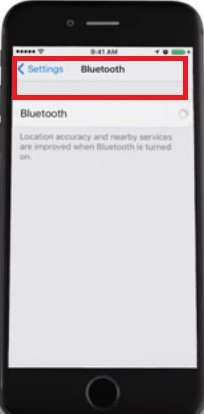
Upon enabling the Bluetooth of each device, then you are now to proceed with the pairing process. You can easily perform the pairing by looking for the other device’s name and then tapping it to pair.
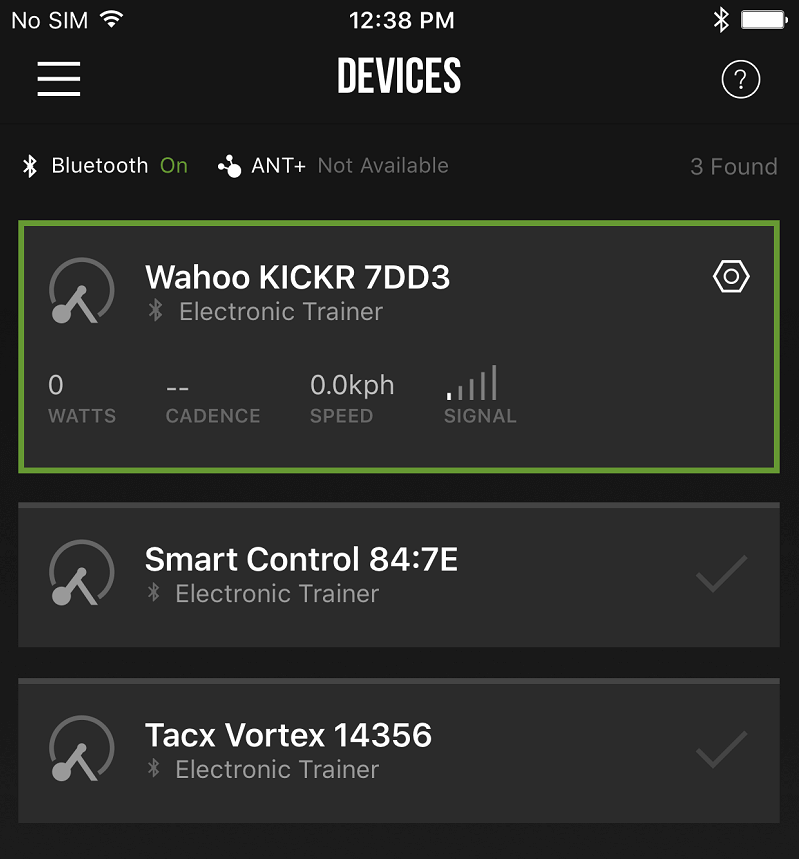
Once pairing has been done completely, then you can just head to your Spotify application and choose the songs you wanted to listen to.
See? There are only three simple steps you need to accomplish to finally listen to your most loved songs in Spotify! Although the procedure is too easy to follow, there are still cases that users are experiencing issues with Bluetooth connection.
There could be instances that the other device wherein you wanted to songs to be played or streamed does not support Bluetooth or it could just happen that both use Bluetooth, but connection and pairing cannot be done successfully. On the part, we are to give you some simple measures you can use to play Spotify through Bluetooth.
Here is the list of the simple procedure in case you found that the connection between devices was not successful.
If it happens that you faced some difficulties in your Bluetooth pairing and connection, then you can just try to do any of the three solutions initially presented.
Apart from those three, we still wanted to offer you some other recommendations in order to successfully and easily play Spotify through Bluetooth you want. In the next portion of this article, you are to see those recommendations.
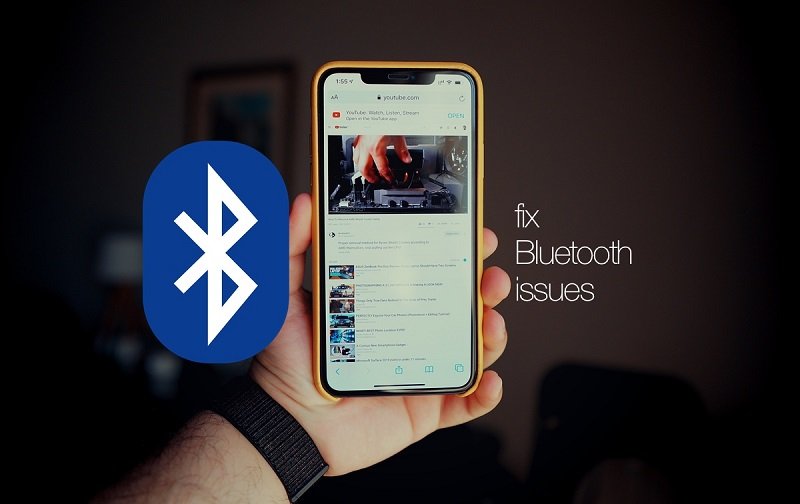
One option you can look at in order to play your most loved Spotify songs in any media players and devices is to use one of the most amazing third-party software application which was introduced to the public – DumpMedia Spotify Music Converter.
DumpMedia Spotify Music Converter is a tool developed and created by DumpMedia. You can enjoy your favorite Spotify songs offline by this tool. This software application has the ability to transform or convert your favorite Spotify songs to any format you want. It supports a lot including the most used and most popular including MP3, WMA, WAC, AAC, FLAC, and many more.
In addition to this, during conversion, the removal of DRM (Digital Rights Management) protection will also be done. This means that you can download some songs from Spotify, stream them and play them in other devices easily without having to worry about whether the songs will play or not.

The steps are actually quite easy. Here are those.
Let us look into these steps further to play Spotify through Bluetooth.
Of course, the first thing you need to do is to have this DumpMedia Spotify Music Converter downloaded and installed on your personal computer. Once done, just open and launch the program to start as well as your Spotify application.
You can begin adding the files by performing dragging and dropping or even adding just the file’s URL (link). This program supports batch conversion which makes it possible to convert not only a file but a number. Converting a lot at a time is not an issue.
Upon importing and uploading the songs to be converted, the next step would be the selection of the output format. Make sure that you will choose any format you desire among those that you will be seeing on the screen.
In this case, we ought to convert the songs to a format that has been generally supported by numerous media players. You can have the songs converted to MP3 format or any other formats mentioned in the first paragraph of this part. You can do this by heading to the “Convert All Tasks To” button located at the top right corner of the screen.

The last step would be hitting the “Convert” button to begin the conversion process. This will only take some time since the program is designed to function five times faster than any other converters. While conversion is being done, status bars will be shown in the screen wherein you can monitor the progress of the process for each song.

Once you have the converted songs ready and available at your personal computer’s storage, then you can just use any other tools such as a USB drive for connection and transfer play Spotify through Bluetooth.
The procedure you need to follow in order to successfully play Spotify through Bluetooth is very simple and easy. Apart from this, the list of the solutions in case Bluetooth connection failed and was not successful was as well explained in this post alongside with the recommendation or alternative in order to play any Spotify songs (wherein you are to use another software application – the DumpMedia Spotify Music Converter).
What can you say about this post? Have you learned something interesting? May we know what is on your mind by leaving your thoughts in the comment section below?
