
How to record Spotify to mp3 online? Nowadays, people consume music in many formats. They listen to it online and download it from their favorite musicians. However, when you download music from Spotify, you don't get the file you need for your portable player. You can only play the song on your mobile phone or laptop.
This means that if you want to listen to your favorite songs offline, you will have to record Spotify to mp3 online audio stream and convert it into a format that works with your device.
However, recording Spotify's audio stream is not easy. Many people struggle with this task because they don't know how to do it properly. Luckily, we have created a solution to this problem! Our website allows users to convert Spotify into MP3 files in just a few simple steps!
It doesn't matter what type of device you use (iOS or Android), as long as it has an internet connection and a microphone built-in or attached via a USB cable; then our website can help! It doesn't matter if you want to save just one song or all of them – we will help with both options!
Contents Guide Part 1: Methods of Recording Spotify to MP3 OnlinePart 2: Best Way to Record Spotify to MP3 OnlinePart 3: Summary
Step 1: Launch Audacity. Open Audacity by double-clicking the Audacity program. It's the symbol with the yellow sound waveform and blue headphones. If you haven't already, run Audacity:
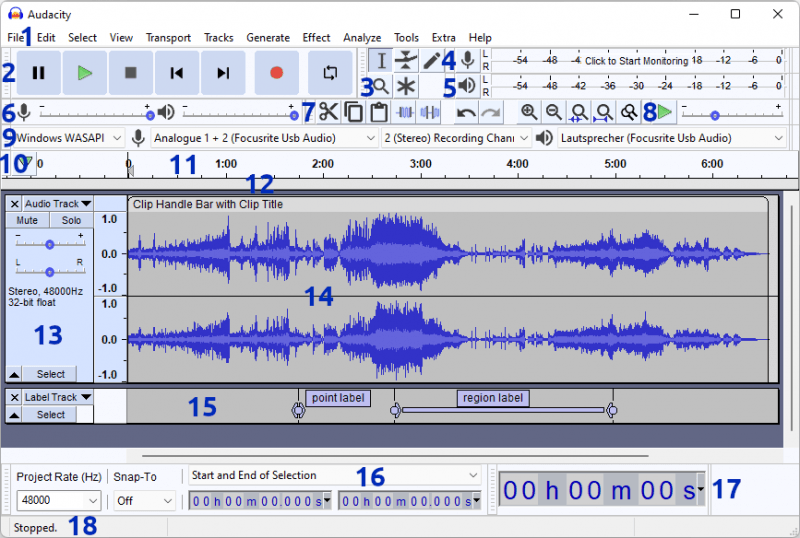
For MAC and PC: Download Audacity, next navigate to its homepage and select the Audacity X.X.X.dmg files, wherein X.X.X would be the current recent version available. Just double-click the .dmg files to start the Audacity software installation, then follow the on-screen instructions.
Step 2: Pick a host for the audio. Pick: by clicking the drop-down menu next to the mic symbol here on the left.
Step 3: Choose a device for recording. Pick your speaker by clicking the drop-down bar beside the mic symbol. Choose audio data you regularly are using to play songs from your desktop. To determine which sound quality you are presently utilizing, follow these steps:
Within the underside menu bar area of Windows, select Windows10volume.png.
There is an upper corner of a toolbar on a macOS, select Macvolume.png.
Step 4: Choose the Stereo recording option. To record Spotify to mp3 online Tracks can be chosen by clicking the subsequent submenu bar to the left of an addresser symbol.
Step 5: Choose the gadget that will play your song. To choose your sound outcome for listening to songs, tap the submenu arrow towards the right of its address symbol. To be willing to listen to what you've been recorded, you should typically choose the same outcome as your recorder equipment.
Step 6: Select the record option. That is the red circle-shaped icon there at the top of said Audacity software. This begins by capturing every piece of music that's also played on your desktop.
Step 7: Launch the Spotify app. Open your Spotify program and begin listening to the song you want to record by clicking it and then pressing the record button. Even when music is being captured from Spotify, sounds will show on Audacity timelines.
Step 8: Once you've completed the recording, press the end icon. It is located in the upper of an Audacity application as the square-shaped black icon.
Step 9: Remember that will save your recording. When you've finished recording the songs, you could also save this by exporting music, Choosing Files, Hitting the Export button, Selecting the Export as an Audio button, Entering the song's label here, deciding where to keep it, and Saving all the files.
Fact: Sound quality is compromised because it is not a professional audio tool.
Spotify is one of the best music streaming platforms, but it doesn’t have an option to download songs. If you want to get your favorite Spotify songs on your device, then you can use Spotify Music Converter to download them.
We have introduced you to the best way to record Spotify to mp3 online. This time we will introduce you to software called DumpMedia Spotify Music Converter which allows you to convert Spotify music into MP3, WMA, WAV, and M4A formats.
DumpMedia Spotify Music Converter is a free online service that allows users to convert Spotify songs into MP3 format for offline listening. The application works by downloading and converting the MP3 files directly from Spotify’s servers and then uploading the files to your Dropbox folder, which can be downloaded from any computer or mobile device.
DumpMedia Spotify Music Converter is an easy-to-use tool that allows users to convert Spotify music into any format they need. It is also a powerful tool that can help you record Spotify to mp3 online music on Windows PC or Mac.
You can use this tool if you want to:
- Convert Spotify tracks into WAV, FLAC, MP3, or M4A formats.
- Rip CDs and save them as your favorite songs in MP3, WMA, or WAV formats.
- Extract audio files from videos and save songs as MP3 files on your computer.
To use this service, follow these steps:
Step 1: DumpMedia Spotify Music Converter should now be open. After that, press enters for Spotify Web Player.
Step 2: The playlists and songs you wanted to turn in should be opened. Click the icon labeled "Open the Converter" inside the playlists section here. And then drag and drop the songs to the Green Sidebar on the screen.

Step 3: Select the music you wanted to turn under Converting tab. You can alter the output folders & types around and behind if you want. Additionally, you may modify advanced settings by selecting Preferences from the music listing bar leading the line and selecting Advanced.

Step 4: To begin converting, select Convert as well as Convert All. Allow it to complete.

Step 5: All converted files would be found here on the Finished tab. Create a new tab by clicking Open to File. The output folder will be opened as a result of this.
If you take the great application trials, you may buy a license. This grants you access to prompt new versions. It also comes with a 1-month money-back assurance. DumpMedia Spotify Music Converter provides email assistance with a promised 24hr response time. You won't be disappointed downloading Spotify and converting it to MP3 thanks to all of these additional features.
In conclusion, we explained how to convert and record Spotify to MP3 online. There are several options, including using a reputable consumer venture such as the DumpMedia Spotify Music Converter, a freeware software Spotify Music Converter, or an available internet Spotify Music Converter.
When converting Spotify to MP3, there are now new options you do with your Spotify music. You may distribute these among the individuals in your domestic household. Use an MP3 player to listen to these. You may also burn songs to a CD player. You may now do anything about your songs. DRM removal function of DumpMedia Spotify Music Converter has made this possible.
