
This article will teach you how to restore playlists (Spotify). We will help you recover your deleted playlist so you don’t lose them.
Playlists are an essential part of the Spotify experience for many users, providing a convenient way to organize and curate their favorite songs, albums, and artists. However, whether due to accidental deletion, technical glitches, or other reasons, playlists can sometimes be lost or deleted.
In this article, we'll provide a step-by-step guide on how to restore playlists (Spotify). We'll also offer tips and alternative methods for restoring playlists and converting Spotify songs to MP3, as well as best practices for preventing playlist loss in the future. So if you've ever lost a beloved playlist on Spotify, don't worry - with this guide, you'll be able to get it back in no time.
Contents Guide Part 1. Understanding Spotify's Playlist Recovery FeaturePart 2. Preventing Loss Of Spotify PlaylistsPart 3. Tip: Use DumpMedia Spotify Music Converter To Avoid Losing PlaylistsPart 4. Conclusion
Spotify's playlist recovery feature is designed to help users recover their deleted or lost playlists. When you delete a playlist on Spotify, the platform keeps a record of it for a limited period (usually up to 30 days). During this time, you can use the playlist recovery feature to restore the playlist to your account.
It’s important to note that Spotify's playlist recovery feature has some limitations. For example, you can only recover playlists that were deleted within the last 30 days. If more than 30 days have passed since you deleted the playlist, you won't be able to recover it using this feature. Additionally, the recovery feature may not be able to restore all of the songs on the playlist, particularly if the songs have been removed from Spotify's library. Finally, if you have multiple Spotify accounts, you'll need to log in to the account where the playlist was created to recover it.
To access the playlist recovery feature on Spotify, you'll need to follow these steps:
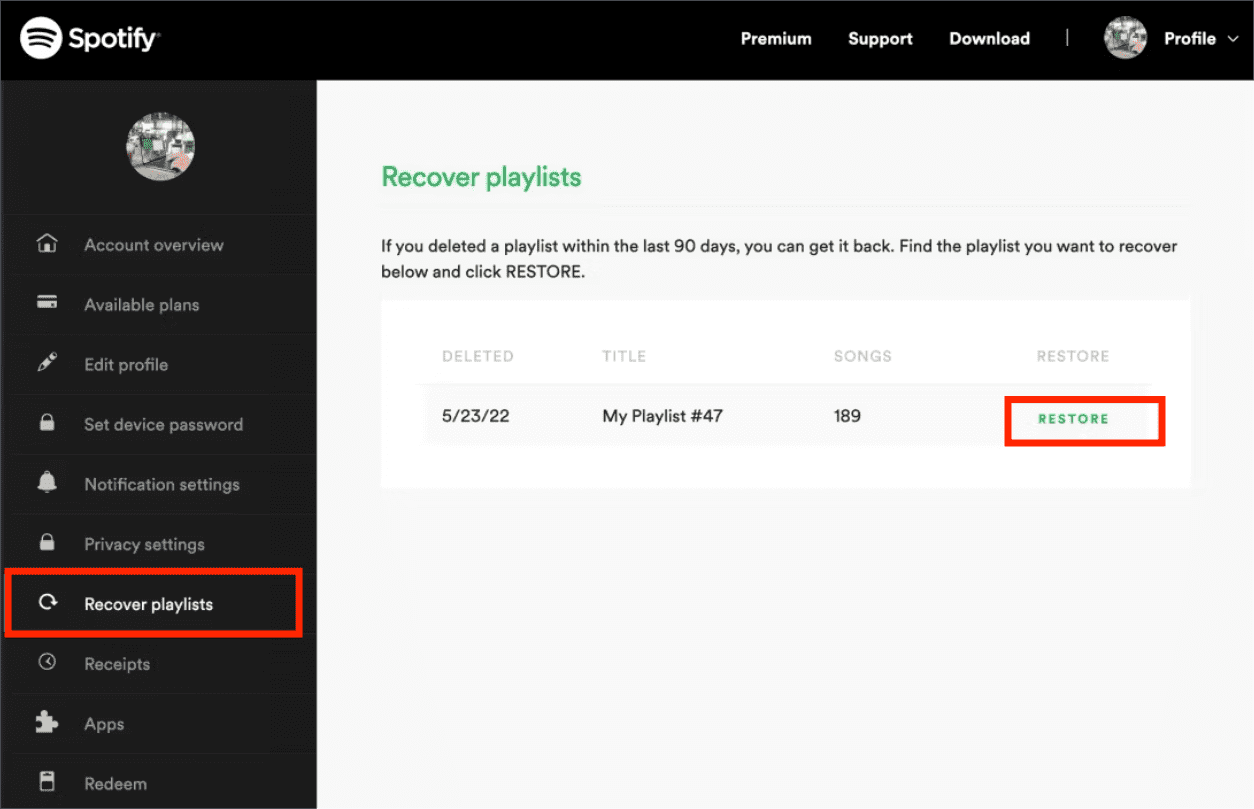
Here are some tips on how to prevent accidental deletion or loss of playlists and best practices for organizing and backing up playlists:

By following these best practices and taking a few precautions, you can minimize the risk of accidentally deleting or losing your playlists on Spotify.
You can use DumpMedia Spotify Music Converter to avoid losing your top tracks from Spotify. This tool is used to convert and download songs from Spotify into different formats such as MP3 and FLAC. Apart from that, you can use it to grab podcasts, audiobooks, and more.
The tool is very easy to use. It has a great interface that can be understood by anybody, even those who are not that tech-savvy. DumpMedia Spotify Music Converter enables you to convert and download songs at high speeds due to hardware acceleration technology.
Here are the steps you should follow to use DumpMedia Spotify Music Converter:
Step 1. Open the software, you will see the welcome page. Then you should hit the "Open the Spotify web player" button and process the account login to get into the web player right away. Drag the music you desire to download to the "+" on the right side of the converter.

Step 2. After adding the music, choose the output formats that you want. You also have to make sure that you have created a folder where you will be saving all the files that you have converted. Then name the folder how you want it to be named.a

Step 3. Click the Convert button to convert Spotify songs so that you can listen to Spotify offline without premium.

In conclusion, losing a playlist on Spotify can be a frustrating experience, but the good news is that the platform provides several features to help you recover them. The playlist recovery feature is an effective tool to restore accidentally deleted or lost playlists, as long as you do it within 30 days of the playlist's deletion.
To prevent playlist loss in the first place, follow the best practices discussed in this article, such as making backups, keeping your playlists organized, and avoiding mass deletion. With a little caution and some extra effort, you can enjoy your favorite music without the fear of losing it.
If you want to download your favorite Spotify music, you may also use DumpMedia Spotify Music Converter. You will receive significant savings because you won't need to pay a monthly subscription fee. It will also guarantee that you don't lose your favorite music. Get the tool right away!
