
Wouldn’t a Spotify DJ mode be great? Of course, it would be especially for DJs and DJ wannabes. The question is, is there such a thing? Well, it’s best to clarify it now.
If you're looking for a Spotify DJ mode in the app, the good news is that Spotify launched Spotify DJ AI Mode in February of this year! Therefore, you can experience Spotify DJ AI Mode, but the feature is still in beta. Alternatively, you can set Spotify into DJ mode to liven up your party.
If you continue reading this article, you will learn more about what Spotify DJ AI Mode is, how to use Spotify DJ AI Mode, and how to best set Spotify to DJ mode to liven up your party.
Spotify may not have that button to automatically set it to a DJ mode. Nonetheless, it’s pretty important to know how to set it on DJ mode. With all the millions of songs it offers, it’s the best database for both professional and amateur DJs.
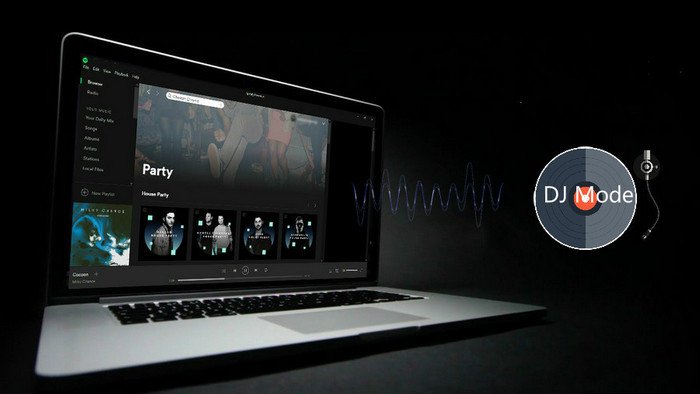
So, if you’re a DJ or you’re planning to become one or you simply just want to give it a shot, then why not avail of the millions of songs Spotify has to offer, right? Hence, is the reason why it’s important to know how to set it to DJ mode.
Spotify AI DJ Mode is an innovative feature that uses machine learning algorithms to create a personalized DJ experience for users. It selects songs, mixes them seamlessly, and adapts to the user's listening habits to deliver a unique and enjoyable music experience. With AI DJ Mode, users can discover new music, enjoy a curated playlist, and even create their own custom DJ set. The AI DJ mode was released in February 2023. It's available in 50 markets where Spotify Premium is available.
After understanding what Spotify AI DJ Mode is, you must be eager to try it, right? Now, let's learn how to enable Spotify AI DJ Mode. Please note that this function requires Spotify Premium. To enable Spotify AI DJ Mode on an Android or iOS device, you can do the following:

Spotify AI DJ Mode is available as a beta option on the Spotify mobile app for people who pay for Spotify Premium. The feature allows the robot DJ to break into the stream between songs to tell you what you're listening to.
Above, we introduced how Spotify Premium users can enable Spotify DJ Mode. However, if you don’t have a Premium account, is there any way to use Spotify DJ Mode? The answer is Yes! You have a ton of playlists that you want your friends to hear. Why not let them hear them at your next party? Take a look at the three practical ways on how you can liven your party with Spotify as the DJ. Now we would like to introduce you to two ways to enable Spotify DJ Mode without Premium.
If you really want to create a professional DJ sound, then you’re better off using the DumpMedia Spotify Music Converter. What this particular program will do is convert and download your songs so that you can play them uninterruptedly.
Even if you’re not connected to the internet, the party goes on. This tool removes DRM protection and your playlists will be downloaded easily. Check out the steps below on how you can use the DumpMedia Spotify Music Converter.
Step 1. Download the DumpMedia Spotify Music Converter
Step 2. Drag songs to the DumpMedia Spotify Music Converter
Step 3. Choose a format for the songs
Step 4. Click the Convert button
To learn more about the DumpMedia Spotify Music Converter, read on to see the more detailed steps.
You will find the DumpMedia Spotify Music Converter here. Feel free to download it. You can try the free trial first.
Once you’re done downloading and installing the DumpMedia Spotify Music Converter, open it on your Mac. At this point, your Spotify should also be opened on your Mac. That way, you can drag the songs from the Spotify window to the DumpMedia Spotify Music Converter window. If you like, you can also copy the URI of the song and paste it onto the DumpMedia Spotify Music Converter. It’s your choice.

Once you have added the songs, you can choose a format for the output. As you will notice, you will find an Output Format field beside each song. Now if you want to convert all the songs into one format, you can just go to the field on the top, right-hand side of the screen to choose a format there.

You can now click on the Convert button. Then, take a look at the songs you have converted. They’re all in a folder saved on your Mac. Since they’re already saved in a folder on your Mac, you will be able to access them on the DJ Pro.

There is a DJ app that allows you to DJ with your Spotify Library. That DJ app is called Algoriddim. The good thing about this particular DJ app is that it has Spotify built into it. So, you can play songs streaming from Spotify as long as you are connected to the internet. Check out the steps below on how you can combine the DJ and Spotify to liven up your parties.
Step 1. Download DJ Pro.
You will find the DJ Pro from the Algoriddim website. Take note that DJ Pro is only available for Mac users. Click on the DJ tab on the top menu. Click on Download Trial.
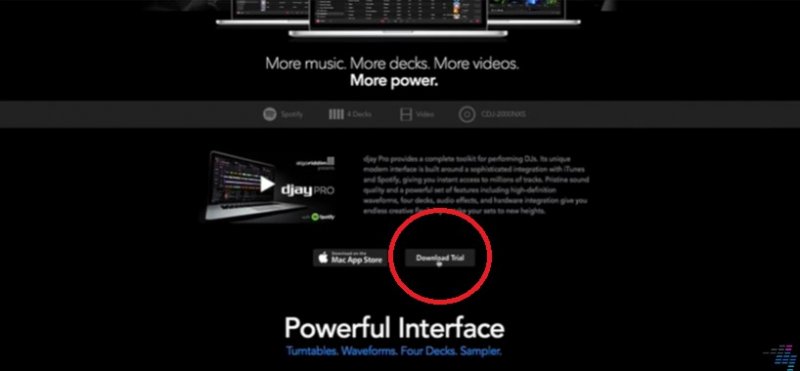
Step 2. Open DJ Pro
Launch DJ Pro on your Mac. Take a good look at the interface of DJ Pro. You will see two decks on the top screen, along with your volume faders, crossfaders, and other features. On the bottom part is where you can choose your music from Spotify.
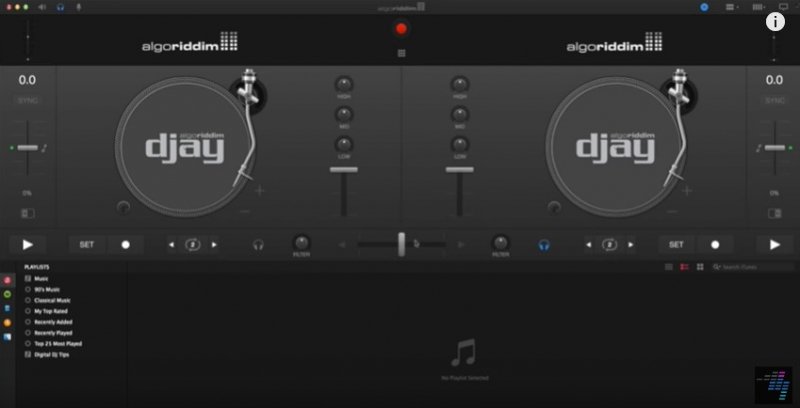
Step 3. Add songs to the main decks.
Adding songs to the main decks is easy. Simply drag the songs you find below to the top decks to add songs.
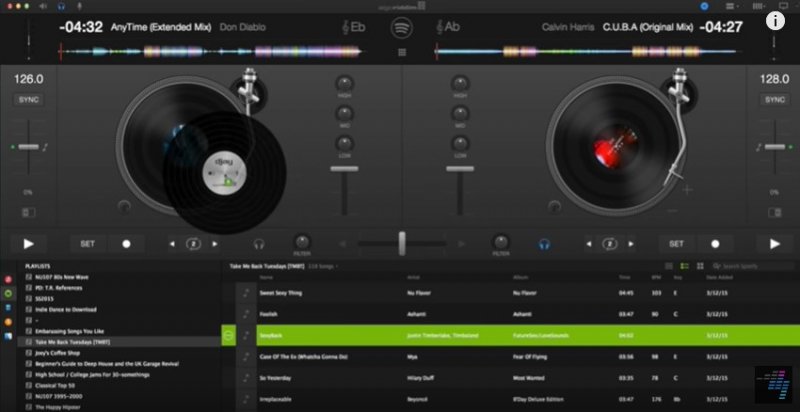
Step 4. Create a folder within the app.
It’s also a good idea to create a folder within the app so that you can easily access the songs you have on your hard drive. To those songs, you can just drag them to the bottom, left-hand side of the app.
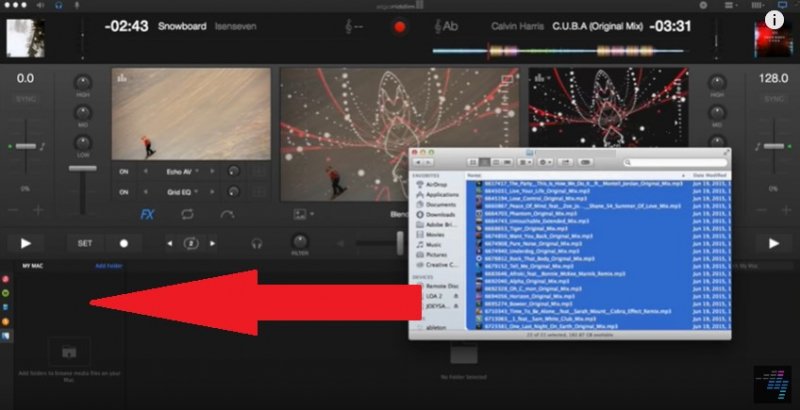
With the release of Spotify’s AI DJ mode, the way we create playlists will never be the same again. This innovative feature uses machine learning to algorithmically analyze music and create endless mix recommendations that might suit your listening habits.
But if you are not a member user, you can try to use DumpMedia Spotify Converter to download music and play your music uninterruptedly. You can explore all these ways how to use Spotify to DJ your parties.
Have you ever used Spotify to DJ a party? Tell us about it. We would love to hear from you.
