
Spotify users can easily listen to music offline on its app. However, it is noteworthy that this exclusive feature is available for active Spotify Premium subscribers. The cached Spotify downloads are inaccessible once the Premium ends due to DRM. Plus, all Spotify tracks are encoded in Ogg audio format which isn't compatible with most media devices such as MP3 players. So, in this complex case, some users start turning to the Spotify downloaders launched on the market to help. In this post, we'll show the best Spotify downloader for Mac for quick audio downloading and conversion.
Contents Guide Part 1. Top 5 Free Spotify Downloaders for MacPart 3. FAQs About Using Spotify Downloader on MacPart 4. Summary
DumpMedia Spotify Music Converter is a reliable Spotify downloader for Mac and Windows. No matter if you’re a user of Spotify Free or Spotify Premium, you can download and convert Spotify songs, playlists, and albums to MP3, AAC, ALAC, FLAC, or other formats using DumpMedia. With the help of DumpMedia, you can remove DRM from Spotify. So, you can play Spotify tracks for offline streaming on any device. Even if the Spotify app is stopping on your device, you can play them on other music players immediately.
If you want to try adding hundreds of songs to download at once, DumpMedia Spotify Music Converter embeds the Spotify web player inside of itself where you can directly download songs or playlists for free download in batches. And it can do the downloading and conversion process at a rapid speed. After conversion, the converted music files can be preserved in original audio quality as 320 Kbps audio.
The following is a detailed tutorial to guide you to download Spotify songs on your Mac without Premium. Please free download the DumpMedia Spotify Downloader for Mac first before getting started.
Step 1. Launch DumpMedia Spotify Music Converter on your Mac, and open Spotify web player. Sign in to your Spotify account to access your library. After that, drag and drop the song or playlist you like to the conversion button (a plus icon).

Step 2. Set the output audio format like MP3, AAC, WAV, FLAC, AIFF, or ALAC. You could also change the bit rate and sample rate to customize the output quality. Besides, you can specify the output folder for your downloaded songs.

Step 3. Click the "Convert" button to start downloading Spotify songs for free. When the downloading is finished, you can go to the "Converted/Finished" tab to find all the downloaded files.

🤩Pros:
🫤Cons:
AMusicSoft Spotify Music Converter is also a popular Spotify downloader for Mac and Windows recommended for you. As a full-featured Spotify converter and downloader, it can download and save Spotify songs to popular formats like MP3, WAV, AAC, FLAC, and AIFF at 10X faster speed with keeping lossless audio quality. This means you can use your songs for all sorts of purposes—maybe create a custom ringtone, transfer them to your MP3 player, or just have them on any device you like. Users can also keep all Spotify songs free forever, even without a Spotify Premium subscription.
AMusicSoft Spotify Music Converter has a very easy-to-use interface. A bit of advantage here is that AMusicSoft has a built-in Spotify web player, which makes it a one-stop software for converting songs to add to your local devices. You no longer need to install the Spotify application to sync songs and playlists to AMusicSoft.
How does AMusicSoft Spotify Music Converter work:
Step 1. Launch the AMusicSoft Spotify Music Converter, and then click on the "Open the Spotify Web Player" on the welcome page. Sign in to your Spotify free or Premium account to access the full music library as well as the download service. Drag and drop a song or playlist to AMusicSoft.
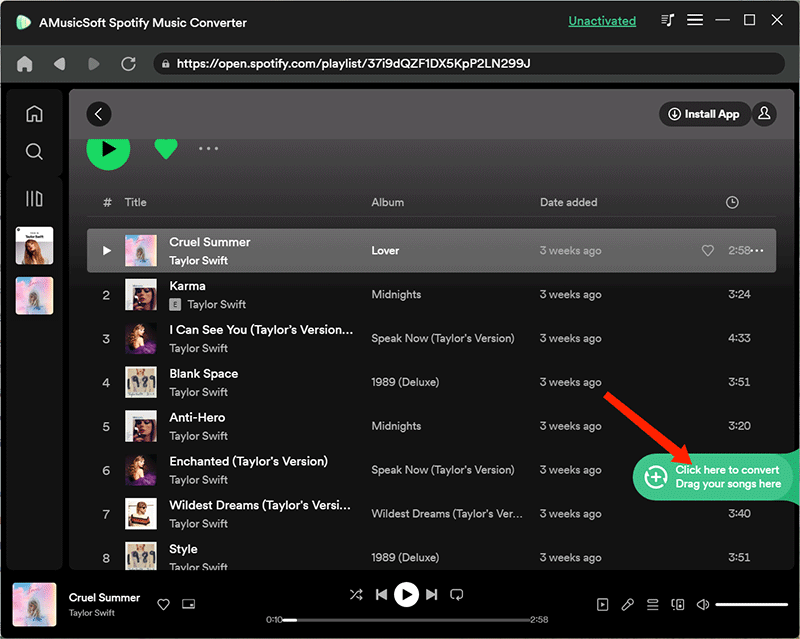
Step 2. Select the output format, bit rate, sample rate, output path, or output file name, etc.
Step 3. Hit on the Convert button, and AMusicSoft will start downloading music automatically. After downloading, go to the Converted panel. All the downloaded files will be listed here.
🤩Pros:
🫤Cons:
TunesFun Spotify Music Converter is a professional Spotify downloader for Mac and Windows. It is specially designed for both Spotify Premium and free users, allowing all users to download Spotify songs, playlists, albums, and videos on their local computers. After that, you can still listen to Spotify offline even if you cancel your subscription.
With this powerful Spotify Converter, you are able to convert Spotify to MP3, AAC, WAV, FLAC, AIFF, and ALAC formats while retaining the original audio quality and preserving ID3 tags. The conversion process is also very fast. It supports batch conversion at 5X conversion speed.
How does TunesFun Spotify Music Converter work:
Step 1. Download and install the Mac version of the TunesFun Spotify Music Converter to your computer. Launch it, and grant to open the Spotify web player. To add music to download, you can drag and drop the items to TunesFun.
Step 2. After adding, you should adjust the output format. Select the output format you like.
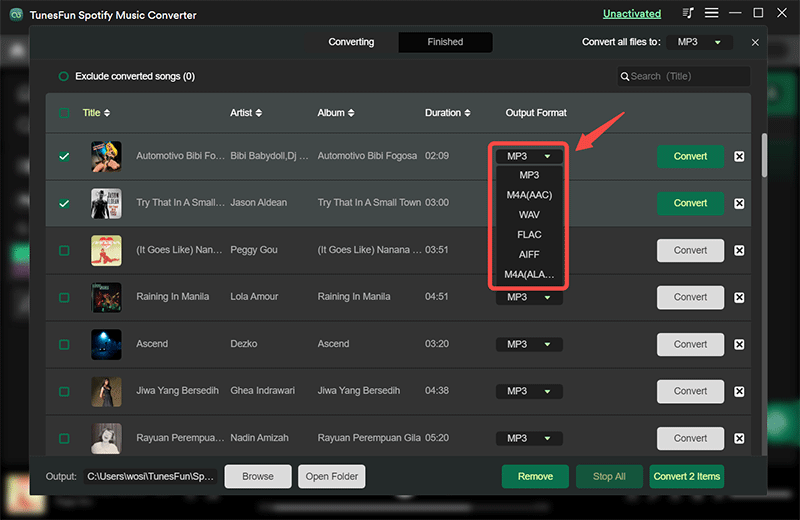
Step 3. Click on the Convert button to start the conversion. Wait for the conversion to complete.
🤩Pros:
🫤Cons:
TuneFab All-in-One Music Converter is another Spotify downloader for Mac for you. This program has gathered the 6 largest and most popular music streaming services, including Spotify, Apple Music, YouTube Music, Deezer, Pandora, and Amazon Music. It directly embeds its web players inside, so simply by logging into your music accounts, you can directly access all music resources and download them as DRM-free MP3, M4A, FLAC, WAV, ALAC, AAC, and AIFF files or in other formats.
TuneFab is developed with advanced techniques to maintain lossless music effects, providing customizable parameter settings to let you determine your offline music streaming experience flexibly. TuneFab supports batch downloading music playlists at 35X faster speed to save your time.

How does TuneFab All-in-One Music Converter work:
Step 1. Open TuneFab All-in-One Music Converter after installing it. From the home screen, select Spotify to sign in with your account first. Then you can directly access the web player and choose any song or playlist to download. Simply drag them to the converting window on the right side.
Step 2. Click on the Settings icon in the upper right corner of the interface, and then select "Preferences". Under the "General" tab, you are able to choose the output folder, output file name, and output archiving mode. If you have made no changes to it, all the songs will be automatically stored under the default settings.
Step 3. Finally, simply click the "Convert All" button and TuneFab All-in-One Music Converter will help download music for you.
🤩Pros:
🫤Cons:
AudiCable Audio Recorder provides a perfect solution to download Spotify music to MP3 for free. Apart from MP3 format, it also supports outputting audio to AAC, WAV, FLAC, AIFF, and ALAC. Of course, this tool will not sacrifice the original audio quality and ID3 tags while converting music at 10x speed. In addition, AudiCable is also dominant in audio conversion from multi-platforms. It is capable of exporting audio files from Apple Music, Tidal, Deezer, Amazon Music, and the like.
How does AudiCable Audio Recorder work:
Step 1. Launch the AudiCable program on your computer, and you'll find lots of popular streaming music services on the start-up interface. Select Spotify and sign in to your account.
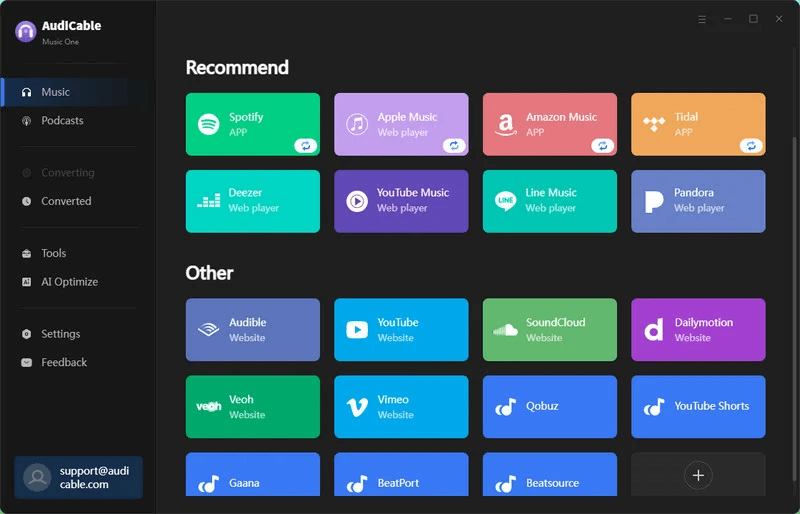
Step 2. Click "Settings" in the bottom-left column, then pick "MP3". You're also able to choose Output Quality, Convert Speed and others. To better locate and organize the downloaded Spotify tracks, click the output folder option and create a new local folder.
Step 3. Copy and paste the playlist's URL into AudiCable's URL parsing field. Then tick the songs you want to convert in the list, and click "Add".
Step 4. Click the "Convert" button, AudiCable will start converting songs to your Mac computer. This process will be completed soon. If you'd like to To stop the conversion, click "Abort".
🤩Pros:
🫤Cons:
1. Is it legal to use Spotify downloader?
If you use Spotify downloader for commercial purposes, this definitely invites trouble. The doctrine of fair use may give room for using copyrighted work without permission from its owner, but it is only considered legal when such use is for nonprofit educational purposes.
Note that laws are varied in different locations. In some countries, the act of using Spotify downloader for Mac would be deemed as a violation of your user agreement. But in some other countries, deliberately bypassing copy protection can be illegal.
2. What are the benefits of using Spotify downloader?
If you enjoy downloading Spotify songs for offline listening, a Spotify downloader allows you to save any Spotify track you like, even without paying for Spotify Premium. With a Spotify downloader, you can store your downloaded songs as MP3 files, making them compatible with nearly all music players and platforms. Additionally, you can upload the converted files back to Spotify for offline listening without ads, even if you decide to cancel Spotify Premium.
The article above has shown you an honest assessment of the pros and cons of different Spotify downloaders. Through the comprehensive comparison among all Spotify downloaders, you must be able to pick an ideal Spotify downloader for Mac from them. Considering the program reliability, output music quality, and audio editor tools at the same time, without any doubt, the most recommended one is the DumpMedia Spotify Music Converter. Simply hit the download button to get the DumpMedia tool and remove DRM from Spotify!
