
Spotify is one of the go-to streaming services for all things melodic and melody-adjacent. With over 626 million monthly active users globally and featuring upwards of 100 million tracks, Spotify has plenty to love. If you're a new subscriber, Spotify gives you a break-in period of one free month of service. After the trial period, memberships are billed on a monthly. If you want to save on your subscription, you can choose a Spotify Family Plan with your friends or family members.
In this article, we aim to provide a comprehensive guide to the Spotify Premium Family plan, its features, benefits, and how to get it. Whether you're a parent looking to provide a shared musical experience for your children, or a group of friends seeking to split the cost of a premium account, we'll walk you through the process of maximizing the Family Plan subscription to Spotify to create a harmonious atmosphere of musical enjoyment for everyone involved.
Contents Guide Part 1. Overview: What's Spotify Premium Family Plan?Part 2. How to Upgrade to Spotify Premium Family Plan?Part 3. Bonus Tip: Share Music Without Spotify Premium Family PlanPart 4. Conclusion
The Spotify Family Plan costs $19.99 per month in the United States, with potentially slight price variations in other regions and territories. Six Spotify Premium Individual subscriptions would cost over $72 per month, so it is an affordable plan because it allows up to six members to have Premium accounts, but only one monthly bill exists.
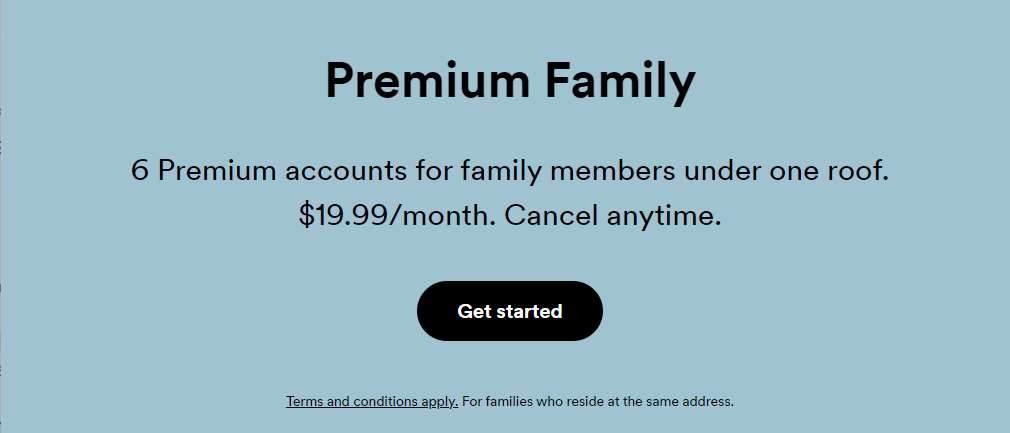
Spotify asks users of the Family Plan to verify their home address. Each Spotify Premium Family plan has an individual known as the plan manager who sets up and maintains the plan. The plan manager can enter the address manually on the Family Plan page to verify the residence. Then, each plan member must have the same address to join the plan. This step ensures that all members confirm the exact residential location.
With the Spotify Family plan, everyone can enjoy ad-free listening, high-quality audio, and access to Spotify's vast library of millions of songs, podcasts, and audiobooks. Let's see what will you get if you subscribe to the Spotify Premium Family plan.
If you're already on Spotify Premium, you can upgrade to Spotify Family Plan using the phone or desktop app. Follow these steps to upgrade to the Family plan and add members:
Step 1. Go to Spotify’s Family Plan page on your browser and click on Get started. Sign in to your Spotify account if you haven't already.
Step 2. Enter your address and payment details, and confirm payment.
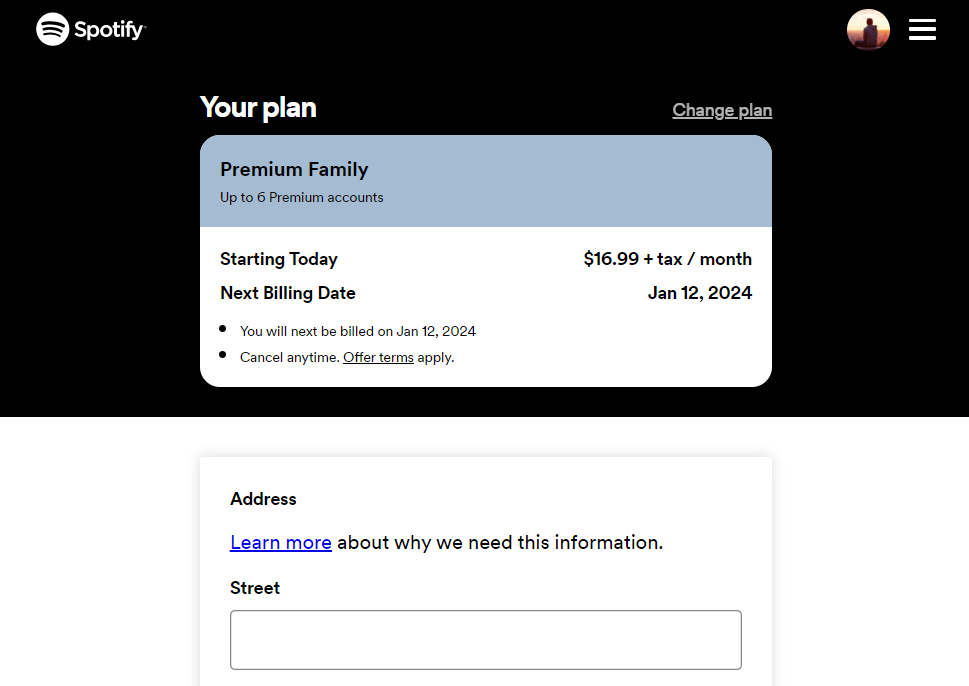
Step 3. After you successfully subscribe to the Spotify Family plan, you'll be the account owner and authorized to invite or remove 5 family members from the plan.
Step 1. Open Spotify on your phone and tap your profile photo at the top left. Go to Settings and privacy > Account.
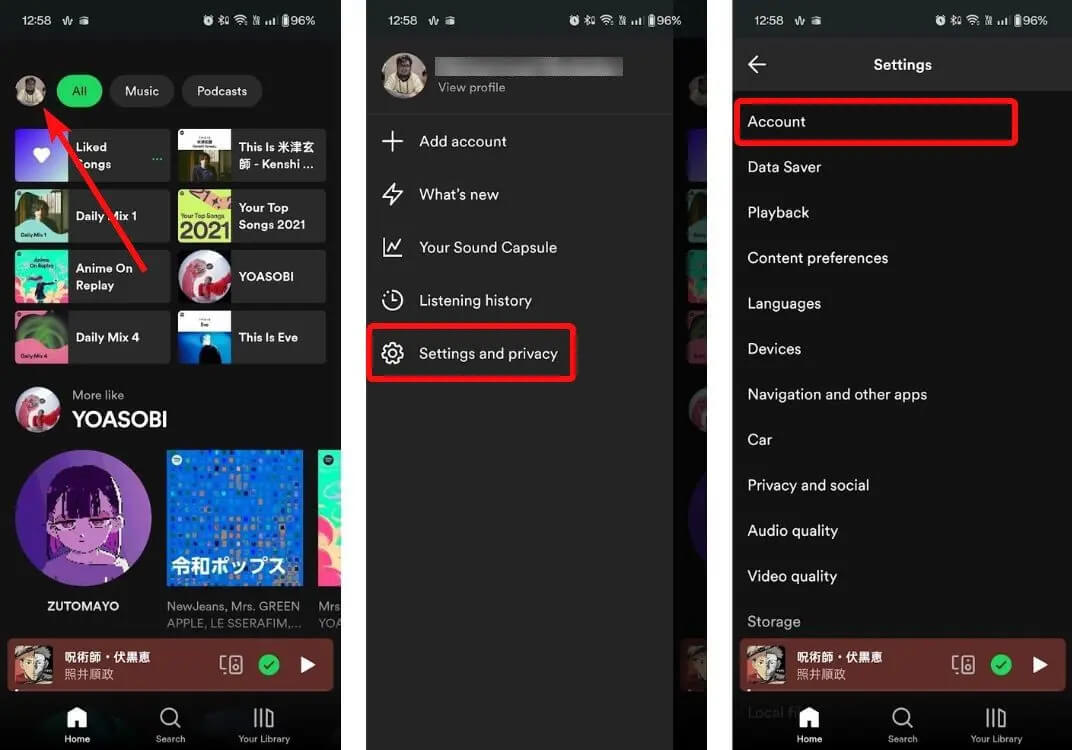
Step 2. Tap on See available plans and then select Spotify Premium Family.
Step 3. Spotify will take you to a separate page where you need to tap Manage your subscription.
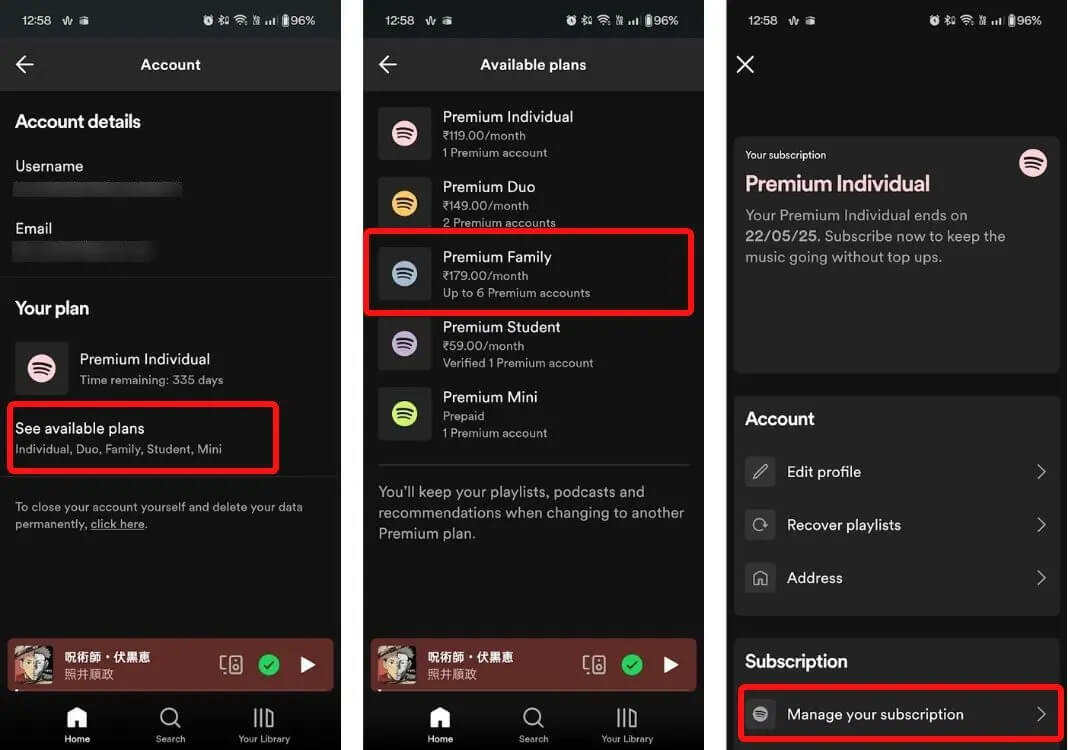
Step 4. After that, tap on Subscribe. Now, you’ll be taken to all the available plans list. Here, scroll down to the “Family” section and select Get Premium Family and on the next page enter your payment details. Once done, tap on the Buy now button at the bottom to subscribe to Spotify Premium Family.
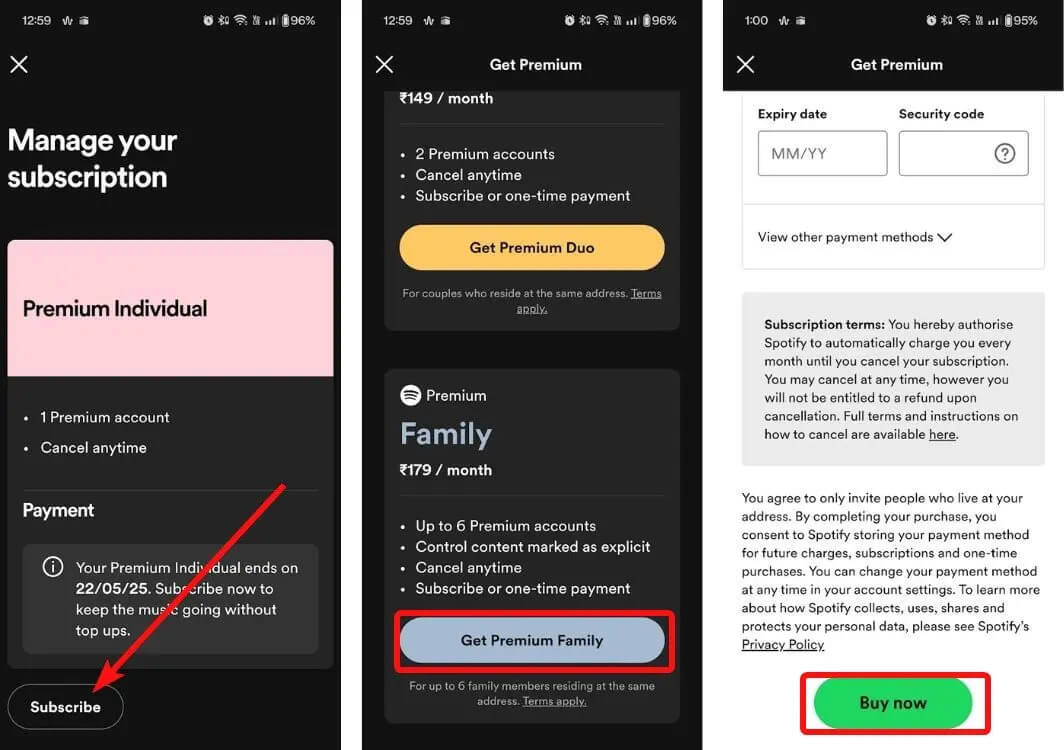
Step 5. Once you're subscribed to the Spotify Family plan, you can go to your account page > Manage members > Add or remove members. The user you invited needs to sign in to their account and confirm their full address.
As our points, the Spotify Premium Family plan is an excellent option for families who want to enjoy the perks of a Premium subscription at a lower cost. That's about $3.3 a month per user, which is substantially more cost-effective than a standard Individual account, which is $11.99 per month (or even the Student Premium, which is $5.99 per month). Nonetheless, there are some drawbacks to consider before getting a Premium Family subscription.
One of them is the age restriction. Spotify requires users to be at least 13 years old to access content on the platform. This means younger family members cannot use Spotify Family unless supervised by an adult. Secondly, you will lose access to all downloads once cancel the the Family plan.
Is there any way to share music and keep Spotify downloads without the Spotify Family plan? If you are into saving, and you want to make the most out of your music experience, you can try the DumpMedia Spotify Music Converter. As we all know only Spotify Premium users can download Spotify music for offline listening, but with DumpMedia Spotify Music Converter, both Premium and free users can finish music downloading via its built-in Spotify web player.
With the help of this DumpMedia DRM music converter, you do not have to worry about DRM. You can now transfer your Spotify audio files with ease to any player or device because DumpMedia software can remove the DRM protection from Spotify. What's more, you can now convert Spotify songs to different file types like MP3, AAC, WAV, FLAC, or MP4, and a lot more. Even if Spotify is stopping on your device, you can play them on other music players immediately. You can also share with anyone without any limitations. The 35x faster working speed of DumpMedia is also commendable, along with the assurance it can give when it comes to the quality of the resulting audio.
To make use of DumpMedia Spotify Music Converter:
Step 1. Click the Free Download button to download the DumpMedia Spotify Music Converter on your Mac/Windows computer.
Step 2. Open DumpMedia Spotify Music Converter, drag and drop a playlist from Spotify to DumpMedia to the plus icon.

Step 3. Next, you can now begin choosing the file formats that you want to convert your files into. You also have to make sure that you have created a folder where you will be saving all the files that you have converted. Then name the folder how you want it to be named.

Step 4. Click the Convert button, and DumpMedia will immediately start exporting the Spotify playlist to the local computer as MP3 files.

The Family Plan offers numerous benefits, including cost savings, individual accounts, ad-free listening, high-quality audio, and offline playback. It fosters a shared musical experience for families. To enhance this experience further, consider utilizing DumpMedia Spotify Music Converter, which allows you to enjoy Spotify content offline in various audio formats. With these tools combined, you can create a harmonious atmosphere of music and explore the vast world of Spotify. Try out the Spotify Family Plan and DumpMedia Spotify Music Converter for an elevated and personalized music journey today.
