
Operating systems cost. However, you can always opt for a free application like Linux. The thing is, you would have to deal with some issues. One of which is Spotify for Linux.
It’s not like Spotify, Spotify for Linux is an impossible thing. Because it’s not just that the navigation of the Spotify installation on this particular operating system. It is a lot different. So, if you’re a loyal Spotify user, you might have second thoughts on using this particular music streaming on Linux.
Don’t get intimidated with Spotify for Linux. This article will show you how you can make the two applications work together in harmony.
Contents Guide Part 1. What Is Linux?Part 2. How to Get Spotify for LinuxPart 3. Download Spotify Music to Sync It to LinuxPart 4. Conclusion
Before you attempt to get Spotify for Linux, get to know the latter first. About twenty-five years ago, free and open-source software called Linux came into the scene.
It knocked down all of the walls that had previously been put in place by proprietary software giants like Microsoft to maintain control over the development and distribution of computer programs. It was a free alternative to the proprietary operating system of Windows.
Developers and users have to work within a relatively closed software environment that places certain restrictions on what can be done. If you had dealt with Windows Update or Microsoft DRM features, then you know exactly what that means. Hence, Linux came in as a great alternative.
It has a completely open-source kernel, the central part of the operating system that links your hardware with applications. In other words, it can be used freely. You just have to download it and instantly you have an operating system.
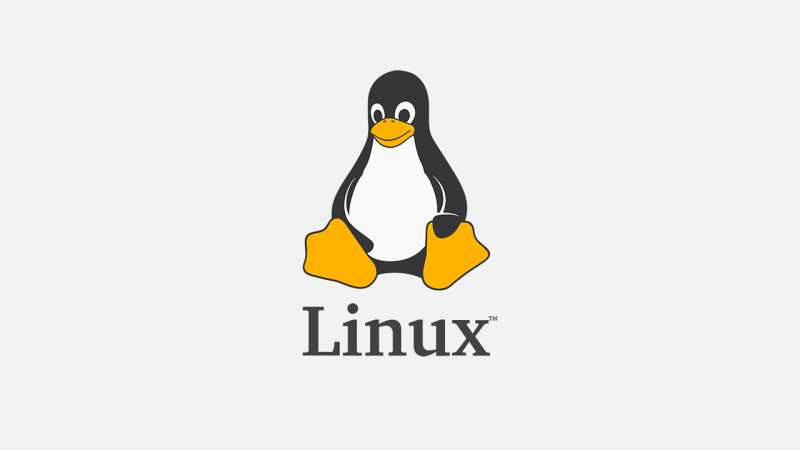
Unfortunately, Linux is not supported by Spotify. Thanks to some engineers who have worked hard to make Linux work with Spotify, there are ways for both Linux and Spotify to work together.
However, how they operate together may be a lot different from the way Spotify works with Microsoft and Mac. Nonetheless, they can work together. There are two ways to get Spotify for Linux.
Using a flatpack is one of the easy ways to install Spotify on Linux. The steps below will show you how to do it.
Open up a terminal. There are two different ways to install flat packs. The first of which is with the use of just the terminal. That could be a bit tedious. If you don’t want to do it with just the terminal, proceed to the next step below.
Gnome software is like a software store. It supports the flatpak apps by using your package browser, which is the package tool inside Linux distribution to find programs. Type in gnome software on the first line of your terminal. It’s important that you type in gnome software so that you could search for it.
Open up a web browser. Go to Flathub. org. This is the new software store for flatpaks. Just click on Applications on the top menu. Then and do Ctrl F and type in Spotify. You will see a ton of apps. Choose Spotify from the many apps that you see on the screen. That will start the download.
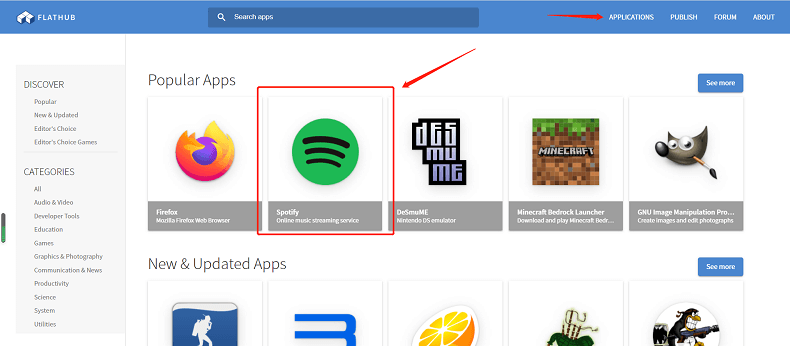
Click on the open tab. You will be taken to your downloads folder. There you can do a right-click on the Flatpak icon and choose Open with Software Install from the drop-down list. Soon as you click that, Spotify will open directly on gnome software.
As previously mentioned, you don’t have to use the gnome software to install flatpack. The steps below will show you how to do it.
Go to your keyboard and press on the following keys. Ctrl + Alt + T. Once you have done so, a terminal will appear on your screen.
Type in the cd ~/Downloads. Then continue to type in l s flatpakref on the line below.
Continue typing in more scripts on the line below. Type in flatpak install com.spotify *.flatpakref. Take note that you can use a wildcard to make it easier.
If you don’t want to deal with typing in scripts onto the terminal, then you’re better off using the DumpMedia Spotify Music Converter to download music. That way, you can sync it to Linux without having to type in some scripts on the terminal. Also, you are free to transfer the Spotify songs to other devices or players.
As a matter of fact, you can do without the terminal to get Spotify for Linux if you choose to use the DumpMedia Spotify Music Converter. The steps below will show you how to use it.
The detailed steps below will give you an in-depth look at how you can use the DumpMedia Spotify Music Converter to get Spotify on Linux.
Click on this link to download the DumpMedia Spotify Music Converter. The link takes you directly to the Spotify converter.
After you have downloaded and installed the program, open it so that you could add Spotify songs. You can do that by pasting the links of the Spotify songs on the program. You can also drag the songs from Spotify to the DumpMedia Spotify Music Converter.

Go ahead and convert your Spotify songs so that you won’t have a hard time transferring them. You can choose the MP3 format for easy transfer. Choose the MP3 format from the long list of file format options. Then click on the Convert button to download songs.

Once your Spotify songs have been converted and downloaded, you can easily transfer and sync them to Linux. This is a foolproof way to get Spotify working on Linux.
There you have it. You can go and try out to get Spotify for Linux without having to miss out on listening to your Spotify songs.
If you want to get your Spotify Music without Spotify Premium in a very easy way, it is better to try DumpMedia Spotify Music Converter. It has a free-trail both for Mac and Windows users and it will surprise you with the amazing DRM-removal function. Feel free to click the Download button.
