The Instagram fever took social media by storm. This is most especially true with young people today. Many post stories of their lives and everyday activities. You may be left out of the trend if you don’t use Instagram. Additionally, you can add music, videos and pictures to your Instagram stories. Consequently, how do you not only add Spotify music to your Instagram story but also add a Spotify to Instagram story with background ? The rest of the article will help you with this.
The youth of today are so inquisitive. Even a 6-year-old likes to explore different things. Some, even as early as this age, already use Instagram. They are willing to learn how Spotify Instagram story backgrounds are done. Read along to know how to do this.
Along with this, a custom tool will be introduced to greatly simplify adding music to your Instagram stories.
Contents Guide Part 1. Is Spotify Music Available on Instagram Story?Part 2. How to Add Spotify Music to Instagram Story with Background Part 3: The Best Way to Add Spotify Music to an Instagram Story with Background Part 4. Summary
Spotify Music is so popular that other apps have been integrating it into themselves. You’ll see Discord, Facebook Messenger, Siri, Tinder, Twitch, Google Assistant, Alexa, and even the clock apps, among others, have implemented Spotify integration. App integration is something new in this current generation. This is in part due to computer systems and languages tending to have a universal architecture. With this, apps are easier to integrate.

Not only is Spotify integrated with apps, but it’s also integrated with hardware already. Seen your Apple Watch lately? Or how about your PlayStation 4? You’ll be surprised to know that they all have the Spotify app!
Now that you’ve learned about Spotify integration, have you tried to add Spotify to Instagram story with background? No doubt, now you know that Spotify has inched itself with the Instagram folks. With that being said, an Instagram story is really easy to make. You simply have to press some buttons, fiddle with some text, doodle some graphics and add some effects and you’re good to go. For sure, you’ll gain more attention and followers when you do this.
The next part will delve into how to add a Spotify background and music to your Instagram stories. Be sure to check the other parts for some bonus content and tool for more creative storytelling.
It’s actually quite easy to add Spotify to Instagram story with background. Simply follow the steps below for this:
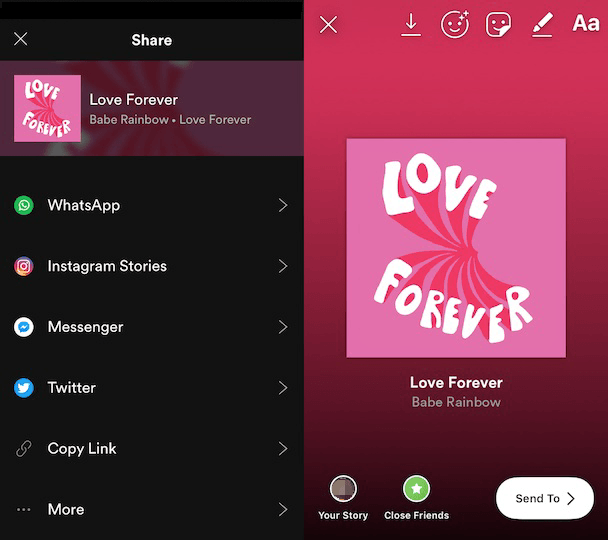
Not only have you added Spotify to Instagram story with background with your chosen artist, playlist, or album, but this background also has the capability to play the Spotify song attached to it. Your friends can try to view this story. They’ll see a Play on Spotify > option above this background. This will lead to automatically opening their Spotify app and playing that song.
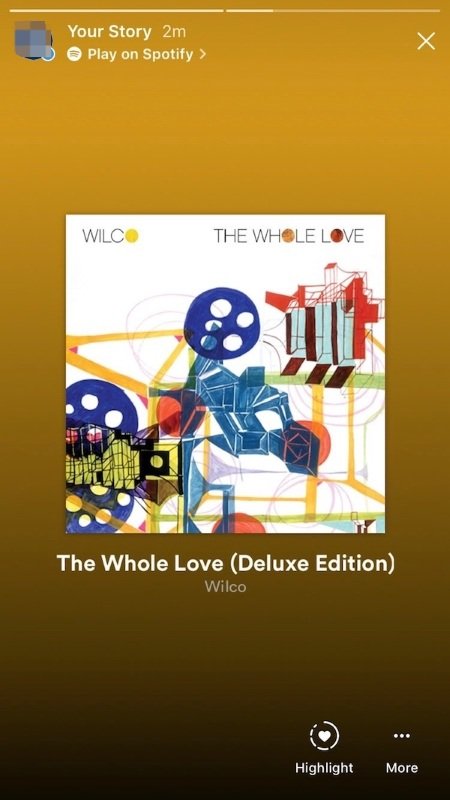
It’s really quite easy. However, wish you could add more sound customizations to your Instagram story. You could add Spotify songs to it in a more flexible way. See the next part for this.
A more flexible approach to adding your Spotify to Instagram story with background with your own Spotify songs is to use a versatile Spotify tool. The name of this tool is DumpMedia Spotify Music Converter. DumpMedia Spotify Music Converter will download and convert all of your Spotify songs in standard music format. After that, you’ll be able to play them using any media player. You can even use your smartphone’s default music player. After that, do your Instagram story while playing these songs. This method truly works!
Using DumpMedia S[potify Music Converter is easy. See the steps below:
Step 1: Download DumpMedia Spotify Music Converter. PC and Mac versions are available.
Step 2: Open DumpMedia then click Open the Spotify Web Player.

Step 3: Choose the Playlist, Album, Artist, or Recommendation that you like. Drag and drop it to the +Open the Converter icon.

Step 4: When the Converter Window appears, choose the songs and the output format (including MP3, M4A, FLAC and WAV) you want to be converted. Click Convert to start converting. It’s that easy!
Step 5: When finished. Go to the Converted tab to see your converted songs.
DumpMedia Spotify Music Converter is a professional-grade tool. If you want to unlock its full feature, purchase a license key. All purchases are backed up by a 30-day money-back guarantee. Additionally, you always get a guaranteed 24-hour reply customer support email from DumpMedia.
Once you have your Spotify songs converted, you can now play them with any media player you want. You can even transfer them to your favorite MP3 Player or burn them to a CD. The possibilities are endless when using this versatile tool.
You’ve just learned how to add Spotify to Instagram story with background. The procedure is really simple. Just use your Spotify app then share the Spotify background as a story to Instagram. While on Instagram, you can edit this background. After that, add it to your story.
There is another way however to add Spotify songs to your Instagram stories. This is through a versatile Spotify tool called the DumpMedia Spotify Music Converter. DumpMedia Spotify Music Converter is a professional-grade tool that can convert your Spotify songs into standard music format. Now, simply play your converted songs with your phone’s default media player then create your Instagram, story.
