
Are you encountering the frustrating problem of Spotify local files not playing ? Don't worry, we've got you covered! This article aims to provide a comprehensive troubleshooting guide to help you resolve the issue and get your local files playing smoothly on Spotify. Whether you're trying to enjoy your favorite tracks or sync your personal music library with Spotify, we understand the frustration that arises when local files don't play as expected.
By following the steps outlined in this guide, you'll be able to identify and address the underlying causes of this issue, ensuring that your local files seamlessly integrate with Spotify's extensive music library. Say goodbye to playback problems and rediscover the joy of your personal music collection on Spotify!
Contents Guide Part 1. Why Is Spotify Not Playing My Local Files?Part 2. Solutions to Fix Spotify Can't Play Local Files IssuePart 3. Bonus Tip: Save All Your Spotify Music LocallyPart 4. Conclusion
Why are Spotify local files not playing? There are several possible causes for this. Here are some common issues that could prevent local file playback on Spotify:
By considering these possible causes, you can troubleshoot and identify the specific reason behind it and take appropriate steps to resolve the issue.
Don't see your local music files in your Spotify library? We'll what you can do about it so you can stream your local music with the Spotify app.
Why are Spotify local files not playing? One of the most important reasons may probably be the format of your local files incompatibility. Ensure that your local files are in a compatible format supported by Spotify, such as MP3, M4A, and WAV. If your files are encoded in AIFF, FLAC, or others, this may lead to playback failure.
Why are local files not playing on the mobile app? There’s a possibility you fiddling with Spotify’s settings has disabled the option to show local files on your phone. If the option is disabled, you won't see your local songs.
To turn on that option on your iOS or Android phone, tap your profile picture. Tap settings and privacy. Scroll down to Local Files. Switch Show audio files from this device on. Go to Your Library. Your stored music is now in Local Files.
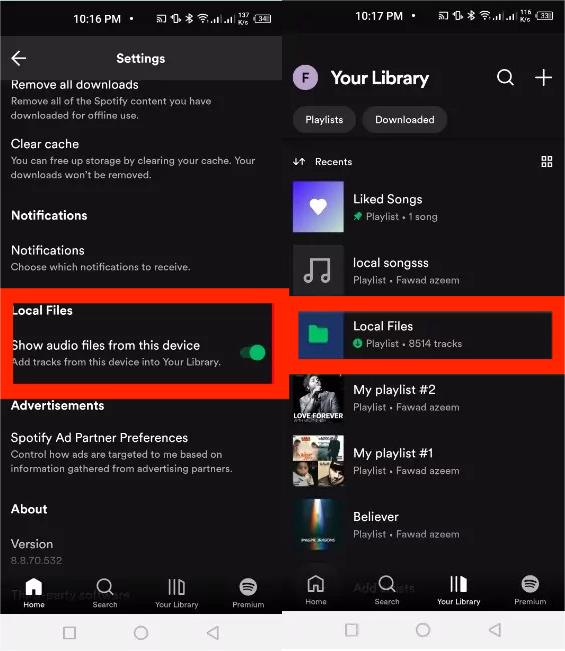
The Spotify app has a cache it uses to store its temporary working data, this helps it load faster and run smoothly. Unfortunately, the files in the cache can become corrupted, causing Spotify to misbehave. If this is the reason you can’t see your local files, clearing your Spotify cache can help you fix the issue.
Here’s how you can clear the Spotify cache on desktop and mobile:
On Desktop

On Mobile

Why are Spotify local files not playing on the computer? The Firewall settings on Windows or Mac can sometimes block apps from accessing certain parts of it if it deems them to be a threat. In this case, it could be what is preventing Spotify from importing your local files and displaying them for you to enjoy.
Temporarily disable your firewall or antivirus software to check if they are interfering with Spotify's access to local files. If disabling them resolves the issue, adjust the settings to allow Spotify access to the necessary files and folders.
Spotify requires access to your phone's local storage to scan and add your files to the app. If you've denied that permission on your phone, that may be why you can't see your local files in the app. Review your Spotify app permissions on your phone and ensure the app has all the permissions it needs.
To do that on an Android phone, head into Settings > Apps > Spotify > Permissions > Music and Audio on your phone. Here, enable the "Allow" option.
If you're an iPhone user, navigate to Settings > Spotify and let the app have all the required permissions. Then, launch Spotify and see if you can find your local music files.
Why are Spotify local files not playing? Spotify might not play local files if the app isn’t fully up to date. Make sure you have automatic updates turned on for Spotify. You can also check whether a new version is available by going to the App Store on iOS or macOS or the Google Play Store on Android and going to Spotify.

Spotify recommends a minimum of 250 MB of free storage to ensure proper streaming of songs through the service. If your drive is almost full, clear some photos delete an app or two, and then upload local files to Spotify again.
Why are still Spotify local files not playing even if you have tried all the methods above? Try to combine your local files with your library on Spotify, and then transfer them to other devices for offline playing. If you want to save them as local files, use Spotify rippers to remove DRM and keep downloaded songs as local audio files easily.
To download Spotify songs as local files and remove DRM from Spotify, we recommend DumpMedia Spotify Music Converter. DumpMedia Spotify Music Converter is specially designed for both Spotify Free and Spotify Premium users, which is dedicated to downloading DRM-free Spotify tracks, albums, playlists, podcasts, and audiobooks to your local folder. Moreover, it can convert Spotify music to MP3, AAC, FLAC, WAV, or AIFF format with 100% original sound quality output. Therefore, you can transfer Spotify music to any media player.
🤩More Key Features of DumpMedia Spotify Music Converter:
Now, let's get started and save your songs forever with the help of DumpMedia Spotify Music Converter.
Step 1. Launch DumpMedia Spotify Music Converter, which will automatically open the Spotify app as well. Browse and select the desired tunes, playlists, or even the albums from Spotify that you wish to convert and download.

Step 2. Personalize the output settings in DumpMedia Spotify Music Converter according to your preferences. Tailor the output format, also you could adjust the audio quality, and afterward, you can choose the output folder, and more.

Step 3. Initiate the conversion process by clicking on the clearly labeled "Convert" button. DumpMedia Spotify Music Converter will swiftly transform the selected Spotify tracks into your chosen output format while maintaining the original audio quality.

After the conversion is complete, you have to locate the converted files in the designated output folder. From there, transfer them to any device or perhaps any media player of your preference, enabling you to relish your Spotify music offline without any limitations.
If you're worried about the ''Spotify local files not playing'' issue and want to find the appropriate solution, read this insightful guide. You can get your local files playback to work as expected by updating your Spotify app, cleaning the cache from Spotify, and more. Moreover, thanks to DumpMedia Spotify Music Converter, you can easily download Spotify songs without needing a Spotify Premium subscription to transfer music to other common music players and avoid any Spotify playback issue.
