
Spotify is the most famous streaming service for a wide range of songs with an estimated 40 million subscribers around the world.
Compared to other music streaming services, Spotify offers its users an option for streaming their songs for free but you have to put up with the ads. If you want to remove the ads, you need to pay for a monthly Premium subscription which also allows you to stream songs offline.
However, for Spotify free users, the ads can be pretty annoying. So if you want Spotify no ads, then you have come to the right place! Because in today’s topic, we are going to give you 2 solutions on how to use Spotify without ads. First is by connecting to a proxy server while the second one is by using a Spotify downloader instead.
Contents GuidePart 1. Blocking Spotify Ads By Connecting A Proxy ServerPart 2. The Best Method to Enjoy Spotify Music Without AdsPart 3. Wrapping It Up
If you can manage to do a more technical solution for Spotify no ads so that you can listen to your chosen songs without hassle, you can try this method. For this, you can use Elite Proxy Switcher. It is a free tool used in blocking Spotify ads without subscribing to their Premium version.
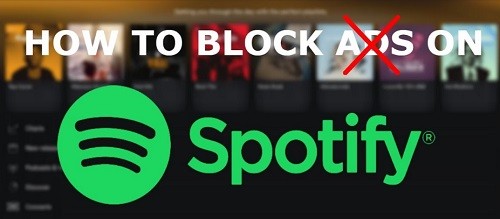
To start enjoying Spotify without ads using this tool, just follow the steps below.
Download Elite Proxy Switcher. After the download is completed, run the installer and follow the installation instructions. Once done, launch the application.
When it is your first time launching the application, its main interface will be blank so you need to add a proxy list to it. You can choose a proxy list from this link for free but it is recommended that you test the port and IP address first on the application to see if it works.
Once done choosing a Proxy list, copy it then proceed to Elite Proxy Switcher’s main interface. Click on the green + button as shown in the image below. A new window will pop-up where you can paste your previously copied Proxy list and port. Double-click on the list you have added, navigate to Spotify app then you can now start enjoying listening to Spotify no ads.
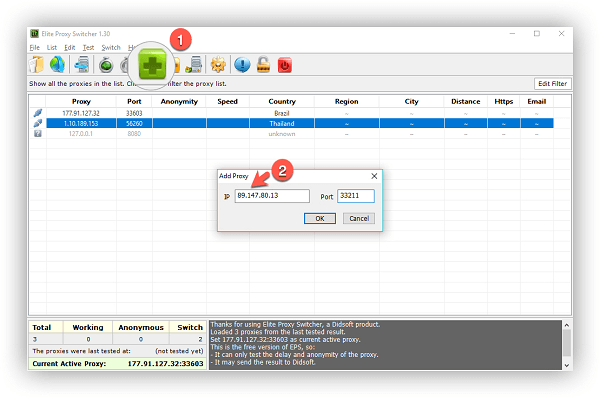
If you want to enjoy listening to your favorite Spotify songs without ads and a Premium subscription, you can just download all of the songs for offline playback.
For this method, we recommend using DumpMedia Spotify Music Converter for downloading and converting any Spotify music, playlists, or albums to MP3, M4A, WAV, and FLAC. This tool can keep the original quality of your Spotify files.
It is a powerful and high-speed Spotify converter that allows you to enjoy your Spotify music without a premium subscription. Thus, giving you free Spotify!
Aside from the above-mentioned features, DumpMedia Spotify Music Converter is also available in three languages but we are working on adding more. You can even customize the quality of the output audio file according to your needs.
Now, to convert your multimedia files to your desired formats, follow the steps below:
Step 1: Download the DumpMedia application.
Step 2: Launch the DumpMedia application.
Step 3: Add your Spotify song to the application.
Step 4: Choose your desired output format and destination folder.
Step 5: Start the conversion process.
Below are the more detailed steps for converting your video files to your desired format using DumpMedia.
Before you can start using the application, of course, you need to download the software first. The good news is, DumpMedia has a free Mac version (https://www.dumpmedia.com/download/dumpmedia-spotify-music-converter.dmg) for you to try the software first before you decide on whether it is the right tool for you or not but we assure you that you will not be disappointed with its features.
After downloading the DumpMedia installer, launch the application by following the steps below for Windows and MacOS operating systems.
For Windows users:
Go to the Search icon (magnifying glass) beside the Windows icon in your computer’s Task Bar. Type DumpMedia on the text field. Click on the DumpMedia application on the search results.
For MacOS users:
Click on the Launchpad icon in your computer’s Dock. The launchpad icon is a gray circle with a darker gray rocket at the center. Type DumpMedia on the Search bar at the topmost part Hit the Return button on your keyboard to launch the application.

Add the URI of your Spotify song/playlist/album on the search bar or you can drag and drop your files to the application.

Look for the Convert all tasks to text at the top right corner of the interface. Select your desired output format (FLAC, WAV, M4A, or MP3). At the bottom of the interface, click on the Browse button and browse your computer to the desired destination folder of the converted files.

Click the Convert button to start the conversion of your video file. Wait for the conversion to complete.

In this article, we discussed how you can listen to your desired Spotify no ads by connecting to a proxy server using a proxy switcher or by downloading all of the songs instead so you will not need to use a Spotify app.
Our most recommended Spotify downloader, DumpMedia Spotify Music Converter, allows you to download Spotify songs and save it on your computer or mobile device without any limits so you do not need to have a Spotify app or a premium subscription before you can listen to your favorite songs.
