
Picture this: You're working on your Mac. Feeling good about your productivity, you launch your Spotify application to relax a bit and listen to your songs. Then, nothing. Why is Spotify not loading on Mac ?
Spotify is the world's largest music streaming service provider and the most popular, with over 300 million and growing monthly active users. With millions of songs and podcast titles and billions of playlists, Spotify dominates the audio market.
And who doesn't love working with Mac? Mac users, and Apple fans, gush over the beauty and efficiency of Apple computers. The minimalist, intuitive user interface and the seamless integration of hardware and software help users perform their tasks more efficiently. A freezing Mac should not be in this scenario.
Nothing is more frustrating than an unresponsive application. While Spotify has a website for their online community to provide troubleshooting and a Twitter account for tech queries, there are steps you can take to fix Spotify not loading on Mac.
Contents Guide Part 1. Why is Spotify Not Loading on Mac?Part 2. How to Fix Spotify Not Loading on Mac?Part 3. Bonus: Download Spotify Songs to Avoid Spotify Not LoadingPart 4. Conclusion
Why is Spotify not loading on Mac? There are three fundamental reasons—
All desktop applications have bugs, and Spotify is no exception, even with a thousand engineers employed worldwide. This is why the Spotify application releases updates regularly. These updates may include new features and, more importantly, bug fixes.
Another significant cause for Spotify not loading on Mac is the method of streaming. Streaming music uses your device memory to store chunks of music as a cache to avoid pauses or stutters.
This memory is shared with other applications, so opening Spotify and leaving it running with the other apps on your desktop may cause your Mac to freeze. Spotify requires 1 GB of free memory on your device, though there have been bug reports of exceeding this quantity, so you have to be careful.
Hardware acceleration is another cause. When enabled, Spotify will use Mac's hardware to optimize its performance. However, your hardware might cause degradation instead.
Now that you are familiar with the causes for Spotify not loading on Mac, solutions to get the app up and running are provided below.
Sometimes, the Spotify application does not open or freezes while running. Quit and reopen the Spotify app. If unresponsive, force quit the application using any of the following methods:
Option 1. Find the Spotify icon on the Dock, right-click, and select Force Quit.
Option 2. Press the Option, Command, and Esc keys together. Then select Spotify in the Force Quit window and click Force Quit.
Option 3. Use Activity Monitor:
Step 1. Open Finder, then go to Applications > Utilities. Open the Activity Monitor.
Step 2: Find Spotify on the list of processes, then click on the 'X' button situated in the top left corner of the window.
Hardware acceleration for your Mac may enhance your Spotify experience or may potentially cause the opposite. When the latter happens, turn off the hardware acceleration in Spotify. Click on 'Spotify' on the menu bar; a dropdown shows "Hardware Acceleration" as a checkmark. Select it to uncheck.
Another quick solution is to reboot your Mac. Rebooting potentially fixes application bugs by flushing RAM, getting rid of memory leaks, resetting other related services like connectivity, etc. Choose the Apple key found in the upper left corner, then select Restart.
If you have your own, secure user account, this could be a temporary solution. (But If multiple people use one account, you might consider this as a permanent solution.) User accounts allow you to keep your files, preferences, and settings without affecting others. Restart your device first, add a user account, then install Spotify in the new user account.
If the solutions above don't work, there might be issues with Spotify's installation or current setup. Start over by uninstalling Spotify Clean, and then reinstalling the app. If you haven't updated your Spotify recently, check the latest release. Your issue might have been resolved in the bug fixes included with the update.
First, quit Spotify, then manually uninstall it from your Mac:
Step 1: Open' Finder' and click on 'Go' in the menu. Hold the 'Option/Alt' key and select 'Library.'
Step 2. Open Caches and delete Spotify's folder.
Step 3. Click the back arrow and open Application Support. Delete Spotify's folder as well.
After removing Spotify, reinstall:
Step 4. Find the Spotify app by Finder > Applications.
Step 5. Drag the Spotify app to the Trash, then Empty Trash to delete the application.
Step 6. Download the latest version and install Spotify.
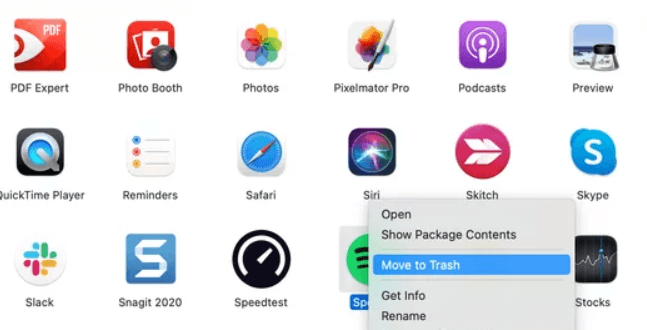
If you do not update your Mac's operating system promptly, your applications and certain features may become outdated. To update, select the Apple icon on the menu bar, choose "About This Mac," click "Software Update," and then follow the on-screen instructions to complete the update.
In essence, a software update resolves any bugs, errors, and glitches from its previous iteration, resulting in enhanced application performance. So, how do you determine whether an update is necessary for Spotify? Just launch the Spotify app, click on the User Profile icon situated at the top-right corner, and if there is an update available, the option "Update available. Restart now" will appear. Simply click on it to update.
Dealing with Spotify not loading on Mac could be cumbersome and stressful. Fixing the issues might demand trial and error that sometimes you end up bumping into other problems with your Mac or internet connection or whatnot. Don't you wish you could listen to Spotify songs without the app crashing?
Moreover, do you want to download the songs or playlist without restriction from your free subscription; download songs to many devices, including your old but trusty mp3 player; and keep downloads without going online?
Spotify does not offer your demands above at the moment, and it might never be because of music licensing and the limitations Spotify imposes on its users. Spotify songs are DRM-protected files in Ogg Vorbis format, which can only be played in its application.
Enter the DumpMedia Spotify Music Converter. Download and remove the DRM protection to save your favorite Spotify songs, playlists, and albums to any device for offline playback.
You can't download songs with Spotify's free subscription. And with Spotify Premium, you can only download music to a maximum of different devices. These devices should be running the Spotify app. You also have to be online every 30 days, or else Spotify will remove downloaded files.
With DumpMedia Spotify Music Converter, you can download at a four times faster speed and convert Spotify songs, albums, or playlists to MP3, M4A, WAV, or FLAC, keeping 100% original audio quality. Additionally, all ID3 tags and metadata are preserved, so you retain the song's information like its title, artist, album, and artwork.
The process is straightforward. Complete the download and conversion in 3 easy steps:
Step 1. Download for free and launch the DumpMedia Spotify music converter installer. Add Spotify songs/playlists/albums by drag and drop.

Step 2. Choose the output format, such as MP3, and specify the output folder.

Step 3. Convert the Spotify files by clicking on the 'Convert' button.

That's it! You can enjoy listening to tracks offline and anywhere you want without the Spotify app and its bugs and limitations.
Congratulations, you have understood the causes of the Spotify desktop app’s unresponsiveness and learned how to fix the problems on your Mac! Knowing these things and troubleshooting could be challenging but not easy either.
You also discovered DumpMedia Spotify Music Converter. This high-speed Spotify converter allows you to download and convert your favorite Spotify songs and playlists without sacrificing the audio quality.
Is Spotify not loading on Mac? It wouldn’t be a problem when you have the converter. You could even download Spotify songs on other devices without restrictions. Avoid technical issues and enjoy your listening experience with DumpMedia Spotify Music Converter.
