
Do you prefer to listen to Spotify Music along with album art? However, there are a few occasions where this fails and your Spotify album art does not show.
In this article, we will answer your queries related to the Spotify album art not showing and provide solutions to fix it.
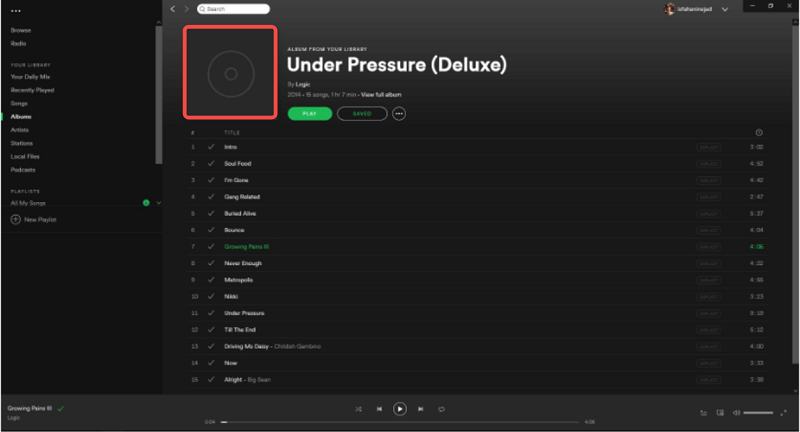
Contents Guide Part 1. Reasons for the Spotify Not Showing Album ArtPart 2. Fixes For “Spotify Not Showing Album Art”Part 3. Other Troubleshooting TipsPart 4. Best Way To Grab Spotify Tracks With Album ArtPart 5. Conclusion
The common causes and explanations of Spotify not showing album art are included below.
In this part, we will sum up the corresponding solutions that will efficiently help you get Spotify to show the album art.


Some other troubleshooting tips can also help you solve the issue of Spotify Not Showing Album Art
The best way to grab tracks from Spotify with their album artwork included is through DumpMedia Spotify Music Converter. It’s a great way to make sure you have all the channels you love on hand with you. DumpMedia offers a free and workable solution to help you download the whole Spotify music library for offline listening, no matter free or Premium account. By downloading and converting Spotify to MP3, you can enjoy ad-free and extremely sound-quality music up to 320kbps as Spotify subscribers do. Even if Spotify is stopping on your device, you can play them on other music players immediately.
DumpMedia Spotify Music Converter can remove DRM from Spotify songs, playlists, albums, and podcasts. Besides, all Spotify playlists, podcasts, or albums can be batch downloaded at one time, reaching up to 35X faster speed, enabling you to grasp the best music streaming experience. Full ID3 tags preservation to ensure easier music categorizing after downloading offline.
You can use the tool by following the steps below:
Step 1. Click the Free Download button to download the DumpMedia Spotify Music Converter on your Mac/Windows computer.
Step 2. After launching the software, you will see the welcome page. Then you should hit the "Open the Spotify web player" button and process the account login to get into the web player right away. Drag the music you desire to download to the "+" on the right side of the converter.

Step 3. Choose the format such as MP3, WAV, etc., and also the destination folder of your converted files so you can easily see it.

Step 4. Click the Convert button to convert Spotify songs so that you can listen to Spotify offline without premium.

Spotify not showing album art is a common problem. Thankfully, there are several fixes for this issue. including checking internet connectivity, updating the app, clearing cache data, freeing up device storage space, and disabling third-party apps that may be causing compatibility issues.
You can also use DumpMedia Spotify Music Converter to grab tracks with their album artwork. And don’t worry about this issue will happen again. enjoy!
