
Spotify is a digital music giant. There is no doubt about that. If you think they have done it all, think again. Now they boast of a feature for both their iOS and Android apps that can replace DJs in parties.
The feature? It’s called Spotify Party mode. This is probably bad news to DJs but good news to party-goers and organizers. Imagine playing continuous music at a party. That’s one less thing to worry about if you’re organizing a party.
Now, if you’re wondering about this particular feature called, Spotify Party mode, just keep on reading to see how you can avail of it and use it at your next party.
Contents Guide Part 1. Spotify Party Mode ExplainedPart 2. How to Use Spotify Party ModePart 3. Have a Spotify Party Without the AdsPart 4. Conclusion
The Spotify Party mode hopes to fulfill the role usually reserved for live DJs. It boasts of an adjustable mode selector. The playlist is generated through beat-matched mixes. It allows for smoother transitions between songs so your party is never without music. Not even for a second. This feature of Spotify also adjusts to festivities in real-time.
What you can get from the Spotify Party mode is an exclusive 120-song playlist that’s created by Diplo. Diplo is a record producer and an American DJ. Hence, you’re sure to have some awesome and cool music at your next party, without having to pay for a DJ service.
You can use the party mode of Spotify is pretty easy to use. Even if you’re on a free account, you can still avail of it. The only thing is that you will be stuck with a lot of ads. Expect some skips between and within songs. If all that is okay with you, the steps below show you how you can make use of the party mode of Spotify.
On your computer, you can launch the app or simply use their web-based app. Log into your account.
Now that you’re logged in, you’re on the Home page. Take your cursor to the menu bar on the main screen and click on the Genres & Moods.
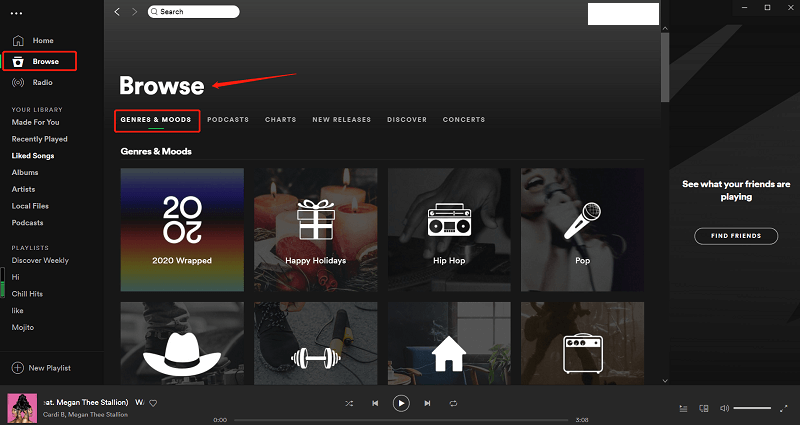
You will now be on the Genres & Moods page. Scroll down and look for Party. Then click on it.
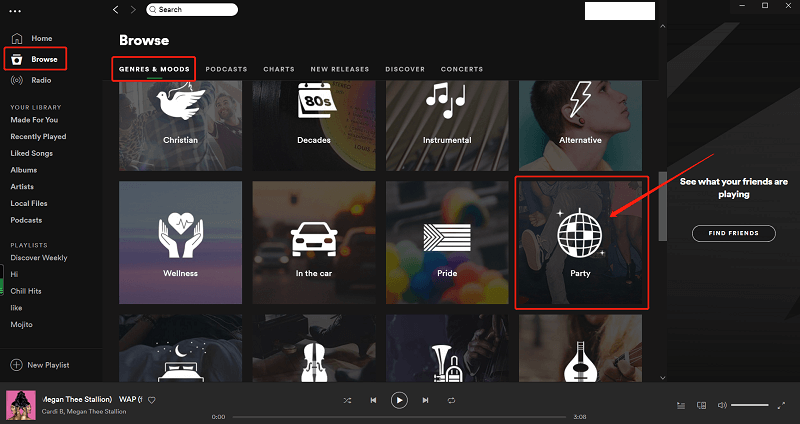
On the Party page, you can see the most popular playlists on Spotify. Click on See All to widen your options.
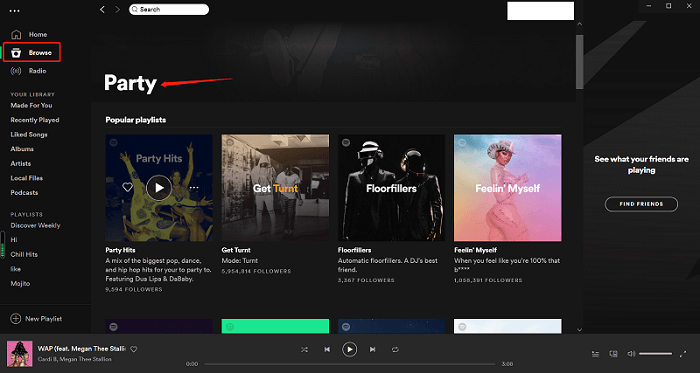
You can create a Party playlist by clicking on the + sign beside Create Playlist on the left-hand side of the screen. Once you have done so, you’re all set for your party.
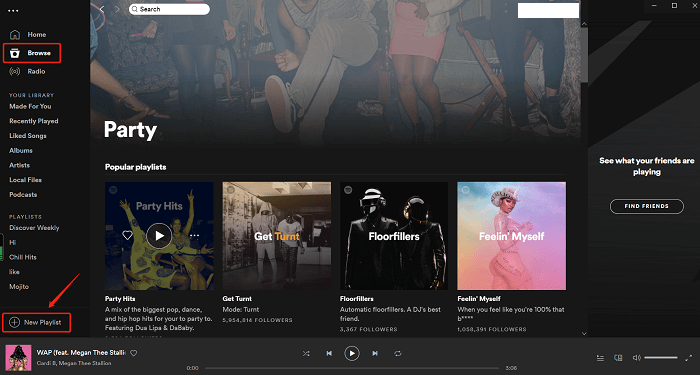
It’s pretty easy to use the party mode of Spotify. While you can use it with a free Spotify account, you would end up with the ads and the skips in between and within songs. That defeats the purpose of having continuous music, right?
You can have a Spotify party without the ads and the skips. No, you don’t need to sign up for a premium account. Instead, you can use a program called the DumpMedia Spotify Music Converter. What this does is converts the party music from Spotify into a format that you want so that you could play it on any device.

As it converts and downloads the music, it removes the DRM as well. Once you have all the songs saved on your computer, you’re going to be able to play continuous party music. Check out the steps on how to use the DumpMedia Spotify Music Converter.
Step 1. Launch the Program
Step 2. Add Songs from Spotify
Step 3. Choose File Format
Step 4. Convert all Songs
Continue reading to see the detailed steps on how to use the DumpMedia Spotify Music Converter so that you could have continuous music at your next party.
You can launch the DumpMedia Spotify Music Converter by clicking this link. Download and install the program. Launch it together with your Spotify account.
There is a reason why you need to keep your Spotify account open as well. From there you would have to choose the songs you want to add to the DumpMedia Spotify Music Converter.
You have two options on how to do it. Your first option is to drag the song from Spotify to the DumpMedia Spotify Music Converter. The second option is to copy the URI of the song on Spotify and paste it on the DumpMedia Spotify Music Converter.

You can now choose the file format that you like. If you take your cursor to the top, right-hand corner of the DumpMedia Spotify Music Converter, you will find a box where you can choose a file format for your songs. Click on the arrow down and look for the file format that you like.

Before you convert, you have to choose a location for your party songs on the computer. You can do this by clicking on the Browse button on the button part of the screen.
After you have done that, you can convert the songs one by one simply click on the Start button opposite each song or by clicking on the Convert button you see on the top, right-hand corner of the screen. Once all the songs have been converted and downloaded, you can have a party with all the Spotify songs.

Music can make or break a party. Thanks to Spotify, you can now have awesome party music. Even if you’re on a free account, you’d still be able to have great party music.
Have you tried the party mode of Spotify? What are your thoughts about it? Share with us. We would love to hear from you.
