
Do you love listening to Spotify songs? If you do, for sure, you have created your own account in the Spotify application. How about being too hooked to the music and wanted to use such a song as your mobile phone’s ringtone?
Well, imagine hearing your favorite song every time someone texted you or call you? Do you have an idea of how you can do such? If you do not have, we are to teach you a guide in creating your favorite Spotify ringtone particularly if you are using an android mobile phone.
If you are excited to find out more details, keep on reading this post as we are about to begin with the first part of this article.
Contents Guide Part 1: The Spotify Application And Its Downloading LimitationPart 2: Download Spotify Songs Using DumpMedia Spotify Music ConverterPart 3: Setting The Downloaded Song As Phone’s RingtonePart 4: To Sum It All
We are so fortunate that the technology has developed and was upgraded to a whole new and different level. We can now listen to millions of songs just with our fingertips as long as we have a stable internet connection.
In terms of music, several music streaming services have been introduced to the public. One of those is this Spotify application. This application has been patronized by people because it offers a wide array of options in terms of songs, artists, albums, genres, and more.
You can even listen to audiobooks in it. If you have been a user for some time, then you could possibly be a premium account user. If not, then surely, you are using the application for free.

Premium users have the capability to stream music with unlimited skips and choices and can even save those on their gadgets for offline listening. But keep in mind that once the subscription has ended, all downloaded songs will also disappear. This is one disadvantage if you are a free user.
However, though you are a premium account user, there is still a limitation. Since Spotify songs are protected by a certain security technology, DRM (Digital Rights Management) protection, as what they called, one cannot directly save the songs and have those forever.
This is why people keep on looking into ways on how they can keep all those favorite Spotify songs they love and even use those as phone’s ringtone. In the next part, the answer to that will be exposed and explained.
As initially mentioned, since Spotify songs are DRM protected, it seems to be difficult for people to download all of their favorite songs and save copies of those in their devices forever.
Added limitation to this is the inability to share with others because of the DRM protection as well as limits the playing of files to unauthorized devices. But all this will be solved if you are to use one amazing third-party software application – DumpMedia Spotify Music Converter.
DumpMedia Spotify Music Converter is a tool developed and created by DumpMedia. This software application has the ability to transform or convert your favorite Spotify songs to any format you want. It supports a lot including the most used and most popular including MP3, WMA, WAC, AAC, FLAC, and many more.
In addition to this, during conversion, the removal of DRM (Digital Rights Management) protection will also be done. This means that you can have those songs downloaded and played in other devices easily without having to worry about whether the songs will play or not.

The steps are actually quite easy. Here are those.
Let us look into these steps further.
Of course, the first thing you need to do is to have this DumpMedia Spotify Music Converter downloaded and installed on your personal computer. Once done, just open and launch the program to start as well as your Spotify application.
You can begin adding the files by performing dragging and dropping or even adding just the file’s URL (link). This program supports batch conversion which makes it possible to convert not only a file but a number. Converting a lot at a time is not an issue.

Upon importing and uploading the songs to be converted, the next step would be the selection of the output format. Make sure that you will choose any format you desire among those that you will be seeing on the screen. In this case, we ought to convert the songs to a format that has been generally supported by numerous media players and even mobile phones.
You can have the songs converted to MP3 format or any other formats mentioned in the first paragraph of this part as long as supported by the mobile phone. You can do this by heading to the “Convert All Tasks To” button located at the top right corner of the screen.

The last step would be hitting the “Convert” button to begin the conversion process. This will only take some time since the program is designed to function five times faster than any other converters. While conversion is being done, status bars will be shown on the screen wherein you can monitor the progress of the process for each song.

After these steps have been accomplished, all those songs chosen will be available and saved on your personal computer. Rest assured that all those are ready to be played in any device because the DRM protection has been removed already.
Plus, the format of the songs has been converted to a new different one. Now, the next thing to be done is to have the songs saved on your mobile phone to be used as a ringtone. That would be discussed in the next portion of this post.
In order to proceed, all those downloaded and converted songs shall be saved on the mobile phone from the computer through the use of a USB cable. If you are using an Android phone, once all those songs have been saved, you can just directly head to the “Settings” option and set one song as the ringtone.
Now, if you wanted to get and use more options to be able to adjust the ringtone, then you can use one application which has the ability to do so – the Syncios Manager which is available for both Android and iOS phone.
Here are the basic steps to use the mentioned application.
Below are the details for each step mentioned.
Of course, the first thing to be done is to have this Syncios Manager downloaded and installed on your personal computer. Once done, you can just launch and open the application and make sure that your phone has been connected to your personal computer through the use of a USB cable.
Syncios will then analyze your mobile and once completed, you can now hit the “Toolkit” button followed by selecting the “Ringtone Maker” option which you can immediately see on the pop-up page.
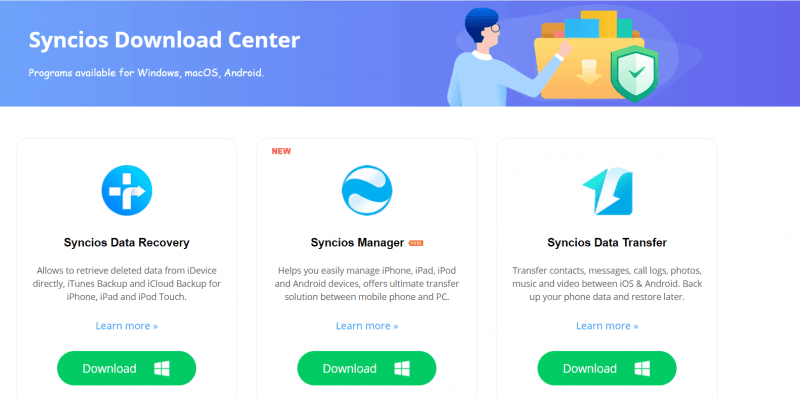
The next thing that you need to do is to have all those songs converted and downloaded imported to the Syncios application. You can just perform the dragging and dropping of files. In here, you now have the option to edit the ringtone if you prefer to keep only a segment or to cut one portion of the Spotify song.
Once you have completed the editing, then you can just hit the “Save & Import” button which is just right below the window to finally import and save the edited one to your phone.
After having the edited song saved on your mobile phone, then you can just use it as your phone’s ringtone.
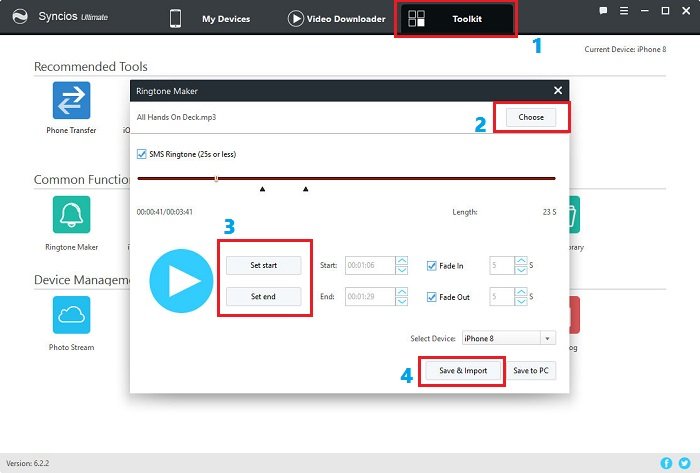
Finally, a guide as to how one can use his favorite Spotify songs as phone Spotify ringtone has been discussed in this post. If you happened to search for the same topic but didn’t find one, we are glad to offer you the guide which we have stated and highlighted in this post.
The downloading of Spotify songs is no longer an issue as well since you can utilize this DumpMedia Spotify Music Converter for audio transformation and downloading and then this Syncios Manager for audio clipping and editing.
If you have any other ideas and recommendations which you wanted to share to other readers, you can have your comments on the below section. We would love to know your thoughts.
