
Are you among the people who love listening to your favorite songs while running or working out? Then MP3 players must be among your essential pieces when going to gyms. This is not surprising because many scientific studies have already proven a positive connection between better performance and listening to songs.
Spotify Running used to be the most notable feature of Spotify which uses the accelerometer of your phone to match the tunes with the pace of your jogging. Unfortunately, Spotify retired this feature in 2018. But, the Spotify app is still an excellent running music application because it offers a wide collection of playlists you can listen to in your jogging activities.
With Spotify’s Running feature gone, there are still other alternatives you can use which we have listed in this article. Let’s start off with that Spotify Running is in the next section.
Contents Guide Part 1. What Is Spotify RunningPart 2. 3 Alternatives to Spotify RunningPart 3. Best Way to Download a Spotify Running Playlist For Offline PlaybackPart 4. Wrapping It Up
Spotify’s Running feature is designed for its users to help them enjoy their desired songs while jogging. It matches the tempo of the music being played to the running cadence of the user. This keeps you motivated to jog harder and continue further.
Furthermore, Spotify Running uses the internal sensors of your phone in tracking and analyzing your steps. Then, it selects the appropriate music for your workout from its library.
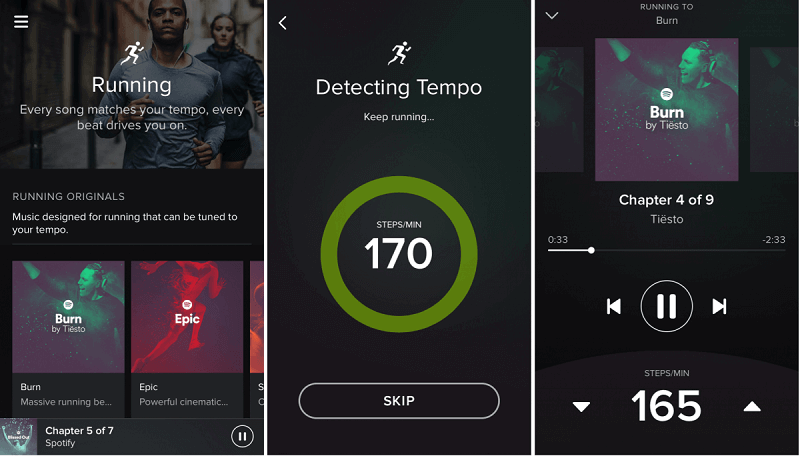
To start with your jogging, you can choose a playlist then Spotify is going to detect the strides of your running in steps/minute by utilizing the gyroscope and accelerometer.
After you have selected a playlist and started jogging, Spotify uses the data it gathered to find songs having a similar tempo while also basing on your preferences and listening history automatically. Plus, Spotify supports tempos within the range 140-190 steps/minute. But do note that you can manually change the tempo from the application’s main screen.
The Running feature of Spotify was offered for both users of Spotify Premium and Spotify Free on Android and iOS devices. But, users cannot choose their desired songs freely. The only available songs are the running playlists and the running originals. The running originals are tracks written by some of the world’s best DJs which include the following playlists:
On the other hand, the running playlists are automatically generated by Spotify from your streaming history. Do note that each of these playlists focuses on specific genres - rap, country, rock, pop, etc - which change in each of your runs.
With Spotify’s Running feature gone, there are still other alternatives you can use to keep listening to Spotify music while you’re running. We give you three alternatives you can choose from below.
Instead of providing its users with running music, Runtastic uses a different method by using “Running Stories ”. Running Stories are composed of a mix of part-music and part-audiobooks. The contents of this app were created by international storytellers, sound technicians, and musicians.
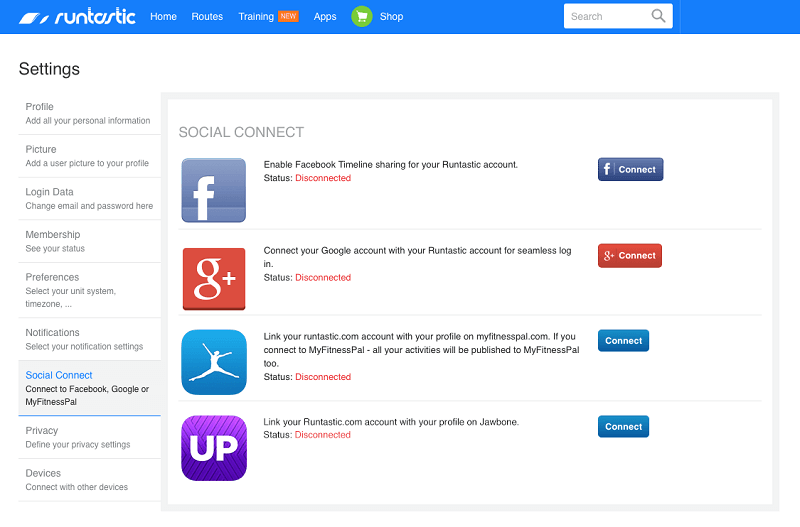
Runtastic also offers stories available in various genres including the following:
Each of the abovementioned stores has lengths of about 30 minutes. Moreover, you can also look at Runtastic as a tracker for your workouts which is quite different from the other apps we will list here. With this app, you can do other things such as the following:
Fit Radio is another music streaming service offering its users with the best music for your running. The application is composed of three different tabs which all work together to create a leading music app to enhance your running experience.
These tabs are:
This application is among the most used BPM apps for music in Apple’s App Store. RockMyRun’s biggest selling point is its capability of automatically adjusting the music so that it is synced with your heart rate or steps. Moreover, you can set your desired beats/minute then the app automatically finds songs that match your chosen BPM.
Impressively, the benefits of RockMyRun have been confirmed by scientists at the EPARC (Exercise and Physical Activity Resource Center). Scientists discovered that RockMyRun really increases enjoyment and motivation by a maximum of 35%.
Aside from using an alternative running app, one solution you can also use is to enjoy listening to music offline while working out by downloading a Spotify running playlist. For this method, we recommend using DumpMedia Spotify Music Converter for downloading and converting any Spotify music, playlists, or albums to MP3, M4A, WAV, and FLAC.
This tool can keep the original quality of your Spotify files. It is a powerful and high-speed Spotify converter that allows you to enjoy your Spotify music without a premium subscription. Thus, giving you free Spotify!

Aside from the above-mentioned features, DumpMedia Spotify Music Converter is also available in three languages but we are working on adding more. You can even customize the quality of the output audio file according to your needs.
Now, to convert your multimedia files to your desired formats, follow the steps below:
Below are the more detailed steps for converting your video files to your desired format using DumpMedia.
Before you can start using the application, of course, you need to download the software first. The good news is, DumpMedia has a free Mac version for you to try the software first before you decide on whether it is the right tool for you or not but we assure you that you will not be disappointed with its features.
After downloading the DumpMedia installer, launch the application by following the steps below for Windows and macOS operating systems.
For Windows users:
Go to the Search icon (magnifying glass) beside the Windows icon in your computer’s Task Bar. Type DumpMedia on the text field. Click on the DumpMedia application on the search results.
For macOS users:
Click on the Launchpad icon in your computer’s Dock. The launchpad icon is a gray circle with a darker gray rocket at the center. Type DumpMedia on the Search bar at the topmost part Hit the Return button on your keyboard to launch the application.
Add the URI of your Spotify song/playlist/album on the search bar or you can drag and drop your files to the application.

Look for the Convert all tasks to text at the top right corner of the interface. Select your desired output format (FLAC, WAV, M4A, or MP3). At the bottom of the interface, click on the Browse button and browse your computer to the desired destination folder of the converted files.

Click the Convert button to start the conversion of your video file. Wait for the conversion to complete.

In this article, we discussed what Spotify running is and the three alternatives you can use to keep on listening to your desired songs since the Running feature of Spotify has already been removed.
Also, you can use DumpMedia Spotify Music Converter which allows you to download Spotify songs and save it on your computer or mobile device without any limits. This allows you to listen and choose your desired songs you want to enjoy while jogging.
