
Why have Spotify songs disappeared from your account? Have you ever experienced this issue before? Maybe you accidentally deleted the songs. If not, why did all my songs disappear? In the following guide, we will share with you the workable ways to help you restore missing music on Spotify.
Contents Guide Part 1. Why Have Songs Disappeared from My Spotify?Part 2. How to Fix Songs Disappeared from Spotify Issue?Part 3. Bonus Tips: Keep Spotify Songs on Your Device ForeverPart 4. Summary
Why have Spotify songs disappeared from your account? Before getting your songs back, we should learn the causes in advance. The issue is not a natural occurrence. The main reasons why your songs is missing from Spotify are:
Given the above common reasons, we have figured out why Spotify songs disappeared. It must take you a lot of time to search for the best and most efficient way to solve the problem. Don’t panic, you should be able to get your songs back again. Here are some things to try if you’re having issues with Spotify not showing your songs.
The very first thing you can try is to check if Spotify is down. If the Spotify server is experiencing an outage or downtime, it can indeed cause issues with Spotify not playing or loading any content. You can check the current status of Spotify.com on downdetector.com. The account @SpotifyCares on Twitter also provides updates about Spotify's current status. If there is a problem with Spotify, it's best to wait until the issue is resolved on Spotify's end.
Why have Spotify songs disappeared? Make sure you have a stable internet connection. Spotify requires an active internet connection to load and stream music. If your connection is weak or intermittent, you might not find the song in your library. You're suggested to switch to a different internet connection if available. If you are using Cellular Data for Spotify, you should also see how much data you use and how much you need to get by without excess each month.

Why do my downloaded songs disappear? Have you checked your subscription? Spotify requires a Premium subscription for downloading music and streaming them offline. If your Spotify Premium subscription or Spotify Premium free trial is ended, you will lose your ability to play downloaded songs. So, please check whether your Premium subscription is valid. If not, renew it to keep Spotify downloads.
If you accidentally deleted your playlist or simply want it back, you can recover a deleted playlist on Spotify. Before we begin, it’s worth pointing out that you can only recover playlists you deleted in the last 90 days. Hence, you can’t restore a deleted playlist after 3 months. With that out of the way, here’s how to recover playlists on Spotify if they are disappearing from your account.
Step 1. Open Spotify desktop app and click on your username in the top right corner. When the drop down menu appears, click on "Account". You will now be taken to your Account Settings page in a browser.
Step 2. Click "Recover playlists" in the "Account" section. Find the Spotify playlist you wish to bring back and hit the "Restore" button right next to it. A notification will pop up to confirm your Spotify playlist is back.
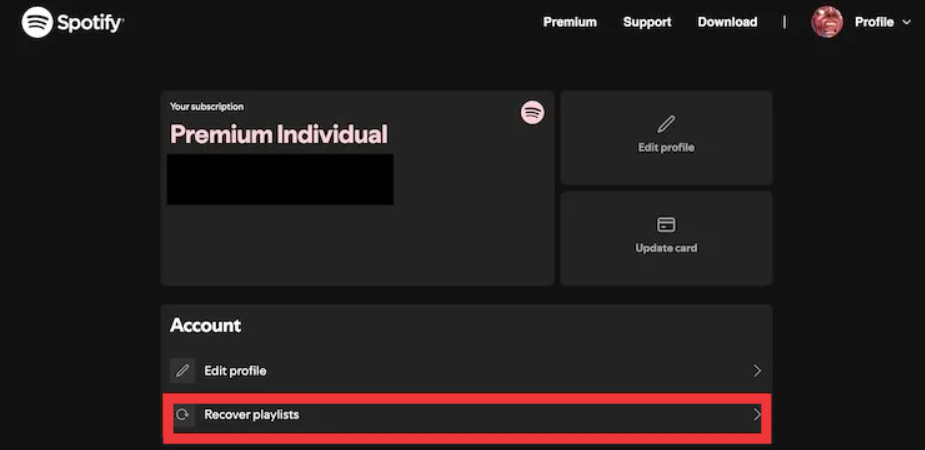
Spotify will automatically load and store cache so that it enhances the performance of the app and lets everything load faster for you. However, sometimes the cache data may lead to some Spotify problems. So, you can try to clear all Spotify cache files to try to fix it if Spotify songs disappeared from your device.

Sometimes you may find the Spotify application not responding because of a pending update. If you’re using an older version of the app, issues may occur due to bugs that newer updates can fix. If your mobile device or computer doesn’t update apps automatically, check whether Spotify needs an update.
For mobile devices, you can go to the Google Play Store or App Store and look for a possible update.

On the desktop, you can click on the three dots located in the top left corner of the app interface. Then, select Help > About Spotify. You will see a dialog box showing your current version using. If your app requires an update, a button with a download link will appear just below the app version number. Click on the link to download the update.
The methods above are some basic tricks to fix your Spotify songs disappeared from your account. But what if all these methods didn’t work out? Is there another workable way? To avoid losing your songs and keep them playable all the time, you can transfer Spotify's downloaded songs to other devices. However, due to the DRM encryption of Spotify, the downloaded songs are saved as cache files. Users can't use them on other apps.
Don’t worry. Here, we will recommend you the best Spotify music downloader: DumpMedia Spotify Music Converter. DumpMedia Spotify Music Converter can remove DRM from Spotify songs, albums, playlists and poadcasts, then you can convert music from Spotify to MP3, M4A, WAV, AIFF, and FLAC, no matter whether you use a Spotify free or Premium account. After that, you can get all the Spotify DRM-free downloads to listen to Spotify offline for free forever on all your devices.
🤩More Amazing Features of DumpMedia Spotify Music Converter:
Now, let's get started and permanently save your songs forever with the help of DumpMedia Spotify Music Converter.
Step 1. In the built-in Spotify web player, log in to your free or Premium Spotify account and choose the songs. After that, drag and drop the song you like to the conversion button (a plus icon).

Step 2. Once you are satisfied with the songs that you have selected, you can now set your preferred output as well and you can choose which folder you can view your converted tracks.

Step 3. Tap the Convert button that is just at the bottom area of the screen will trigger the app to do the conversion and the DRM removal process right away.

As mentioned above, we’ve offered you some possible reasons why Spotify songs disappeared. Also, you can find ways to fix music that disappeared from Spotify. You can choose any one of them depending on your preference. And have a try of DumpMedia Spotify Music Converter. By using DumpMedia, you need not worry about your Spotify songs disappearing as they will be saved permanently to your local device. You can then use these songs anytime you want, even without a Spotify Premium subscription.
