Do you want to try using your Amazon Fire TV and blast on your favorite Spotify track? Learn how to play Spotify on Amazon Fire TV by reading this article.
We know that Amazon Fire TV can play a huge collection of music streaming platforms on their product including Spotify. But in this article, we will introduce to you two different ways to help you learn how to play Spotify on Amazon Fire TV. It doesn’t matter if you are a Premium user or a Spotify Free account since both options can now play Spotify to Amazon Fire TV.
You will learn of this method by reading the rest of this article. We can guarantee you that both ways are indeed very helpful and enjoyable! So what are you waiting for? Let’s get down to business!
Contents Guide Part 1. How to Play Spotify Music on Amazon Fire TV?Part 2. Bonus: How to Download Spotify to MP3?Part 3. Summary
Play your Spotify playlists on Amazon Fire TV by reading this page.
There are many ways you can follow to play Spotify to Amazon Fire TV. Here, we will discuss the different methods you can use so you can continue listening to Spotify on your Amazon Fire TV.
This method can only be completed if you have downloaded the Spotify app on your Amazon Fire TV.
By using this method, you will have to make sure that your mobile device and your Amazon Fire TV are connected to the same network connection.
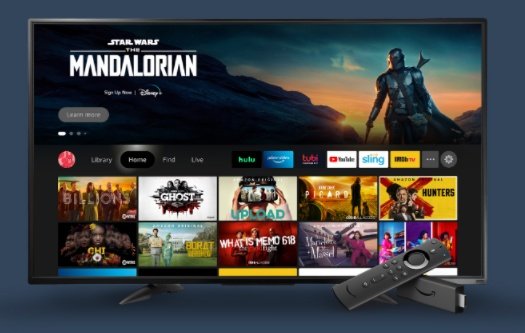
If you are a Free user of Spotify, you can still learn of a way where you can play Spotify to Amazon Fire TV by simply following this special method of ours. This special method is made possible by the best and the number one converting tool on the internet today, DumpMedia Spotify Music Converter.
Yes, that’s right. Even without being a Premium Spotify user, you can now stream your favorite tracks from Spotify to Amazon Fire TV with the help of DumpMedia Spotify Music Converter. This converting tool will help in removing the DRM tech from any Spotify track, converting it to any MP3 file, have it transfer to a flash drive so you can play it using your Amazon Fire TV.
DumpMedia Spotify Music Converter is five times much faster than other converting tools and can preserve 100% of the original quality of your music so you can keep listening to high-quality music all the time.
If you want to learn how to use DumpMedia Spotify Music Converter, just simply follow the steps below:


After that, you can easily transfer all your converted Spotify songs using a flash drive and have it connected to your Amazon Fire TV. Launch your Amazon Fire TV’s music player and select the folder which contains all your converted Spotify songs. Finally, enjoy blasting your favorite Spotify tracks on your Amazon Fire TV without any interruptions at all.
After following the methods and steps we have listed for you above, we sure do hope that you can now continue blasting your favorite Spotify tracks on your Amazon Fire TV. And if you want to continue listening to Spotify to Amazon Fire TV even without going premium on Spotify, you can always download and install DumpMedia Spotify Music Converter on your computer.
Using this converting tool, select any Spotify song you like, remove the DRM, and convert it to an MP3 file for offline listening. All of these are made possible by no other than DumpMedia Spotify Music Converter. So what are you waiting for? Download and install it now!
