
Change is good. So, if you want to change your music streaming service, go right ahead. It’s okay to switch from Spotify to Amazon Music.
When it comes to music streaming service, the first thing that comes to mind is Spotify. Just like anybody else these days, you’re probably signed with Spotify as well. What if you want to make a switch to Amazon Music? Well, you can. The good thing is that you can even transfer your Spotify playlist to Amazon Music. This article will show you how.
Contents Guide Part 1. Welcome to Amazon MusicPart 2. Ways to Transfer Playlists from Spotify to a Newly Created Amazon Music AccountPart 3. Conclusion
You already know what Amazon is. Even if you don’t shop online, you’ve already heard about it for sure. Well, Amazon has joined the list of music streaming services. Although it’s new, it boasts of a lot of cool features. You can connect it to anything that's Amazon.
Unlike Spotify, you get more flexibility with Amazon Music. For example, if you have a Fire TV Stick, Kindle Fire, or Echo; you can connect it. You can make a playlist, add any kind of music to your playlist, or you can even make your radio stations on Amazon Music. Then you'll be able to play it on any of your Amazon devices without having your phone nearby.
So, in a way, it's way better than a Bluetooth speaker. You can just command your Echo and it plays your songs for you.
Another really cool feature, which is more of a safety feature is having Amazon Alexa do all kinds of stuff for you while you’re driving. If you’re able to command Alexa, then you won’t have to hold on to your phone while you’re driving.
You can just mount your phone up in your dashboard and you'll be able to talk to Amazon Alexa. Just by saying Alexa, you’ll be able to look up songs while driving without even holding on to your phone.

Since Amazon Music is integrated with all the other services of Amazon, you’re not just limited to music. There’s so much you can do with Amazon Music and that’s one of the good reasons as to why it’s worth giving it a try.
Don’t worry. If you want to make that switch from Spotify to Amazon Music, the time you had spent on creating playlists on Spotify won’t go to waste. The reason for that is because you can transfer them to Amazon Music.
Keep in mind that you would just need to use a third-party service. Nonetheless, it is possible to do it. Below are some options for you to consider.
Your first option is the DumpMedia Spotify Music Converter. Suffice to say, this is the most recommended service since it offers a lot of file formats for converting your Spotify playlists. You are definitely going to be able to convert your Spotify playlist to MP3, a file format used by Amazon Music.
The steps below will show you how you can use the DumpMedia:
Now, look at the detailed steps below. They will show you how easy it is to use this particular Spotify music converter.
You can download this particular Spotify music converter from the DumpMedia website. Click on this link to take you to that website. Once you have accessed the DumpMedia Spotify Music Converter, download and launch it on your computer.
To add a song to the program, go to Spotify and log in to your account. With both Spotify and the DumpMedia Spotify Music Converter launched on your screen, drag the songs from Spotify to the interface of the program. That is how easy it is to add a song to this particular Spotify music converter.

Take your cursor to the top, right-hand side of the program and click inside the field beside Convert all tasks to. Choose a file format.

Before you download the songs, make sure to click on the Browse button to choose a destination for your output. It is important for you to know the destination so that you could easily upload the songs to Amazon Music.

You’re all set to transfer to Amazon Music. Log in your Amazon Music account and click on the arrow beside your profile. Choose Preferences to take you to a new window. On that window, click on General. From there you can choose how you can transfer to Amazon Music.
The Cinch Audio Recorder is a program worth considering. Take a look at the steps below to see how you can use it.
You can download this particular program from their website. Scroll down the page to see the Download button.
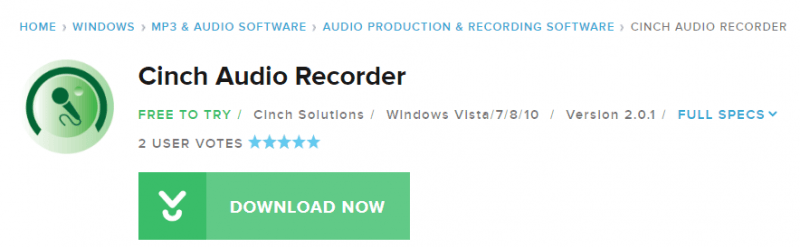
Once you have downloaded the audio recording program, open your Spotify and play a song. Then click on the play button on the Cinch Audio Recorder. Then click on the Stop button when the song is done.
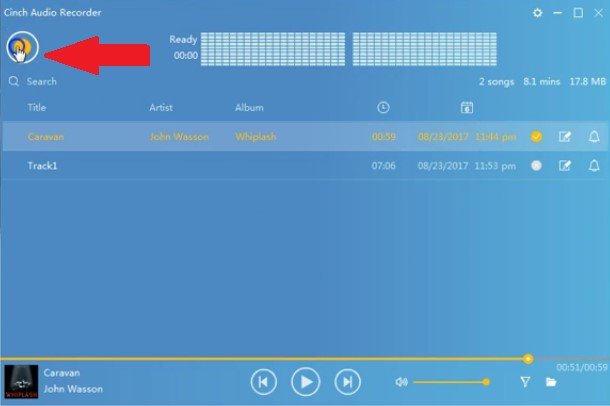
You can now check the recorded song by clicking on the play button. Then just click on the stop button after.
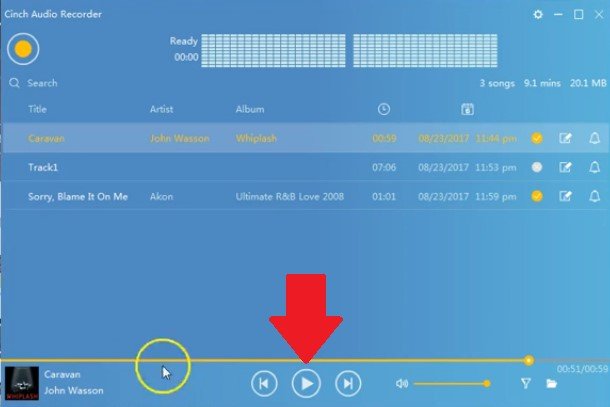
Launch your Amazon Music and log in. Take your cursor to your profile and click on the arrow down. You will see a drop-down list. Select Preferences. A pop-up window will appear. Click on the tab that labeled General. From there, you can choose whether you want to transfer your Spotify songs from a folder or automatically import music from your iTunes or Windows Media player. It’s up to you.
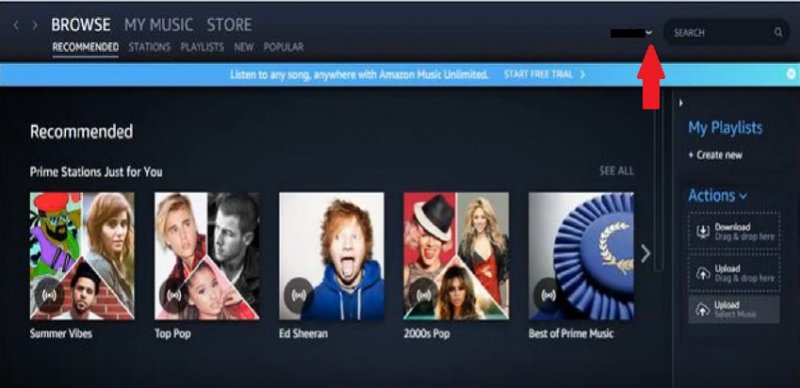
Another option you can consider is a program called DRmare. If you’re curious about it, feel free to check out the steps below.
You can access the program from their website. Look for the download button and choose the appropriate system for your computer. After you have downloaded, make sure to launch it on your computer.
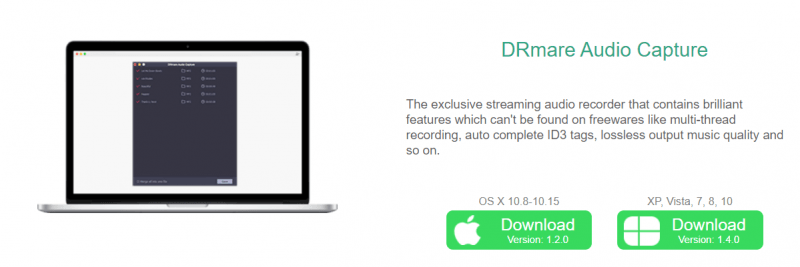
Open your Spotify account and choose the songs you want to add to DRmare. You can click on the + sign on the top, right-hand side of the screen to add songs.
Adjust the setting of your output and when everything looks good, click on the Convert button. Then open your Amazon Music account to add your Spotify songs to it.
Go right ahead if you want to switch from Spotify to Amazon Music. After all, it’s pretty easy to transfer your Spotify playlists to Amazon Music. With the use of a program like the DumpMedia Spotify Music Converter, you can keep all the playlists that you have created in the past.
Have you tried Amazon Music? Feel free to share your experience with our readers.
