Looking at which one is better and also meets your needs? Here’s a full guide on Spotify web player vs Desktop Client, more details are below.
In the age of streaming, Spotify has emerged as a leading platform for music enthusiasts to discover, curate, and enjoy their favorite tunes. While Spotify offers both a web player and a desktop client, choosing between the two can be perplexing.
This article aims to guide readers in making an informed decision based on their preferences and needs whether Spotify web player vs Desktop client. We'll delve into the features, advantages, and limitations of each option, exploring factors like accessibility, user interface, offline listening capabilities, system requirements, and more. By the end of this article, you'll have a clear understanding of which Spotify version aligns best with your music listening habits.
Contents Guide Part 1. Overview: What's Spotify Web Player and Desktop ClientPart 2. Spotify Web Player vs Desktop ClientPart 3. Free Way to Listen to Spotify Music - DumpMedia Spotify Music ConverterPart 4. Conclusion
Spotify Web Player is an online music streaming service provided by Spotify that allows users to access and play their favorite songs, playlists, and albums directly from a web browser. It provides a convenient way to enjoy Spotify's vast music library without the need for downloading or installing any additional software.
The Spotify desktop client is a downloadable application that users can install on their computers. It provides an alternative way to access and enjoy Spotify's music streaming service. The desktop client offers additional features such as improved integration with the operating system, advanced settings, and the ability to play music offline.
Comparing the Spotify Web Player vs Desktop Client is important for users as it helps them determine the platform that best suits their needs and preferences. By understanding the differences between the two, users can make informed decisions about which version to use for their music streaming experience.
Factors such as accessibility, user interface, functionality, offline listening capabilities, and system requirements can significantly impact the user's overall satisfaction. Comparing the platforms allows users to identify the features and limitations of each option, ensuring they can maximize their enjoyment of Spotify's vast music library and make the most of their streaming experience.
Pros:
Cons:
Pros:
Cons:
Considering these pros and cons will help users determine which platform aligns better with their preferences, device compatibility, performance needs, and offline listening requirements.
Comparing the features of Spotify Web Player and Desktop Client is essential to understanding the strengths and limitations of each platform. Here's a breakdown of the key features:
Considering these features, users can weigh their priorities and preferences to decide which platform better aligns with their needs for user interface, performance, cross-platform compatibility, offline listening, integration with external devices, and additional functionalities.
DumpMedia Spotify Music Converter is an exceptionally powerful and versatile software application that provides users with the ability to effortlessly download and convert Spotify music files into a wide range of audio formats.
This remarkable software enables users to enjoy their favorite Spotify tracks in an offline setting, thereby eliminating any constraints associated with online streaming. By offering a user-friendly interface and a host of advanced features, DumpMedia Spotify Music Converter presents users with a seamless and hassle-free method to access and relish their desired Spotify songs, unburdened by any restrictions or limitations.
To make use of DumpMedia Spotify Music Converter, follow these simple steps:
1. Download and Install: Start by downloading and installing DumpMedia Spotify Music Converter on your computer.
2. Launch the Software: Once installed, launch the software and Spotify will automatically open.
3. Add Spotify Tracks: Browse and select the Spotify tracks, albums, or playlists you want to download and convert. You can drag and drop them into the software or copy and paste the Spotify playlist link.

4. Choose Output Format: Select the desired output format for your converted Spotify music. DumpMedia supports a wide range of formats, including MP3, M4A, FLAC, and WAV.

5. Customize Output Settings: Optionally, you can customize advanced output settings such as bitrate, sample rate, and channel.
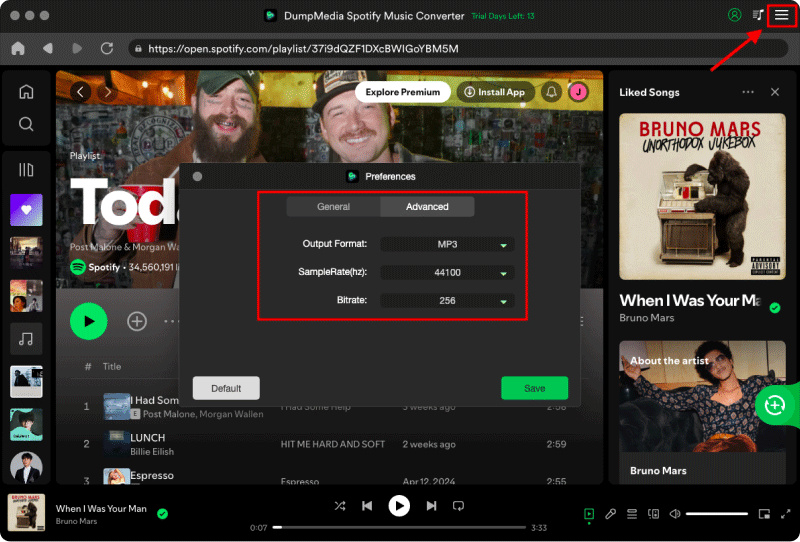
6. Start the Conversion: Click on the "Convert" button to initiate the conversion process. DumpMedia Spotify Music Converter will swiftly download and convert the selected Spotify tracks to the chosen format.

7. Access the Converted Files: Once the conversion is complete, you can locate the converted files in the output folder specified during the setup process.
In conclusion, DumpMedia Spotify Music Converter is a remarkable software solution that empowers users to effortlessly download and convert Spotify music into various formats for offline enjoyment.
With its user-friendly interface and extensive features, it provides convenient and unrestricted access to Spotify tracks. By using DumpMedia Spotify Music Converter, users can build their personal music libraries and enjoy their favorite songs anytime, anywhere.
When deciding which platform to use, consider your preferences, device compatibility, offline listening needs, and desired features. Whether you choose the web player or the desktop client, the key is to select the platform that aligns best with your unique requirements and enhances your overall music streaming experience.
