


Spotify will always be a great choice if you are looking for a music streaming site or service wherein you can listen to millions of songs of different genres and kinds.
With the use of Spotify, you can enjoy any of your most loved songs anytime and anywhere using your gadgets as long as you are connected to a stable internet connection (free user) or subscribed to a premium (wherein you got to pay a monthly subscription fee for offline listening).
This post will focus on the mentioned and the best way you can do to sync Spotify to iPod Shuffle easily. Well, if you are still using an iPod Shuffle up until now, this article would definitely be helpful to you.
If you have been an iPod shuffle user for some time now, you probably are curious about some information about this gadget. Luckily enough, we are to highlight some basic knowledge about the iPod shuffle in the first part of this article. So make sure to keep on reading.
Contents Guide Part 1. What Is An iPod Shuffle?Part 2. Can You Sync Music To iPod Shuffle? Part 3. In Summary
An iPod Shuffle is one of the many creations of Apple Inc. Introduced and announced last 2005, this iPod model was considered as the smallest model in its family. Many people had patronized this as well which resulted in Apple creating other generations – the fourth and final generation last 2010.
Having the capability to store a huge number of music and songs, iPod shuffle has bee popularized to the public as well. This is actually its main purpose and uses a click-wheel button for navigation. This has been very portable because of its small size and lightweight which fits even the pocket of your pants.
However, because of limited capabilities, Apple had discontinued the improvement for this model last 2017.
If you are one of those people who still own an iPod shuffle which is still functioning great, knowing how to sync music into it will greatly help, most especially if you are a Spotify and music lover.
Let us hop in to the main topic of this post – to sync Spotify to iPod Shuffle.

The ways on how to sync Spotify to iPod shuffle differs depending on what type of user you are – if you are a free user or a premium one.
Now, let us first discuss the procedure if you are one of those subscribed to a monthly premium.
Purchasing a premium account makes you required to pay for a monthly fee to enjoy the limitless capabilities Spotify can offer. If it is indeed what makes you happy and at ease, paying such amount would not be too much. Having subscribed to a premium makes one enjoy offline songs and enables the user to download as many songs as possible. You can have advertisements blocked and even performed songs skipping unlimited.
If you are a premium user and intend to sync all your favorite songs to your own iPod shuffle, below are the simple steps that you should follow.
The next text will explain the three mentioned in detail.
The first thing you should do is head and open your Spotify application on your personal computer. Having a Spotify application on your personal computer would only be your way to sync Spotify to iPod shuffle. Just keep in mind that if your iTunes application has been activated, you should shut it down first to ensure a smooth and successful syncing process.
The next thing you should do is to ensure that your iPod shuffle has been connected to your computer correctly using a USB cable. After a successful connection, your device will automatically be detected by the Spotify application. You will be seeing the icon of your iPod shuffle under the “Devices” section of the Spotify app. Make sure to tick it.
Once done, you will be seeing below in the screen – a button saying “Erase iPod & Sync with Spotify. This only appears if you will be doing the syncing process for the first time. If this isn’t your first, you should not be seeing this.
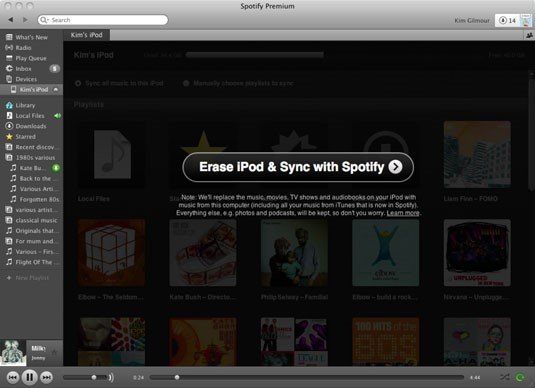
The third and final step would be the syncing process. This will actually start once you have ticked the “Erase iPod & Sync with Spotify” button. Those that would be synced onto your iPod shuffle are only those songs you have downloaded and selected. You just need to wait for some time to finish the syncing process.
Upon completing all the three steps, you are now good to go! All your selected Spotify songs were now copied on your iPod shuffle and you listen to those anytime and anywhere you go.
Now, if you are a free Spotify user and only depends on your data connection, the next procedure will surely help you out.
For some, subscribing to a Spotify premium would cost too much. This is probably the reason why most people just stay as free users and depend solely on their internet connection. Although you got to experience popping advertisements, you might have still wanted to stay as a free user rather than paying a monthly subscription fee.
If you have been thinking about this, you need not worry that much because, in this portion, we are to introduce one amazing tool which is capable of downloading all your most loved and favorite Spotify songs having those transformed to any format you desire for easy syncing to your iPod shuffle gadget. Well, the software application’s name is DumpMedia Spotify Music Converter.
Let us get to know more about this tool.

DumpMedia, aside from being a great tool offering video and audio converters for those in need, also has other amazing features. Having the capability to convert Apple Music to any format possible, they also launched the ability to use it as a Spotify Music Converter! This DumpMedia Spotify Music Converter lets you easily remove DRM (Digital Rights Management) protection which will result to easy downloading for streaming even offline.
With this tool, you will be capable of converting your favorite Spotify songs to any format you desire – MP3, WAV, FLAC, or even M4A. In addition to that, this offers faster downloading and conversion speed without thinking about losing the original quality of each song. You can also use this converter to transfer your Spotify music to iTunes. Being too user-friendly, you cannot find any other amazing converter.
How will you be able to use this DumpMedia Spotify Music Converter to transform your Spotify songs to any other format such as MP3 or FLAC and eventually have those Spotify songs downloaded?
Here is how you can do it.
Let us look into these steps in detail.
Of course, the first thing you need to do is to have this DumpMedia Spotify Music Converter downloaded and installed on your personal computer. Once done, just open and launch the program to start as well as your Spotify application. You can begin adding the files by performing dragging and dropping or even adding just the song’s URL (link). For a Spotify playlist, you just need to directly drag the whole playlist. This program supports batch conversion which makes it possible to convert not only a file but a number.

Upon importing and uploading the songs to be converted, the next step would be the selection of the output format. Make sure that you will choose any format you desire among those that you will be seeing on the screen. In this case, we ought to convert the songs to any format desired by the user such as FLAC or MP3. You can do this by heading to the “Convert All Tasks To” button located at the top right corner of the screen.

The last step would be hitting the “Convert” button to begin the conversion process. This will only take some time since the program is designed to function five times faster than any other converters.

While conversion is being done, status bars will be shown on the screen wherein you can monitor the progress of the process for each song.
By performing just these three easy steps, you can have your Spotify songs converted to any format you desire.
Once done with the conversion process, you can just begin the syncing process (to your iPod shuffle) by using iTunes.
Although the use of iPod shuffle has been gone for quite some time, many are still using it. And, surely, those users are music lovers who always ought to listen to countless songs. This article is indeed a great help for such users during the syncing of Spotify songs.
Procedures both for a premium and free user have been discussed in the previous parts. Well, the use of a third-party tool such as DumpMedia Spotify Music converter would really be the best option for the free users.
Have you had experienced the dilemma mentioned in this post? Are you a premium or a free Spotify user? Hope this would help!
