
Spotify is among the many popular music streaming services in the world. It is an application that is most used because of its compatibility with many different gadgets and devices including mobile phones, personal computers, gaming consoles, television, smart speakers, and more.
You can listen to millions of songs using Spotify and even got to discover other songs you are not aware of using its weekly discovery function. If you have been using Spotify and are wondering how you can sync Spotify songs to MP3 on an Android device, luckily, this post was mainly created to tackle this topic.
If you are a premium user, the downloading of songs on any device would be possible for you (since it is one of the many features being enjoyed by premium Spotify users).
This means that if you have logged in on one device and on another (which happens to be an Android one), you can easily download Spotify to mp3 on any gadget. However, it still has limitations for you can only download up to three thousand thirty-three songs per device.
The dilemma occurs in case you are a free user and a music addict who wanted to download more than the limit mentioned. We are going to be discussing the solution to that.
Contents Guide Part 1: Sync Spotify Music To Android Device Using Spotify ItselfPart 2: Sync Spotify To MP3 On Android Device Using DumpMedia Spotify Music ConverterPart 3: To Sum It All
Take note that this method would only apply to Spotify Premium users. To do the syncing, you must follow the below step-by-step guide.
Let us know more about the details of each step mentioned.
If you haven’t had the Spotify application on your personal computer, make sure to download and install it. Keep in mind as well that you should be a premium Spotify user to proceed. Log in with your Spotify credentials – username and password.
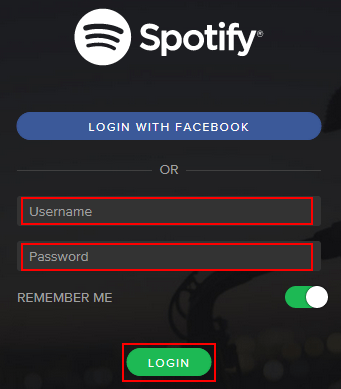
Now that you have successfully logged in to your Spotify account, the next thing you need to do is to ensure the connection between your personal computer and Android device. You can do this by connecting your Android device using a USB cable.
Make sure as well that you have the Spotify application installed on your Android device. Launch it and log in using your Spotify information. Once done, head back to your personal computer, and in the list of “Devices” make sure to locate the name of your Android device.
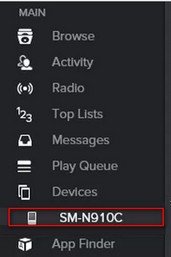
Once you have located your Android device from the list that you will be seeing on your personal computer, make sure to tick the “Sync device's name with Spotify” option. Now, you can look and choose the playlists you wanted to be synced for offline playing and streaming. The syncing will automatically begin.
Here, you have the option to select between the two buttons which you will immediately see on the screen – “Sync all music to this device” or “Manually choose playlists to sync”.
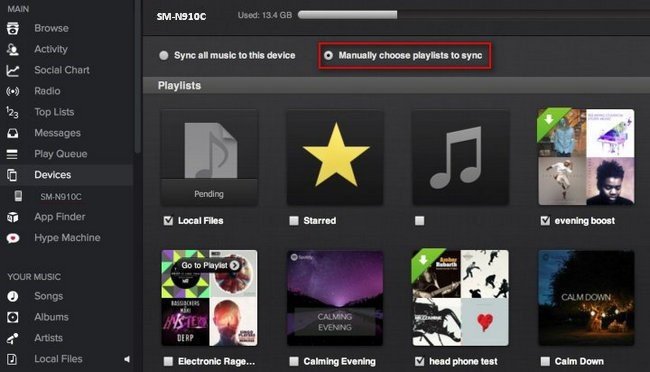
Upon completing all these three steps, you can now have the songs synced on your Android device for offline playing and streaming. We are now to proceed with the second way.
For both premium and free Spotify users, being able to enjoy all amazing Spotify songs through syncing on Android devices is one of the best things. But what should be done to experience such? In here, we are to introduce a tool named DumpMedia Spotify Music Converter.
DumpMedia Spotify Music Converter is a tool developed and created by DumpMedia. It enables you to download Spotify music to Android. This software application has the ability to transform or convert Spotify songs to any format you want. It supports a lot including the most used and most popular including MP3, WMA, WAC, AAC, FLAC, and many more.
In addition to this, during conversion, the removal of DRM (Digital Rights Management) protection will also be done. This means that you can have those songs downloaded and played in other devices offline easily without having to worry about whether the songs will play or not.
The steps are actually quite easy. Here are those.
Let us look into these steps further.
Of course, the first thing you need to do is to have this DumpMedia Spotify Music Converter downloaded and installed on your personal computer. Once done, just open and launch the program to start as well as your Spotify application.
You can begin adding the files by performing dragging and dropping or even adding just the file’s URL (link). This program supports batch conversion which makes it possible to convert not only a file but a number. Converting a lot at a time is not an issue.

Upon importing and uploading the songs to be converted, the next step would be the selection of the output format. Make sure that you will choose any format you desire among those that you will be seeing on the screen.
In this case, we ought to convert the songs to a format that has been generally supported by numerous media players. You can have the songs converted to MP3 format. You can do this by heading to the “Convert All Tasks To” button located at the top right corner of the screen.

The last step would be hitting the “Convert” button to begin the conversion process. This will only take some time since the program is designed to function five times faster than any other spotify music converters for Android. While conversion is being done, status bars will be shown on the screen wherein you can monitor the progress of the process for each song.

Upon finishing these three easy steps, you can just copy those downloaded songs from your personal computer to your Android device by performing a connection using a USB cable.
This post had highlighted the two easy ways on how one can sync Spotify songs to MP3 on android devices. The latter option is actually a more recommended way.
Have you had the same issue before? What did you do?
