
Have you been a loyal Spotify user for a certain period but suddenly wanted to switch to another music streaming application such as Tidal? Ever wondered about the simplified way to transfer Spotify playlists to Tidal ?
Spotify has been recognized as one of the best music streaming applications and programs throughout the world. However, there are still some people who ought to use other software such as Tidal for music listening.
If you have been a user of Spotify for so long now, probably, you do have lots of playlists saved in the application – those most loved and favorite songs of yours. Switching Spotify playlists to Tidal would be tedious for you if the process would be manual (one-by-one transfer).
Well, this would work if you got a few songs. But, having thousands of manually transfer Spotify playlists to Tidal is boring and tiring! If you are a Spotify subscriber or a person who is just using a free version and has no capability of free download for offline playback, we have the solutions for you.
Contents Guide Part 1. The Comparison of Spotify and TidalPart 2. Transfer Spotify Playlist to Tidal Directly Using SoundiizPart 3. Transfer Spotify Playlist to Tidal Using DumpMedia Spotify Music ConverterPart 4. FAQs about Transferring Spotify Playlist to TidalPart 5. In Summary
But before heading to those solutions initially mentioned, many of you probably are not aware of what Tidal is and what it has. Since Spotify music application was launched earlier than Tidal, many people are still into using Spotify for song listening.
Here is a short comparison of the two programs for your reference.
As can be seen in the above list, Tidal could somehow be dominating as it has advantages over Spotify. This could somehow be the reason why other users are looking into the possibility of switching from Spotify to Tidal.
In the next part of this article, we will discuss how you can transfer Spotify playlists to Tidal if you have a Spotify subscription.
As previously mentioned, if you are already in a Spotify premium subscription, the transfer of your Spotify playlist to Tidal would be so much easier. Soundiiz is an application that is capable of converting the existing Spotify playlists you have on some music streaming applications such as YouTube, Spotify, Grooveshark, Soundcloud, and more.
What is fascinating is that this program has a free plan that lets one transfer Spotify playlists to Tidal easily. You just need to ensure that the below procedure will be followed.
Step 1. Create a Soundiiz account.
Step 2. Hit the “Spotify” button followed by the “Connect” option.
Step 3. Tap the “Platform to Platform” button.
Let us further dig into each step and see the details below.
The first thing you need to do is to look for the Soundiiz application and make sure to create your account if you do not have one yet.
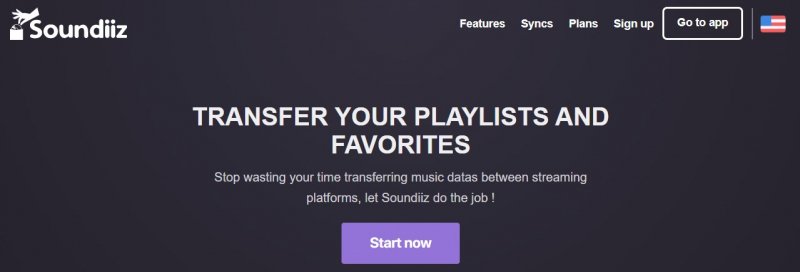
Once you have created your account, you will need to log in and you will see a list of streaming music services in the interface including Spotify. Just hit the “Spotify” icon and tap “Connect”. You will be asked to log in to your Spotify account. Make sure to input the correct information to proceed. Once done, Soundiiz will show all your Spotify playlists.
Keep in mind that you are allowed to manage your playlists and import more if you desire to.
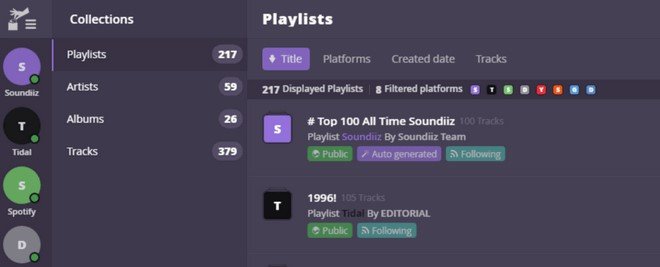
Lastly, you will need to click the “Platform to Platform” button, and all instructions to move your Spotify playlist to Tidal will be shown.
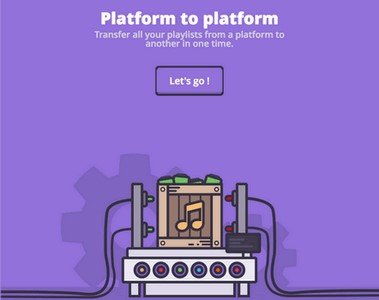
Upon doing the above three steps, all your Spotify songs and playlists will be transferred onto your Tidal account at once.
Now, upon learning the procedure you need to transfer Spotify playlist to Tidal directly using Soundiiz which is only possible if you are under a Spotify premium subscription, we to present a simplified method to do the same if you are a free Spotify user.
If you are a free Spotify user, it is not possible to download your favorite songs on Spotify for offline listening. That is only for those who are having their premium subscription. But, you need not worry about this. This article was mainly created to highlight the best way you can resort to. To get the output you want, a third-party tool will help you out – the DumpMedia Spotify Music Converter.

DumpMedia, aside from being a great tool offering video and audio converters for those in need, also has other amazing features. Having the capability to convert Apple Music to any format possible, they also launched the ability to use it as a Spotify Music Converter!
This DumpMedia Spotify Music Converter lets you easily remove DRM (Digital Rights Management) protection which will result in easy downloading for streaming even offline.
With this tool, you will be capable of converting your favorite Spotify songs to any format you desire – MP3, WAV, FLAC, or even M4A. In addition to that, this offers faster downloading and conversion speed without thinking about losing the original quality of each song. It is possible to transfer Spotify songs to Apple Music too. Being too user-friendly, you cannot find any other amazing converter.
How will you be able to use this DumpMedia Spotify Music Converter to transform your Spotify songs to any other format such as FLAC and eventually transfer your Spotify playlist to Tidal?
Here is how you can do it.
Step 1. Download and install DumpMedia Spotify Music Converter.
Step 2. Choose any you desire (the format supported by Tidal) as the resulting one.
Step 3. Proceed with conversion by ticking the Convert button.
Let us look into these steps in detail.
Of course, the first thing to transfer Spotify playlist to Tidal, you need to do is to have this DumpMedia Spotify Music Converter downloaded and installed on your personal computer. Once done, just open and launch the program to start. You can begin adding the files by dragging and dropping or even adding just the song’s URL (link).
For a Spotify playlist, you just need to directly drag the whole playlist. This program supports batch conversion which makes it possible to convert not only a file but a number.

Upon importing and uploading the songs to be converted, the next step would be the selection of the output format. Make sure that you choose any format you desire among those that you will be seeing on the screen. In this case, we ought to convert the songs to any format supported by Tidal such as FLAC. You can do this by heading to the “Convert All Tasks To” button located at the top right corner of the screen.

The last step would be hitting the “Convert” button to begin the conversion process. This will only take some time since the program is designed to function five times faster than any other converters.

While conversion is being done, status bars will be shown on the screen wherein you can monitor the progress of the process for each song.
By performing just these three easy steps, you can have your Spotify songs converted to any format you desire.
Once done with the above, you will then proceed with the transfer Spotify playlist to Tidal using DumpMedia Spotify Music Converter. Well, the same procedure as that mentioned in the second part of this article applies to this as well. Ensure to follow those steps.
Why is my collection not showing up on Tidal?
Waiting for at least 12 hours to let Tidal sync the songs. And clearing the cache for the Tidal app. Moreover, adding artists or albums correctly to your My Collection also resolves this problem.
Can I share a Tidal playlist with someone who doesn t have Tidal?
With Tidal you get the same deal as with Deezer: anyone who opens your playlist link without an account will only be able to listen to the first 30 seconds of each track on the web. To hear the songs in full, the recipients need to be logged into a Tidal account.
Why is Tidal audio so low?
By default, TIDAL has the "Loudness Normalization" feature on, which ensures that the volume is consistent across whatever you listen to. This may reduce the overall volume, so it may be worth turning this off in TIDAL's settings: On the home screen, tap the heart button on the bottom row of icons.
To transfer Spotify playlists to Tidal and even playlists has now been made possible using the options presented in the initial part of this post. Using a third-party software application such as DumpMedia Spotify Music Converter will be the best option for you especially if you are a free user of Spotify. Experiencing Tidal with the same songs and playlists you got from Spotify will now be too easy to manage and do.
What else can you add to this post? Do you have any other in mind? We like to hear from you! Make sure to leave some comments before heading out!
