
Spotify is a popular music streaming service worldwide. Its features and a great collection of tons of songs have attracted a lot of different users who are looking for a way to spice up their music-listening experience.
However, not many can afford the costs of Spotify’s subscription plans. Therefore, a lot of Spotify music converters have emerged in the market to help these users.
Tuneskit Spotify Converter is one of the famous Spotify converters. If you want to know more, this Tuneskit Spotify Converter review might be able to help you.
Aside from that, we will also give you an alternative tool you can check out for you to enjoy Spotify songs even without a Premium subscription.
Contents Guide Part 1. Pros and Cons of Tuneskit Spotify ConverterPart 2. Is it Legal to Use Tuneskit Spotify Converter?Part 3. How to Use Tuneskit Spotify ConverterPart 4. Price and Subscription Plan of Tuneskit Spotify ConverterPart 5. An Alternative to Tuneskit Spotify ConverterPart 6. Wrapping It Up
Tuneskit Spotify Converter is available for both Mac and Windows users. It is a good downloader for Spotify music which you can use to convert and download Spotify artists, albums, playlists, and songs to M4B, M4A, FLAC, WAV, AAC, and MP3 losslessly. Thus, you can listen to Spotify songs offline on your desired device or player.
Moreover, with this powerful Spotify music converter, both premium and free users of the app can easily control their Spotify tracks by downloading any of their desired Spotify music without losing the original quality of the songs. Let us learn more about the features of this amazing tool in the Tuneskit Spotify Converter review.
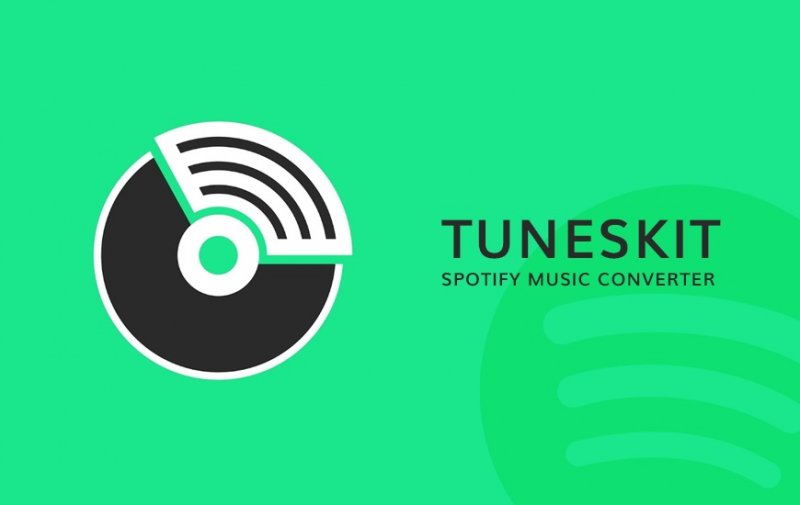
Despite its user-friendly interface, TunesKit Spotify Converter has significant drawbacks, including restrictions on its free trial, conversion speed, and a relatively high subscription fee.
Firstly, the free trial of TunesKit Spotify Converter allows you to convert songs for only one minute. This time-based limitation makes it challenging to evaluate whether the software can successfully convert entire Spotify songs or complete playlists. Additionally, the conversion speed falls short of the advertised 5X speed, especially in the case of the Mac version, which can only download Spotify songs at a slower 1X speed, resulting in time-consuming operations.
To access unlimited Spotify song downloads, users are required to pay $34.95. However, apart from this, there is minimal differentiation between the free and paid versions of the software. This pricing strategy may appear excessive for the functionalities offered by TunesKit Spotify Converter. Here's a concise list summarizing the drawbacks of this tool:
The safety of using TunesKit Spotify Converter depends on the source of the software and its intended use. When downloading the software directly from the official TunesKit website, it is generally considered safe. This widely recognized Spotify music converter is known to be free from viruses, malware, or spyware, and using it should not pose a threat to your computer's security.
However, caution should be exercised when downloading software from third-party websites, particularly those that display frequent pop-up ads. Clicking on these ads inadvertently may lead to the download of malicious software or ransomware, potentially compromising your computer's safety.
Regarding the safety of your Spotify account, there is a potential risk of it being blocked when using the TunesKit Spotify Converter. The legality of using the software depends on the purpose. It is legal to use TunesKit to save Spotify music for personal use, especially if you have a Spotify Premium subscription and wish to listen to Spotify music on unsupported devices.
TunesKit achieves this by creating a virtual soundcard and recording songs from Spotify rather than removing the DRM encryption. As a result, it doesn't violate DRM protection, alleviating concerns in this area.
Now, let us proceed on how you can use Tuneskit Spotify Converter to convert your desired Spotify tracks. Below is an overview of the steps:
Let us proceed to the detailed steps of converting your Spotify songs using Tuneskit Spotify Converter in the next sections.
As mentioned earlier, Tuneskit Spotify Converter is available for both Mac and Windows users. You can choose which to download that corresponds to your OS.

Once you have downloaded the installer and installed the Tuneskit Spotify Music Converter app, launch it. The app will automatically load the Spotify software. Please search for the track, playlist, or album you want to download from Spotify’s app then drag them to Tuneskit’s interface. Another way is to paste your Spotify music’s links to Tuneskit’s search box.
Note that users of Spotify’s free version are also given the option of dragging and dropping their desired Spotify tracks/albums/playlists to the app even if they don’t want to download them.
Once your imported Spotify tracks are successfully loaded into the Tuneskit app, click the app’s menu bar then choose Preferences. Here, the app will ask you to choose an output format for your songs. The app currently supports MP3, FLAC, WAV, AAC, M4A, WAV, and M4B.
Moreover, you can set other settings such as the sample rate, bit, rate, audio channel, and others to personalize your songs more. However, you need to note that if you don’t want your conversion to be unstable, you need to set 1X as the app’s conversion speed to avoid any conversion error. Lastly, the Tuneskit Spotify Music Converter allows you to organize your converted songs by artists or albums.
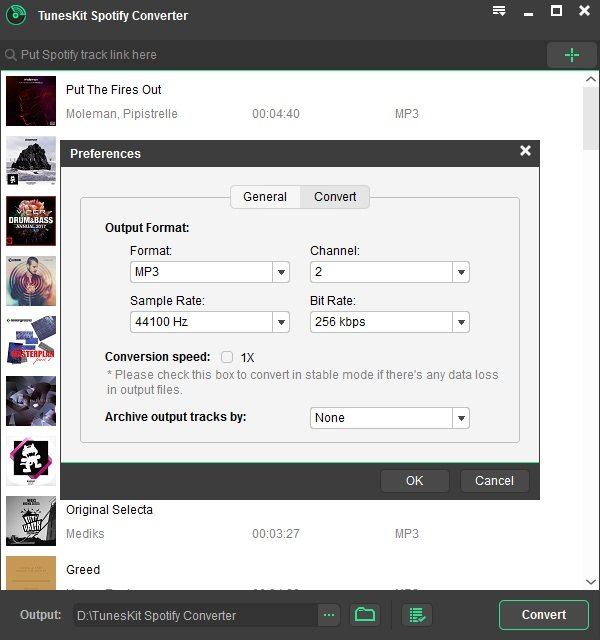
After you are satisfied with the output settings based on your specific needs, start the conversion process to your desired format by clicking Convert. Once the conversion is completed, you can now click the app’s history folder. This will navigate you to the location of your converted songs. After that, you can finally transfer them to any of your desired devices to listen to them offline.
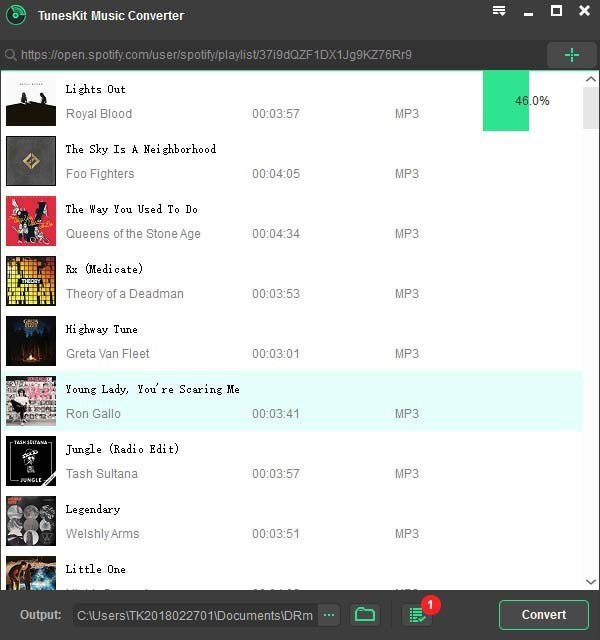
The paid version of the software offers a Single License, priced at $29.95, available for both Mac and Windows platforms. With the Single License, you can use the software on only one PC. For those needing more flexibility, the Family License is an option, which costs $39.95 and supports up to 5 PCs.
In contrast, the trial version of TunesKit Spotify Music Converter is completely free of charge. We conducted tests on both the free and paid versions of the software and were surprised to find that there wasn't much distinction between them. The primary difference lies in the free version's limitation, as it allows you to convert songs for only one minute. Apart from this constraint, both the paid and trial versions perform identically.
Given its subscription fee, restricted download capabilities, and sluggish speed, shelling out $39.95 solely for unlimited Spotify song downloads may seem like an avoidable expenditure. For those seeking enhanced functionality at a more budget-friendly cost, there are alternative options such as DumpMedia Spotify Music Converter. This alternative provides a broader array of features and swifter performance for downloading Spotify music.
DumpMedia Spotify Music Converter is another excellent downloader you can use to download and convert your desired Spotify songs. You can use this app to download and convert any Spotify music, playlists, or albums to MP3, M4A, WAV, and FLAC.
This tool can keep the original quality of your Spotify files. It is a powerful and high-speed Spotify converter that allows you to enjoy your Spotify music without a premium subscription. Thus, giving you free Spotify!
Now, to convert your multimedia files to your desired formats, follow the steps below:
Below are the more detailed steps for converting your video files to your desired format using DumpMedia.
Before you can start using the application, of course, you need to download the software first. The good news is, DumpMedia has a free Mac version for you to try the software first before you decide on whether it is the right tool for you or not but we assure you that you will not be disappointed with its features.
After downloading the DumpMedia installer, launch the application by following the steps below for Windows and macOS operating systems.
For Windows users, go to the Search icon (magnifying glass) beside the Windows icon in your computer’s Task Bar. Type DumpMedia in the text field. Click on the DumpMedia application in the search results.
For macOS users, click on the Launchpad icon in your computer’s Dock. The launchpad icon is a gray circle with a darker gray rocket at the center. Type DumpMedia on the Search bar at the topmost part Hit the Return button on your keyboard to launch the application.
Add the URI of your Spotify song/playlist/album on the search bar or you can drag and drop your files to the application.

Look for the Convert all tasks to text at the top right corner of the interface. Select your desired output format (FLAC, WAV, M4A, or MP3). At the bottom of the interface, click on the Browse button and browse your computer to the desired destination folder of the converted files.

Click the Convert button to start the conversion of your video file. Wait for the conversion to complete.

Listening to your favorite Spotify songs for free even without connecting to the internet is a great way to enjoy your free time anywhere, anytime. Plus, you don’t need to worry about incompatibility issues and problematic errors occurring in the Spotify app.
Tuneskit Spotify Converter and DumpMedia Spotify Music Converter are both great apps to get hold of your desired Spotify songs. Each has its unique features they can offer. Feel free to try each to know which one suits your requirements best.
