
Is Google Music your go-to music? If it is, no one can blame you. It makes sense to make it your go-to music on your Android. It syncs well with different devices and on the Chrome browser. In addition to that, Google Play Music is now available for iOS.
Yes, you can now get Google Music on iPhone. Isn’t that great? Google Music is not just limited to Android devices. iPhone users can now enjoy Google Music. So, for iPhone users out there, this article is for you. If you want to get Google Music on iPhone, continue reading.
Contents Guide Part 1. A Quick Run-Down on Google Music Part 2. Ways to Get Google Music on Both iPhone and iPad Part 3. Bonus: How to Get Apple Music on Your iPhonePart 4. In Conclusion
Google Music app is one of the most popular music streaming services. Almost all the artists that you want to listen to are on this app. You won’t have a hard time searching for hard-to-find artists and songs on Google Music. It costs about ten dollars a month but you will gain access to 18 million tracks. Being Google, you might think it’s limited to just Android. Well, it was until now. The good news is that Google Music on iPhone is now available.
The Google Music app on both Android and iPhone is pretty much identical. You’re not going to find any stark differences. The way that the app functions on both devices are the same.
You will find the pullout tab on the side, which houses your library, different albums, and various songs. It’s safe to say that everything is in the same places as you would find it.
So, if you’ve been a loyal Apple user, you can finally download Google Music. You have three options on how to get Google Music on iPhone and iPad. Continue reading to learn more about these options.
If you’re excited to get Google Music on your iPhone, you can download it on both your iPhone and iPad. Read the steps below to see how it’s done.
Before you start, you need to create a Google account. If you already have one, then just launch the Google Play app on your iPhone.
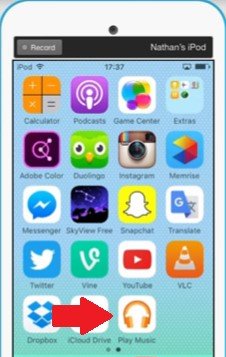
Once you have launched the Google Play app on your iPhone, you will see an orange button in the middle part of the screen. Click on it for you to sign in to your account.
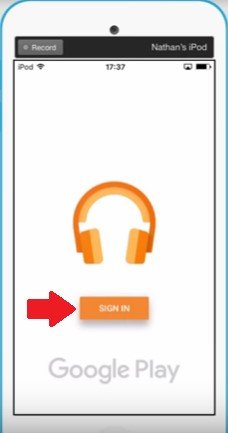
Once you have signed into the Google Play Music app, you can now listen to it on your iPhone. Simply click on the Listen Now tab you see on the screen. Within the app, you can listen to any of the songs you have downloaded and they will play on your iOs device.
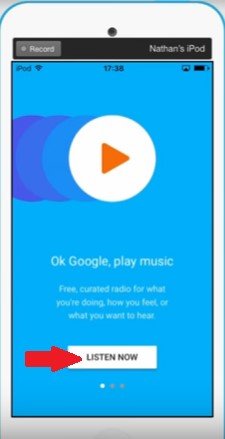
You can also download your songs from Google Play Music to your iTunes so that all your songs are in one place. Open the Play Music icon and click on any album or artist you want to download. Look for the download icon click on it. Transfer to iTunes.
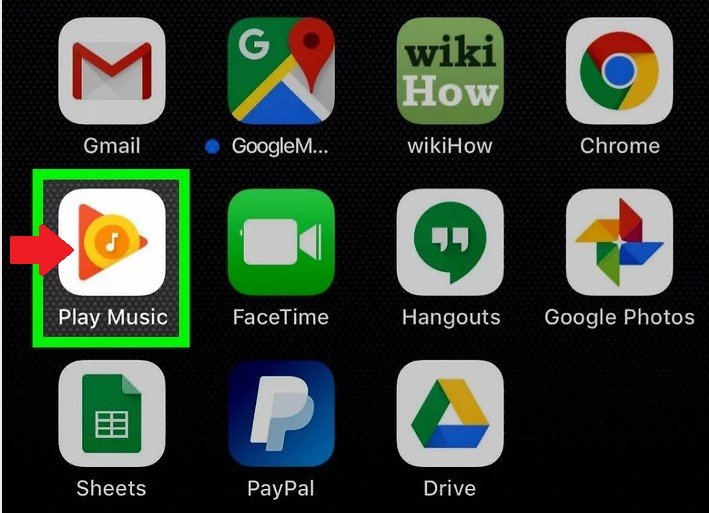
Another option for you to be able to get Google Music on iPhone and iPad is by going to their website. Read the steps below to see how you can do it this way.
Make sure to sign in to your Google account. If you still don’t have one, create one. You will need it if you want to enjoy Google Music on iPhone or iPad.
On the search bar of Safari, type in play.google.com/music. Hit Enter on your keyboard to get to that location.
Use your Google credentials to log in. Depending on your device or browser, you might be able to play the songs. If you have an updated browser, it will turn out to be like SoundCloud where you can listen to your music through your browser but also close out of the browser while still listening to it.
The DumpMedia Apple Music Converter is an affordable option for you to consider. This is a good option if you don’t want to continue your subscription but you want to keep the songs on your iPhone. Check out the steps below to see how you can use the DumpMedia Apple Music Converter to get Apple Music on both iPhone and iPad. You can get your songs free forever.
Step 1. Go to the DumpMedia Website Using Mac
Step 2. Choose Songs.
Step 3. Choose an Output Format for Songs
Step 4. Choose a Location for the Songs and Convert
With your Mac computer, click on this link. You will see a link in the middle of the screen that says I need a Mac version. Click on that link to start the download process. After you download, install, and open the DumpMedia Apple Music Converter on your Mac.
With the DumpMedia Apple Music Converter launched on your Mac, you can just click on Library to access your music. If you’ve downloaded some of your Apple Music playlists and have transferred to them to iTunes, you can easily access them by simply clicking on Library on the DumpMedia Apple Music Converter. They will load on the main screen of the DumpMedia Apple Music Converter. Once you see them there, click on the songs you want to download.

Choose an output format for the songs so that you could play them on your iPhone. You will find a lot of file formats on DumpMedia that are compatible with your iPhone.

Choose a location to save your songs and then convert them by simply clicking on the Convert button. Once you’re done converting, you can transfer the songs from Apple Music to your iPhone.

You can now enjoy Google Music on your iPhone. There are a lot of ways for you to get Google Music on the iPhone and iPad. And if you want to get Apple Music on Your iPhone for offline listening, you can try DumpMedia Apple Music Converter.
Do you have Google Music on your iPhone? How were you able to download it? Our readers would love to hear how you did it.
