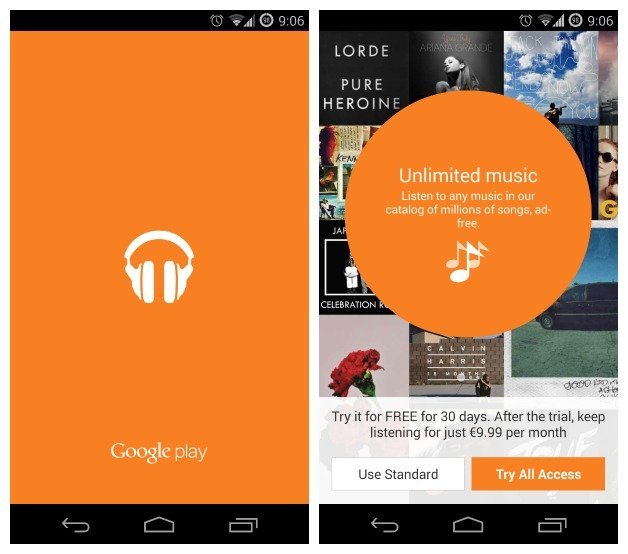Listening to music has changed over the years. You no longer need to buy casette tapes, vinyl records, and CDs. You no longer even need to purchase digital downloads. In this modern day of technology, music lovers just need to sign up to their favorite online music streaming service and voila! They can now access all of their desired music in whatever genre using any device they have.
But, of course, you will have a lot of choices when you search online and it is quite hard to filter the best music streaming service. Each one has its own pros and cons so it all boils down to your personal preferences. So in today’s discussion, we are going to list down the top 10 online music streaming services this 2020along with the pros and cons of each. So read on to know more!
Contents Guide Part 1. Top 10 Online Music Streaming ServicesPart 2. The Best Method to Download Spotify Songs For Offline PlaybackPart 3. Wrapping It Up
Part 1. Top 10 Online Music Streaming Services
#1 Spotify
Pros
- It offers an impressively robust free version.
- You can easily build your personal playlists then sync them so that you can listen offline.
- It updates its apps frequently and offers enough features which are not overwhelming.
- You can follow artists and you can be alerted on their new music releases or upcoming show announcements.
- Its custom playlists are highly personalized.
- Spotify Connect can simplify the connection to AV receivers and wireless speakers.
Cons
- The free service can have intrusive advertisements.

#2 Apple Music
Pros
- It combines library in your iTunes with songs that you do not own so your choices will be rounded.
- The combination of the expertise of humans along with algorithms will help you find songs that you would want to listen to based on your history.
- Users are allowed to control what they want to hear.
- Users can search for new songs through Siri on their iOS devices.
- Offers a music locker through iTunes Match.
- Currently the main choice for users of Apple HomePod who love using voice control.
Cons
- The Android version of the app is not as smooth compared to the iOS version.
- Does not satisfactory work in old iPods (not including iPod Touch ).
#3 Tidal
Pros
- Offer music streams with high fidelity.
- Includes many video content as well as concert live streams.
- Offers occasional pre sales of tickets.
- Focuses more on prominent artists of hip-hop.
- It includes profiles and reviews on each page.
Cons
- The web player and mobile apps are not as straightforward compared to the others.
- Its catalog is not as exhaustive compared to that of Spotify’s.
#4 Google Play Music
Pros
- As a hybrid music streaming service, it can seamlessly integrate your own collection with its streaming catalog.
- Its monthly free comes with a YouTube Music subscription.
- If offers a free music locker.
Cons
- It is frustrating because it lacks a timeline for replacement.
- Its interface is not as fun compared to its competitors, especially on desktop computers.
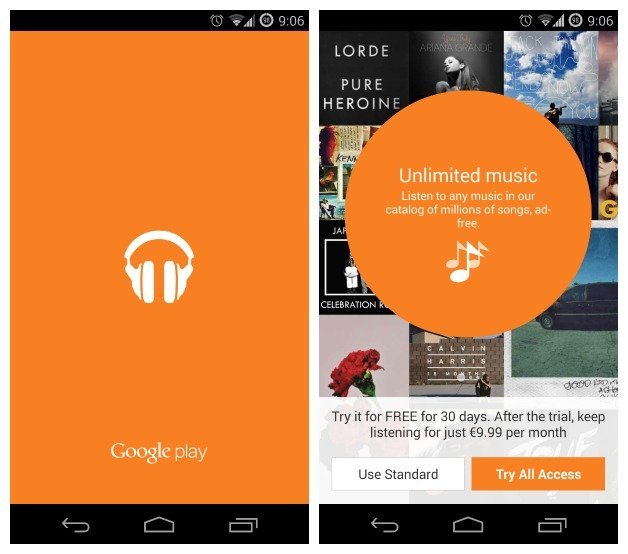
#5 Amazon Music Unlimited
Pros
- Offers the cheapest fees per month for members of Amazon Prime.
- It automatically displays the lyrics of the music on the screen.
- Includes free Amazon Tap (with ads), Echo Dot, and Amazon Echo music stations.
Cons
- The profiles of the artists do not include biographies.
- It was officially advertised that it has tens of millions of songs but it is not clear if its catalog is as vast as the competitors we have listed here.
- The music streaming service removed its music locker.
#6 Pandora Premium
Pros
- This service offers a free version which helps the service enjoy the largest bases of users.
- Its Genome Project can analyze each track based on 450 various attributes so that Pandora can give its users better suggestions.
Cons
- Its catalog’s size does not compare to its competitor’s level. The last estimate was 2 million.
- It offers the lowest audio quality available even to subscribers of Premium (192 Kbps ).
- It does not offer enough incentives for upgrades compared to the ones we have listed here.
- It is not available for non-US users.
#7 SiriusXM Internet Radio Review
Pros
- Includes a lot of live talks, music, and sports channels.
- It has the ability to rewind and pause tracks.
- It comes with a useful alert system.
- It includes song recommendations.
- Gives you customization options (deep channel).
- Offers high-profile content that are exclusive.
Cons
- Does not display lyrics.
- It no longer includes its excellent feature for Start Now.

#8 LiveXLive
Pros
- It offers fun playlists and stations which are excellently curated.
- It comes with an intuitive design and informative DJs.
- It offers news updates (optional).
Cons
- Does not offer a family plan.
- It lacks lyrics.
#9 Deezer
Pros
- If comes with a library of over 53million songs.
- It offers Student and Family plans.
- Offers a live radio and podcasts.
- It allows its users to upload MP3s on desktops
- If offers a free version.
Cons
- Does not offer an offline mode for desktop users.
- Its mobile apps do not have MP3 compatibility.
- It cannot rewind radio streams that are live.
- Does not offer a free version for mobile users.
#10 iHeartRadio Radio
Pros
- It comes with a lot of curated and live artist streams.
- It includes informative news articles and artist bios.
- It has an events section.
Cons
- Has holes in the catalog.
- Cannot rewind live radios.
- Does not have a family plan.
- It has an unattractive design.

Part 2. The Best Method to Download Spotify Songs For Offline Playback
For this method, we recommend using DumpMedia Spotify Music Converter for downloading and converting any Spotify music, playlists, or albums to MP3, M4A, WAV, and FLAC.
This tool can keep the original quality of your Spotify files. It is a powerful and high-speed Spotify converter which allows you to enjoy your Spotify music without premium subscription. Thus, giving you free Spotify!
Tip: Quick Ways To Transfer Spotify Playlist to Apple Music
Features of DumpMedia Spotify Music Converter
- Easy Removal of Spotify DRM.
- Quick Download and Conversion of Spotify Songs.
- Support For Free Offline Playback of Spotify Music on Various Devices.
- Preservation of Metadata Indo and ID3 Tags.
Aside from the above-mentioned features, DumpMedia Spotify Music Converter is also available in three languages, but we are working on adding more. You can even customize the quality of the output audio file according to your needs.
Now, to convert your multimedia files to your desired formats, follow the steps below:
- Download the DumpMedia application.
- Launch the DumpMedia application.
- Add your Spotify song to the application.
- Choose your desired output format and destination folder.
- Start the conversion process.
Below are the more detailed steps for converting your video files to your desired format using DumpMedia.
Free Download Free Download
Step 1: Download the DumpMedia Application
Before you can start using the application, of course you need to download the software first. Good news is, DumpMedia has a free Mac version for you to try the software first before you decide on whether it is the right tool for you or not, but we assure you that you will not be disappointed with its features.
Step 2: Launch the DumpMedia Application
After downloading the DumpMedia installer, launch the application by following the steps below for Windows and macOS operating systems.
For Windows users:
Go to the Search icon (magnifying glass) beside the Windows icon in your computer’s Task Bar. Type DumpMedia on the text field. Click on the DumpMedia application on the search results.
For macOS users:
Click on the Launchpad icon in your computer’s Dock. The launchpad icon is a gray circle with a darker gray rocket at the center. Type DumpMedia on the Search bar at the topmost part Hit the Return button on your keyboard to launch the application.
Step 3: Add Your Spotify Song to the Application
Add the URI of your Spotify song/playlist/album on the search bar or you can drag and drop your files to the application.
Step 4: Choose Your desired Output Format and Destination Folder
Look for the Convert all tasks to text in the top right corner of the interface. Select your desired output format (FLAC, WAV, M4A, or MP3). At the bottom of the interface, click on the Browse button and browse your computer to the desired destination folder of the converted files.
Step 5: Start the Conversion Process
Click the Convert button to start the conversion of your video file. Wait for the conversion to complete.

Part 3. Wrapping It Up
With the tight competition of music streaming services in the market, it is hard for users to find the best one. So hopefully, this article was able to help you find the one that suits your taste best.
Also, you can use DumpMedia Spotify Music Converter which allows you to download Spotify songs and save it on your computer or mobile device without any limits. This allows you to listen and choose your desired songs you want to enjoy while jogging.