
Echo and Spotify work as a team. If they’re connected, you can just command Echo to play your Spotify song. It’s that easy. Imagine just using your voice to play songs from your Spotify account. It’s pretty cool, don’t you think?
Of course, you can’t expect it to be perfect. There will be times when the service is unavailable. You will see that as a message that goes something like Alexa Spotify app support unavailable. What will you then? Keep on reading to learn how you can work around the issue.
Contents Guide Part 1. How to Link Echo to SpotifyPart 2. Ways to Deal with Alexa Spotify App Support UnavailablePart 3. Use the DumpMedia Spotify Music Converter if Issues PersistPart 4. Conclusion
Alexa is a lot of things. Through Echo, she can act as your assistant, news reporter, day planner, etc. More than anything else, she’s a great speaker that can help you stream music throughout your house. While Alexa is loyal to Amazon’s music streaming service, she allows Spotify as well. You would just have to link the two. Check out the steps below to see how you can do it.
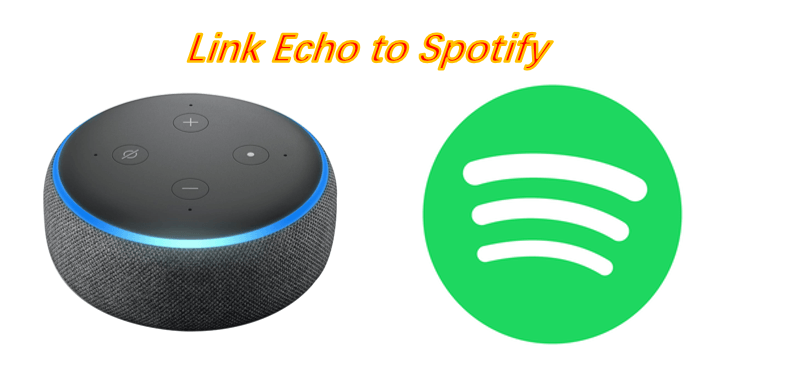
Open the Alexa app on your mobile phone and tap on the menu icon. At the same time, make sure that your speaker is running and all set to go.
Once you have tapped on the menu icon select Settings. This is where you can control the preferences for music streaming on your Echo. Luckily, Spotify is included as one of the music streaming services in the Echo.
For Spotify Premium users, log in within the Settings option. Then make sure that the default music service is set to Spotify. By linking your Spotify account to your Echo device and making it a default music option, anything you ask Alexa to play will broadcast right from your Spotify library.
That is how you can link the Echo to your Spotify account. If you’re not a Spotify premium user, you can link them together by pairing them through Bluetooth. Ask Alexa to pair them together. Echo will stream music from your Spotify account but since it’s a free account, you’ll just be hearing the basic features. Add to that a couple of ads and skips that come with a free Spotify account.
Linking Echo to your Spotify account can help save you a lot of time and effort. However, there will be times when issues will arise and you will be stuck with a message that goes something like Alexa Spotify app support unavailable. When that happens, you can resort to doing the following methods.
If you’re having problems linking both your Echo and Spotify account, try changing country settings in your Amazon account. Follow the steps below to see how it’s done.
Use this link to get to the Amazon website. Take your cursor to the far, right-hand side of the screen to log into your account.
Click on the Account & Lists under your profile. Scroll down and look for Your Content and Devices. Click on it.
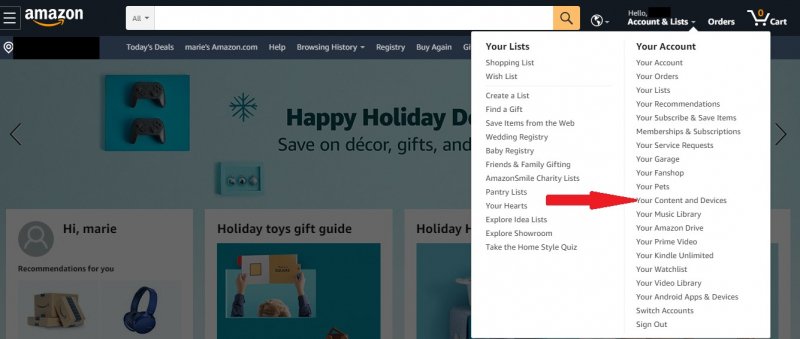
You will be taken to the Your Content and Devices page. Here you can manage your content devices. On the menu bar, take your cursor to the Preferences tab. This is the third one, right after Devices.

Once you have clicked on Preferences, you will be brought to the page where you can adjust your digital payment and country/region settings. Click on Country/Region settings.
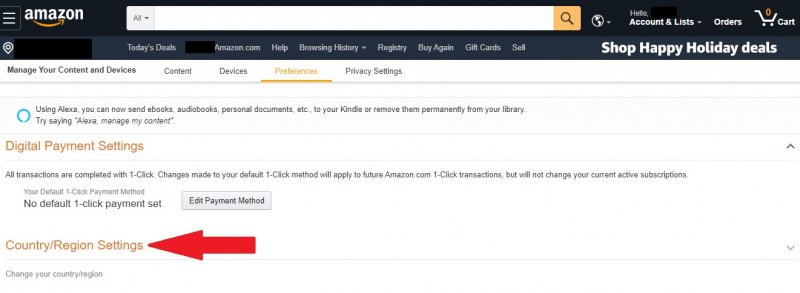
Now you can change the country to the USA. Simply click on the Change button to change to an address in the U.S.A. Hopefully, this helps you link your Echo to your Spotify account if in case you cannot get support.
If you can’t find the support you need and you still can’t seem to link your Echo to your Spotify account, link Alexa app on your laptop instead.
Instead of using your mobile phone to link both your Echo and Spotify account, get your laptop and use that instead.
On your laptop, go on your favorite search engine and type in alexa.amazon.com. Click on the first link.
The Amazon Alexa page will appear on your screen. Log in. From there you could link your Echo to your Spotify account.
If issues persist and you’re still having a hard time linking Echo to your Spotify account, then you can resort to using the DumpMedia Spotify Music Converter. With this program, you won’t have to worry about linking your Spotify account to the Echo. Furthermore, you also don’t have to sign up for a premium account because once you download a song from your Spotify account, the ads and the skips disappear.

You will be able to play the songs on your computer without the ads and skips. Since the DumpMedia Spotify Music Converter removes the DRM, playback will not be a problem. The DumpMedia Spotify Music Converter downloads your favorite songs on your computer. Echo can just stream it from there. You can learn more about the DumpMedia Spotify Music Converter here.
Echo is a great device to use if you want to stream music from your Spotify account. Just like anything, you can face some issues. In case that happens, you now know what to do to make it work.
Do you use Echo to stream music? Why not share some of your thoughts with our readers.
