Being able to listen to millions of songs of different types and genres, whether old or new ones, could be a habit for most individuals who rely on listening to music as their mood lifter or past time. And, using Apple music as a music service provider could be an option for most music lovers out there.
If you are in the peak of enjoying your favorite songs and encountered an issue of Apple music won't play, you will surely get irritated. The situation is bothersome, isn’t it?
If you have been caught in an instance wherein you have seen an error message like this – “Item Not Available! This item can’t be played ”, you are surely wondering how you can have this fixed immediately.
Worry no more because there are several easy to follow solutions which will be presented in this post.
Contents Guide Part 1: Error in Playing Apple Music Songs: The Possible ReasonsPart 2: Solutions to Apple Music Won’t Play ErrorPart 3: To Wrap It All
Subscribing to Apple Music and paying its monthly premium would not matter for Apple music lovers who are truly enjoying the perks being offered by the application. But if you are paying a certain fee and ever experienced an issue of songs that cannot be played, you will probably be sad and will feel like the subscription you purchased is not worth it.
With the above, you must know the possible reasons why the scenario happened for you to be aware of which solution would be the best to cater to your needs.
Here are some of the cases.
After knowing the above, we will now begin with the discussion of the solutions one can resort to in case such circumstance has been faced.
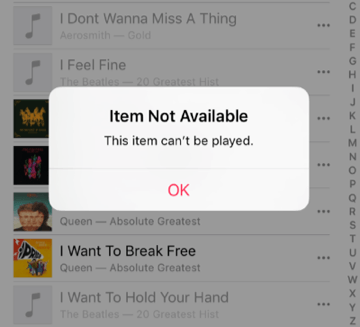
When you try searching over the web, you will actually see a lot of users who are also asking for the answer to the same difficulty. In this blog, we have compiled all remedies possible for easier checking and for every user’s guide and reference.
There could be cases that the reason as to why you can’t play Apple Music songs is that your purchased subscription has ended. Keep in mind that Apple Music offers different subscription plans and you need to be aware of when to pay to renew the plan. You can easily check this by:
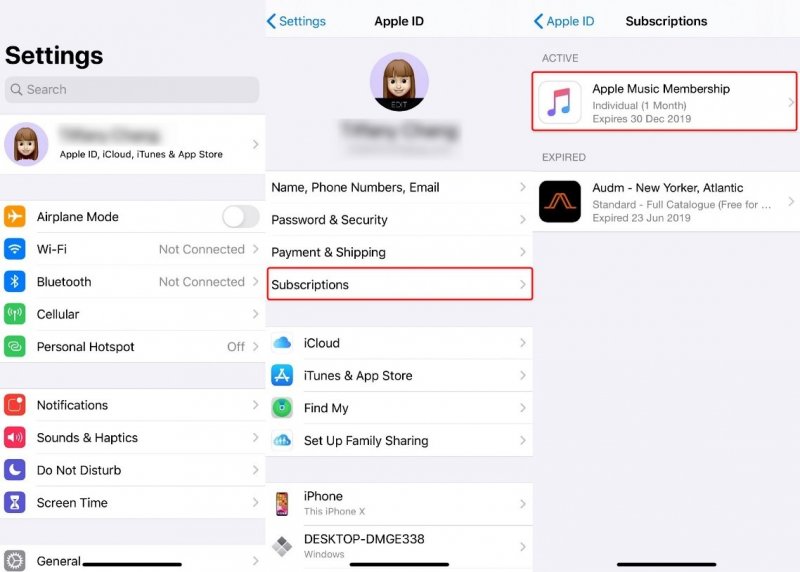
There are also instances that your device could not be functioning at its best. There could be bugs or slowing down of application brought about by poor internet connection of application glitches.
You can also try closing the Apple music application and wait for some minutes to open it again. If Apple Music songs won’t still play, then there could be other issues.
Another option is to check whether your iCloud Music Library has been enabled and is working fine. This functions as a way for you to access music libraries from Apple Music. All those you have purchased or those you have recently added. To check, you can simply perform below.
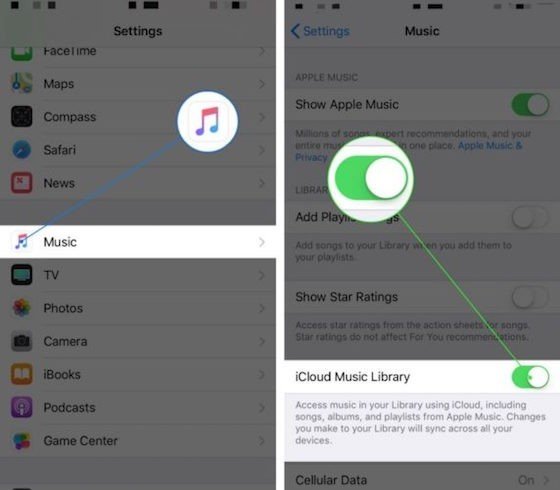
If trying the above three still did no work, then maybe you can try updating your iTunes application or your device’ iOS. There could be compatibility issues with the version of iTunes you are using and your Apple device’s operating system.
You can check if there are available updates for the iTunes application by going to the App Store and hitting the “Updates” menu. If you have updates ready for installation, then just simply hit the “Update” button.
You can simply follow the below.
Now that you have updated both your iTunes application and your device but still, the Apple songs are not playing, you must then try to perform re-syncing. This can be done by following below step by step procedure.
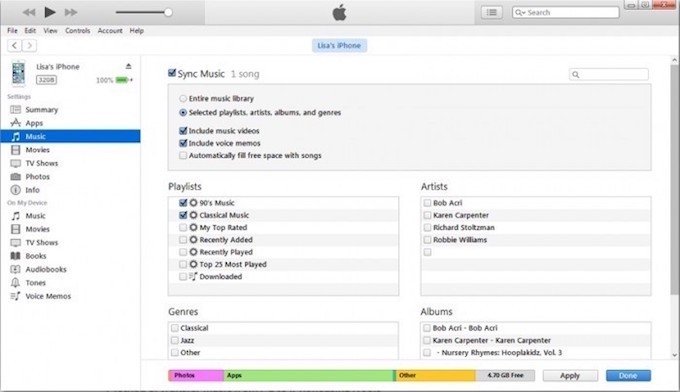
At times, there could be instances that the reason for not being able to play Apple Music songs is the slow internet connection. You must try checking if your WiFi or cellular data is working well. You can try rebooting any source of connection you are using.
Another possible solution you can resort to is the checking of Apple music servers. In case those servers are down – maintenance processes are being performed or servers are performing something for improvement, etc.
Well, this scenario is too rare but can happen. To know if the servers are up and running perfectly, a green circle near the Apple Music application must be seen.
There are as well situations wherein the iTunes application forgets that your music is authorized. You can have it refreshed by following below.
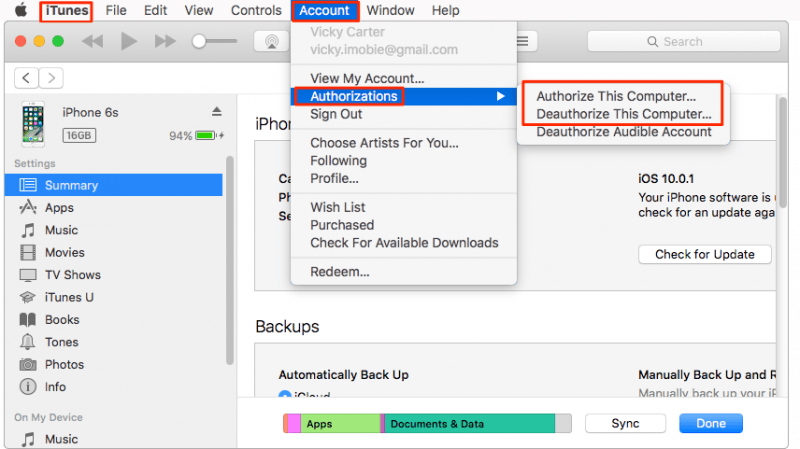
If you are listening to Apple music songs using your earphone or headset, and you noticed that the songs are not playing well, then you can also check if there are issues on your device’s earphone’ outlet.
Possibly, because of dirt or functioning errors, the sound might not transfer smoothly. In another way around, you can also check if your earphone or headset is functioning fine.
Well, there could be a situation wherein you are not aware that your headset or earphone was broken or damaged.
This is probably the last option you can do. If by doing the first nine items still did not work, then you might want to restore your iPhone. Just keep in mind that in doing so, all the data and information initially saved in it will be removed and cleared – everything including your contacts, photos and videos, files, saved songs, and more.
In doing this, make sure that all have been backed up on another device such as in your personal computer. In this way, you can be assured that you can still get to access all files even if restoring has been performed.
These are the methods that must be accomplished.
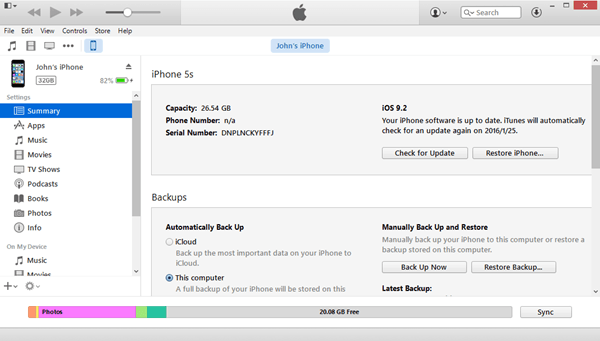
You have presented ten amazing options for solving the error in playing your favorite Apple Music songs. If you, unfortunately, had been in such a situation, then you can check any of the above solutions.
If you encountered this before and you have done something different from what was stated in this blog post, then we will appreciate it if you could share it in the comment section below for another user’s preference.
