
For artists out there, Apple released a new dashboard specifically Apple Music for Artists where you can change your Apple Music artist profile. It has provided a variety of data points for artists so they have an idea of what their fans are listening to as well as their buying habits.
With this in mind, you need a tool to make it happen. With the DumpMedia Apple Music Converter, it will allow you to change your Apple Music artist profile quickly and easily. For a basic approach, you can make changes directly to Apple Music as well.
Contents GuidePart 1. What Is the Section of Apple Music for ArtistPart 2? How do I Change My Artist Profile on Apple Music? Part 3. Bonus: How to Listen to Apple Music Free ForeverPart 4. Final Thoughts
If you are using Apple Music, you might be new to the “Apple Music for Artist” section. Before moving on to the steps on how to change the Apple Music artist profile, let us take a close look at this brief introduction.
The Apple Music for Artist section can provide you with the information that you can use to edit or change your Apple Music profile.
Bonus Tip : Here are some Apple music web players you should consider, you can select what you like.
You have the option to change the Apple Music artist profile photo either on the Music app on IOS devices or iTunes on Mac. Let us now take a closer look at how to do this on iOS devices.
Access the Music App on the iOS device you are using. Proceed to the “For You ” section and tap on the circular profile image icon that you can find on the right upper section of the screen.
Go to the Manage icon. In the Artist Image section, you can upload a new photo or picture that you want. Just make sure that the image must be 2400 x 2400 in .png or .jpg format.
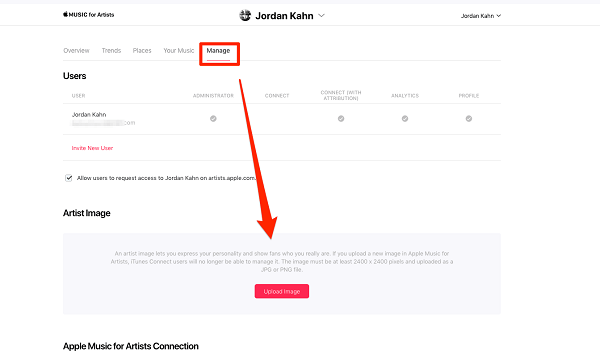
Once done, you have the option to crop and move the image to adjust how it will appear on your profile. Once satisfied with your photo, tap on the “Submit ” icon to complete the upload.
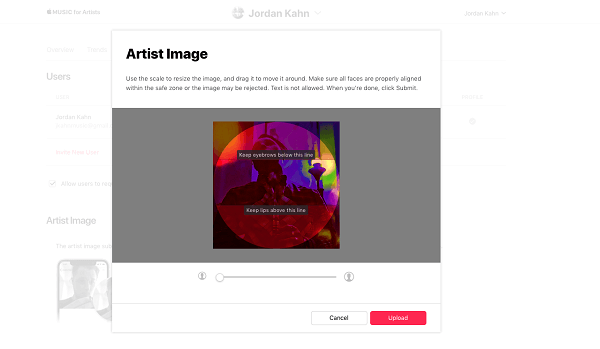
Remember that the image that you will upload will not instantly change since there is a manual approval process for any new changes in the Apple Music artist profile. In most cases, it will take a few days to approve any changes.
Once you see “Submitted for Review”, it simply means that the process is underway. With this in mind, make sure that you will upload the appropriate photo so there is no need to frequently change the Apple Music artist profile photo.
If you are wondering how to listen to Apple Music free forever, you should consider the DumpMedia Apple Music Converter. It boasts several useful features such as removal of DRM protection.
And the conversion process that the software provides will allow you to customize the output song profile settings as well as the filename format.
Let us now take a close look at the steps on how to convert M4P songs from Apple Music to MP3 format so that you can listen to Apple Music free forever.
The initial task is to install DumpMedia Apple Music Converter and later activate it on the registration page. Simply access the registration window and key in the Activation Code that you will receive. Take note that the purchased version will provide you with more functions and there is no time limit on its usage.
Once the software is activated, open it. At this point, all the downloaded Apple Music, iTunes music, podcast, and video files are uploaded automatically into the converter. Make sure that the songs that you want to convert have been downloaded to your computer.
You can check out the uploaded files in the “Playlists” section. In case you cannot find the music files that you want to be converted, simply tap on the “Refresh” button to update the iTunes library.

On the left side of the software, it is where you will find the video or audio types of the files that were uploaded. You can select one category first to check for your selected files in the right column. Choose the files by clicking on the front box or directly look for them using the search box on the upper part and then, tick them.
Proceed to the “Output Settings ” and decide on the converted format type in the drop-down menu where you can find M4A, MP3, AC3, AU, AIFF, MKA, and M4R. Take note that the corresponding parameter is set, but you have the option to customize it yourself on the right column including the Bit Rate, Codec, Channels, and Sample Rate.

If you are going to convert an audiobook, formats such as M4A, MP3, AC3, FLAC, MKA, AU, AIFF, and M4R are provided. Once you have chosen a format, set the storage path, or the converted file is saved automatically in the default folder.
Tap on the “Convert ” button to start the conversion process. Simply wait for the process to finish. The length of the conversion process is based on the number of files being converted.

There you have it – a quick and simple way to change Apple Music artist profile to your advantage directly on Apple Music. As an additional part, DumpMedia Apple Music Converter can easily convert files into different available formats to listen to Apple Music free forever.
If you want an all-around software that boasts a variety of useful features, DumpMedia Apple Music Converter is a recommended choice in the market today.
