
The cache is pronounced as cash. However, it’s not cash. Get it? Cache is something you want to clear from your computer or device while cash is something you want to have a lot of. Big difference.
Your Mac or other Apple devices collect a lot of cache from apps like Spotify. While that’s good for you as a user, it’s not exactly good for your Mac or Apple device. If the cache isn’t cleared from your Mac or Apple devices, it’s going to take up a lot of space. It’s important to clear Spotify cache on Mac and some other devices.
Contents Guide Part 1. Why It’s Important to Clear Spotify CachePart 2. How to Clear Spotify Cache on Mac and iPhonePart 3. Bonus: Do Away with Spotify CachePart 4. Conclusion
It’s important to clear the cache on your Mac and your other Apple devices. You would have to do it regularly, to say the least. An app like Spotify can collect a lot of caches. That’s why you have to know how to clear Spotify cache Mac and on other Apple devices.
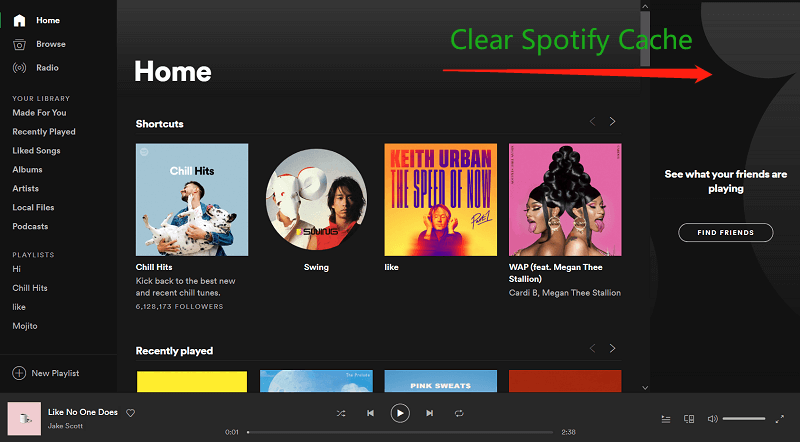
Here’s what happens when you listen to Spotify. It caches the songs you play. In layman’s terms, it saves the songs you play so that you can play them again easily. You wouldn’t have to spend time looking for them.
While that sounds cool, the downside is that the cache accumulates each time you play every single song. If you listen to Spotify every single day, can you imagine how much cache you’re accumulating on your Mac or your Apple device? Since Spotify is a sharing platform, it also caches the songs your friends play.
Here’s the thing. Cache takes up a lot of space on your Mac and your Apple device. Since Spotify cache accumulates almost immediately, you must know how to clear Spotify cache mac.
If you listen to your Spotify music on both your Mac and iPhone, you need to clear your Spotify cache. Considering how fast it accumulates, it’s a must to do it now. After all, you don’t want Spotify cache to take up so much space on either your Mac or iPhone, do you?
The steps below will show you how to clear Spotify cache on Mac.
Log into your Spotify account. Click on your profile and select Settings from the drop-down list. When you get to the Settings page, click on Show Advanced Settings. You will see the location on your Mac under Offline Songs Storage.
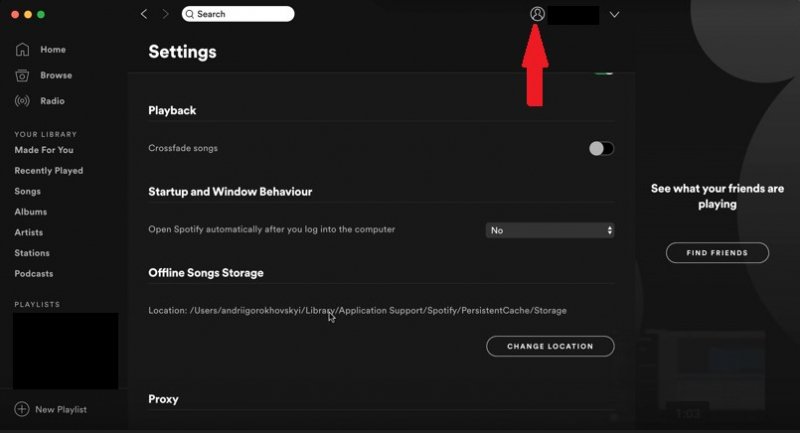
Copy the path of the location and on your Mac, click on Go on the main menu and select Go to Folder. Paste the path of the location on the pop-up window.
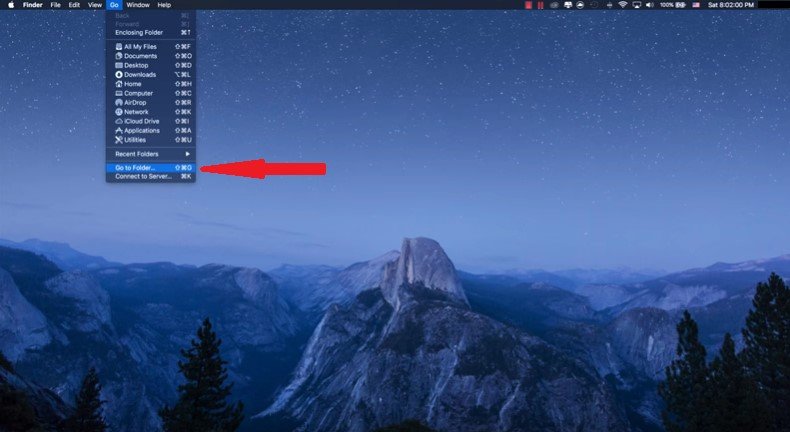
You will now be taken to inside the Persistent Cache folder. Look for the Storage Folder and click on it.
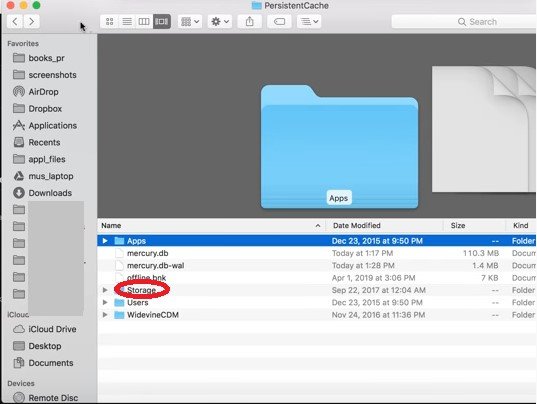
Select the files that you want to delete inside the Storage folder. if you want, you can select all of them and move them to Trash. Once you have moved to Trash, do not forget to clear it.
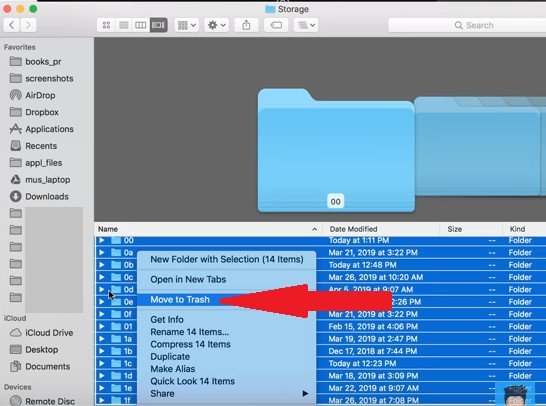
If Spotify cache can take up a lot of space on your Mac, it can do the same thing on your iPhone and other Apple devices. As much as you need to clear Spotify cache on Mac, you need to do the same thing on your iPhone. Keep in mind that the same steps are applicable to other Apple devices such as your iPad. The steps are listed below.
Look for the Spotify icon and click on it. That will open the Spotify app on your iPhone.
Look for the Settings button. You will see this on the top, right-hand side of the screen of your iPhone. Once you see it, tap on it.
Once the Settings page is launched, scroll down and look for Storage. Click on it.
You will be taken inside the Storage folder where you will see a Delete Cache button. Click on the Delete Cache button. You will see a confirmation box telling you that you won’t be deleting the downloaded songs. You will just be deleting the cache. Nonetheless, you would have to confirm that. So, go right ahead and click on the Delete button in the confirmation box.

Dealing with Spotify cache can take up a lot of your time. Since it accumulates quite fast, you’re going to have to clear it up regularly. A more efficient way of dealing with Spotify cache is by making sure your Mac and other Apple devices don’t accumulate it. So, how do you do that?
Well, you can download your favorite songs from Spotify so that you wouldn’t have to pay for them within the app itself. The less you play the songs within the Spotify app, the less cache you have to deal with. So, what can you use to download your favorite songs from Spotify?

Well, you can use the DumpMedia Spotify Music Converter. It will not just download your songs; it will also convert the songs to any file format that you like. That’s not all that it can do because it will also remove the DRM of the songs so that you can play them on other non-Apple devices. Each time you play your downloaded songs, you won’t have to deal with Spotify cache. You are free to listen to the DRM -Free songs whenever you want.
Now that you know how to clear Spotify cache on Mac and iPhone, make sure to do it now. You can save a lot of space if you do it now.
Have you cleared out your Spotify cache lately? Share with our readers how you do it.
