
Let’s compare Google Music and Spotify. These two apps have some distinct features that easily make them competitors. For users like you and me, it becomes a pretty hard task to choose between Google Music vs Spotify.
One of the reasons why it’s hard to choose between the two is that they have distinct features. Although they are both streaming services, they offer a ton of features that you would have to seriously look into.
If you’re an avid music listener, you need a streaming service to keep you updated all the time. So, let’s start with the topic: Google Music vs Spotify.
Contents GuidePart 1: Google Music vs Spotify: Their Distinct FeaturesPart 2: The Pros and Cons of Google Music vs SpotifyPart 3: Here’s How You Can Maximize Spotify
Both Google Music vs Spotify are both popular streaming music services. However, the former offers a more extensive database of tracks as compared to Spotify.
With Spotify, you’re only allowed to add about 10,000 tracks. Compare that to the 50,000 songs you can add to Google music and you don’t even have to be a subscriber.
In terms of the collection of tracks in the Music Library, Spotify boasts of a bigger one as compared to Google Music. Another distinct feature of Spotify is that it offers a vast range of radio stations to choose from. This is something that’s not offered by Google Music.
The algorithm of Spotify is based solely on your musical taste. This is awesome because it gives you a well-curated music list to listen to.
When it comes to ease-of-use, it would have to be Spotify. The bottom tab layout of Spotify makes it easy for you to jump from one section of the app to another. You can easily adjust the settings, the radio, and the music library by just going to the panel found at the bottom of the screen. Navigation-wise, Spotify is a lot easier to maneuver as compared to Google music. It’s very straight forward.
When it comes to interface, Google music is pretty boring as compared to Spotify. Spotify’s graphic design is more exciting. They are pioneering a new style of duo-tone theme that’s more eye-catching.
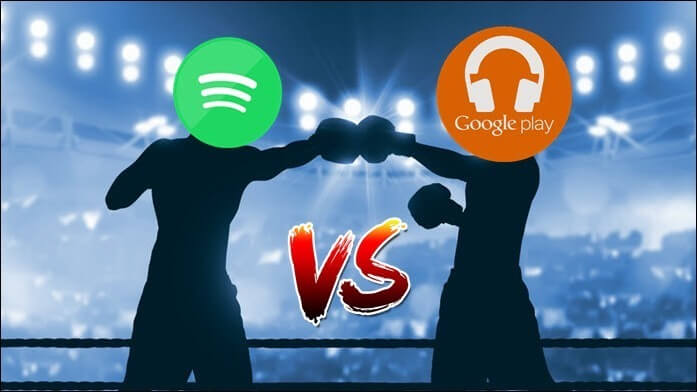
Sound quality depends a lot on your data use. Hence, it is the reason why Google Music allows you to pick from their list of options as to how you want to make use of your data plan. You can go for their high, low, or normal Wi-Fi. It’s the same thing if you want to make use of your Mobile Network plan. So, when it comes to sound quality, it would have to rely on your internet connection.
Spotify also gives you the same options when it comes to sound quality. For a higher sound quality in Spotify, you would need to be on a premium plan.
When it comes to cost, both of these platforms cost about $9.99 a month. You will have a lot of songs at your fingertips that you can listen to at any given time. Furthermore, you wouldn’t have to deal with any ads on any of the streaming services. That’s one major consideration you should look into.
There are a few differences, however. The first of which is that Google Play has a family plan. Aside from their standard individual plan that goes for $9.99. Their Family Plan goes for $14.99 a month. You get to have six people on your account. They can all have access to music, videos, and other content on Google Play. You can add up to 10 devices per person, which means that you can have about 60 devices streaming
With Spotify, you can start a free trial for the first three months and pay 99 cents and you will have access to all of the premium features. This decision requires you to choose whether you’ ll stick to the Free version or pay for the Premium subscription. Is Spotify Premium worth paying for? However, with Google Play, you can do that for 30 days free of charge.
When you’re paying for a service, it’s important to look into the support it offers. Google Music offers both chat and phone support. Spotify, on the other hand, makes use of Twitter to voice out issues. So, you can get on Twitter to voice out any issues with Spotify. That might work for you especially if you’re in a hurry to resolve an issue.
Benefits
Drawbacks

The battle between Google Music vs Spotify ends if you feel that the latter suits you well. In spite of the drawbacks of Spotify, there is a way for you to maximize and enjoy it. You can stream music from it even if you’re offline with the use of the DumpMedia Spotify Music Converter.
You might wonder how that’s possible with the DumpMedia Spotify Music Converter. Well, it’s simple. The DumpMedia Spotify Music Converter removes the DRM protection from the songs on Spotify. Once that layer is out, you can easily listen to any music on Spotify. Here’s how you can use the DumpMedia Spotify Music Converter to enjoy Spotify.
Step 1. Go to the DumpMedia website.
Step 2. Hit on the DumpMedia Spotify Music Converter.
Step 3. Select the Spotify song you want to convert.
Step 4. Convert the Spotify song.
Here’s a more detailed guide to converting Spotify songs with the DumpMedia Spotify Music Converter.
Go to the DumpMedia website to see their newly released Spotify Music Converter.
You will see the DumpMedia Spotify Music Converter on the menu above. It’s between Video Converter and Apple Music Converter. Select the DumpMedia Spotify Music Converter and click on the white Learn More tab. Once you have clicked on that button, you will see a link below that says “I need a Mac version.” Click on it.
You can then click on the Free Download button or the Buy Now button. If you want to try it out, the former is recommended. Install and launch the DumpMedia Spotify Music Converter on your Mac. If you have encountered the issue when activating your Spotify Music Converter, just click the link to see the detailed guide.
Drag a Spotify song onto the DumpMedia Spotify Music Converter. Drag it right on the top field of the app. Then choose an output format for your Spotify song.
Click on the Convert button that’s opposite to the top field of the app. Once you have clicked on the Convert button, you can listen to your Spotify song even if you’re offline.

Conclusion :
There you have it. If your choice between Google Music vs Spotify is the latter, then don’t worry about it. You can always use the DumpMedia Spotify Music Converter to convert the songs so that you can enjoy them anytime and anywhere. You also wouldn’t have to worry about the restrictions of listening to Spotify songs.
Which streaming service would you go for? Share your favorite service with our readers below.
