
The Home Sharing feature of iTunes is a very useful functionality for streaming your iTunes library from your computer to other computers, iOS devices, Apple TVs, and others in your home.
While this may be a great feature, do not expect that it will work all of the time. You may encounter iTunes Home Sharing not working errors that can be caused by small glitches with your Apple devices.
So if you are among the users who are having a hard time getting the Home Sharing feature of iTunes to work, and do not know what is causing the problem or what iTunes Home Sharing is, then you have come to the right place! Because in today’s discussion, we are going to answer these questions for you. So read on to know more!
Contents Guide Part 1. What Is iTunes Home SharingPart 2. Reasons Why iTunes Home Sharing Is Not WorkingPart 3. 7 Methods to Fix iTunes Home Sharing Not WorkingPart 4. Bonus Tip: Convert Apple M4P Songs For Offline PlaybackPart 5. Wrapping It Up
In simple words, iTunes’ Home Sharing feature allows its users to share and stream their whole iTunes library (movies, music, TV shows, Audiobooks, Podcasts, Photos, etc.) wirelessly over their network with other Apple devices like iPhone, iPod Touch, and iPad aside from the ones mentioned previously.
There are some cases where users will experience issues with iTunes’ Home Sharing feature. These issues may be caused by a lot of reasons which include the compatibility of your devices with iTunes. So we have listed the Specs and Requirements for iTunes’ Home Sharing feature for you to start with.

Many reasons exist why your Home Sharing is not working. Since iTunes’ Home Sharing feature requires a lot of different elements to work correctly, one component of this system can easily cause the whole system to fail. Among the culprits include the following:
There are times that iTunes just won’t work properly. You can do much about this issue except by relaunching the iTunes app on your device itself and checking it this will do the trick. If iTunes’ Home Sharing is not still working after you do this, try to update iTunes and check if it helped solve the problem.
Problems in your network often sometimes cause major issues such as iTunes Home Sharing not working. As mentioned earlier, all of your devices must be connected to a single WiFi network. Try checking your router and/or your Ethernet cables. Check your devices’ wireless connections too.
This is somewhat associated with your network’s problems. If your device’s firewall restricts too much stuff, your local network’s devices might not connect properly to each other.
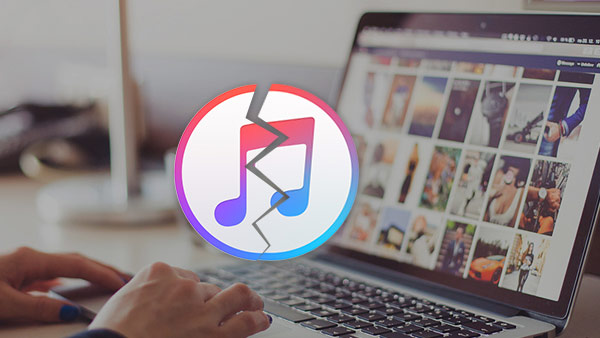
Recheck and ensure that you have enabled home sharing in iTunes. To do this, just go to iTunes’ File then chose Home Sharing.
Make sure all of your devices use a single Apple ID. If not, they cannot share data. For to check this, just go to your Apple ID’s account page through Apple’s official page and look for the devices where your account is logged in under the Devices section.
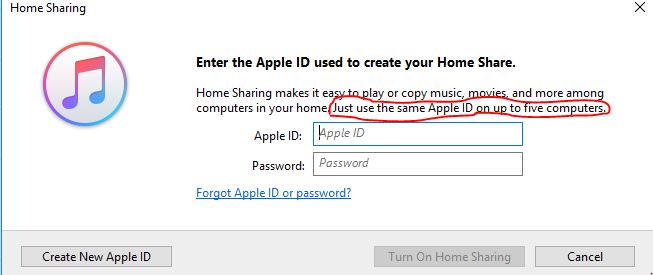
Check that the computer you are using to share iTunes is not asleep. Just tap on the computer’s keyboard to wake it up and then open iTunes.
Make sure that you are connected to the internet. As we keep on repeating, double-check if all devices and computers are connected under the same WiFi network.
Check if the Bonjour Service works properly. This protocol is used by Windows and Mac operating systems for discovering services in your local network. And because this automatically starts once you turn your computer on, you might need to turn your PC off and turn it on again.
If the aforementioned methods fail, try to restart or reboot your devices. There are times when your computers turn to sleep, and other critical networking drivers can be turned off too but fail to be turned on once the computer wakes up. Some drivers can also crash without any apparent reason. So, rebooting can help your computer to start fresh, allowing it to launch all drivers again.
The last step would be to update all the software. Since computers are complicated systems, even a single outdated software on your computer can cause issues. Try to update your entire system if possible.
We recommend using DumpMedia Apple Music Converter for downloading and converting any Apple M4P songs, albums, and playlists to MP3, M4A, AC3, M4R, MKA, AU, FLAC, AC3, and more for listening offline.
Since you can’t listen to Apple music on your other devices because they are protected by DRM, this tool helps in removing the DRM protection of various Apple songs such as the following so that you can play your favorite songs anywhere:
Moreover, DumpMedia Apple Music Converter is a powerful Apple Music Converter with up to 16x conversion speed and retains the original quality of your songs, 100%.
For more information about DumpMedia Apple Music Converter’s features and installation requirements, feel free to check out this page link.
iTunes’ Home Sharing feature is an excellent way of sharing your whole iTunes library wirelessly to other devices covered by your home network. But sometimes, you will encounter problems when setting up this feature. Hopefully, this article was able to help you determine the cause of the problem and give you the solution you are looking for.
Also, if you want an Apple Music downloader that you can use to download and convert various Apple Music songs and save them on your computer or mobile device, we recommend using DumpMedia Apple Music Converter. You are free to try this software anytime.
