
Rhapsody Vs Spotify : it’s a healthy competition. When you consider the battle between them, the first thing to appreciate is that there are options for you to choose from. Just imagine if there was just one music service out there? You won’t have any options at all.
Taking a close look at the friendly battle between Rhapsody and Spotify, it will give you a broader outlook on these two music services.
Contents Guide Part 1. Rhapsody and Spotify Up ClosePart 2. Rhapsody vs. Spotify: A Comparative LookPart 3. Bonus: Enjoy Offline Listening to Spotify SongsPart 4. Conclusion
To understand both Rhapsody and Spotify, take a good look at each one of them.

Rhapsody is an online music service. A long time ago, it was known as Napster. Well, that was 20 years ago. Now, it’s known as Rhapsody and it allows you to listen to music through three different avenues like your MP3 player, hard drive, and your web browser through Rhapsody.com.
Hence, you can transfer your music to an MP3 player and download tracks to your hard drive so that you could play them back through the Rhapsody music player without an internet connection.
Once you create an account on Rhapsody.com, your playlists are saved. You see your playlist, favorites, and everything just the way you would on the app.
So, if you were going over to a friend’s house, you can just log in to your account and access your music from there.
You can try out this music service for free but only for 30 days. After that, you would be charged depending on the plan that you had signed up with. It offers the following plans: unRadio that goes for $4.99/month, Premier that goes for $9.99/month or $95.90/year, Family that goes for $14.99/month, and Premier +1 that goes for $14.99/month.
Rhapsody boasts of the following features: Ad-free radio with unlimited skips, on-demand playback, mobile listening, home audio device listening, safe music listening for kids, group subscription, and streaming in more than one location. It’s also worth noting that these features would depend on the type of plan you sign up for.
Rhapsody provides the option to choose from the three kinds of audio quality and bitrate for mobile listening. These are AAC+ 64kb/s (Good), AAC 192 kb/s (Better), and AAC 320 kb/s (Best). Home audio systems will get the audio quality and bitrate of 128 to 320 kbps AAC. It depends on the hardware. For computer users, they get WMA 160 Kbps for their offline listening.
If you do a quick research on the music library of Rhapsody, you’re going to see that it boasts of eleven million songs. According to a news article in 2018, they have been adding about 24, 000 new tracks every day. From then on, their total catalog has gone up to 50 million.
Rhapsody boasts of a social feature called Music Match. This social feature can help you discover new albums, songs, and artists. Based on the algorithm of your searches, Rhapsody will find folks who have similar tastes.
Offline listening is only available once you sign up for a paid plan.
Take a look at the steps below to see how you can sign up for Rhapsody on your computer.
Navigate to your web browser and type in Rhapsody.com. if you want to try it out for free, click on the yellow tab that says Sign Up for Unlimited Music. You will be taken to another window where you can click on Get Rhapsody Unlimited.
You will be taken to the signup page. Since you’re new to Rhapsody, click oh New to Rhapsody. Fill in the blanks on the signup page. Click Continue when you’re done. You will be taken to the Billing page. Fill in the blanks and click on Continue.
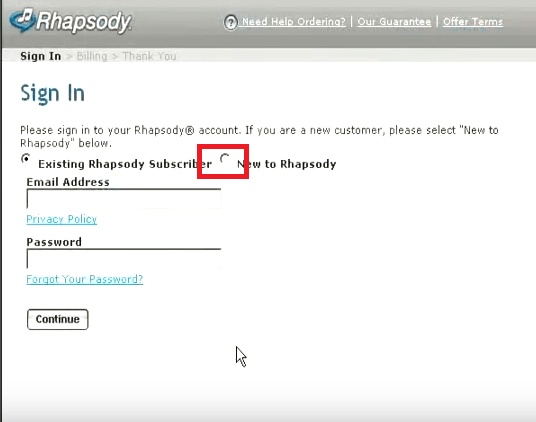
Once you’re done with the Billing page, you will be taken to the Confirmation page. Here you will have two options as to how to use Rhapsody. You can either return to their website or download the software. It’s up to you.
Spotify is another music streaming service with desktop applications for Linux, Microsoft, and OS 10 platforms. Music can be browsed by artist, album, record label, genre, or playlist. You can also do a direct search if you like.
Cost
Spotify gives you the option to sign up for free. With this option, you are not required to pick a plan. That means that you can use their free service for as long as you want. If you do want to sign up for a particular plan, you have a three-month free trial.
So, it doesn’t matter if you choose their Individual, Family, or Student plan, you will be able to enjoy their three-month free trial. You will only be charged after three months. The cost of the Spotify Individual plan is $9.99/month. For their Family that covers six accounts, the cost is $14.99/month. A Spotify student account goes for $4.99/month.
Sound Quality
On your computer, the default sound quality of Spotify is 160 kbps. Spotify gives you the options to go for the high-quality streaming which opens up to 320 kbps.
Music Library
Spotify Music catalog provides access to approximately 15 million songs and gives users access to tracks from many major and independent labels.
Social Features
A Facebook account is required for anyone who wants to sign up for a Spotify account. Spotify also allows you to integrate your Twitter and Facebook accounts. Once your account is set up, you can access your friends’ favorite music and playlists.
You can also share music with Facebook friends. You can send playlists or tracks to friends, who in return, can access the music through their Spotify account.
Offline Listening
Spotify offers offline listening to their paid subscribers. If you’re on a free trial, you won’t be able to listen offline.
Check out the steps below to see how you can get Spotify on your computer.
Go to the Spotify website and sign up. You will see their Sign up tab on the top menu. Click on it.
You will be presented with two options on how to sign up with Spotify. You can either use your Facebook account as a gateway or your email address. It’s up to you as to how you want to sign up.
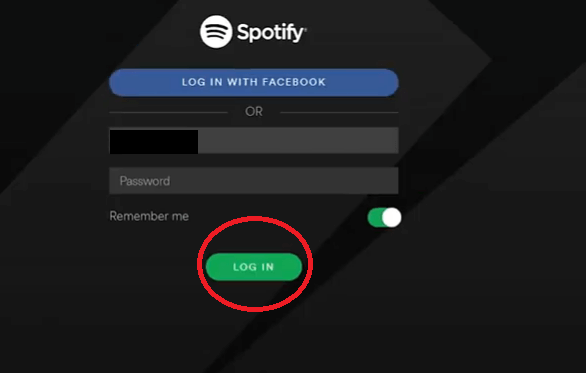
Once you are signed up, you can start searching for songs. At this point, you will also have the option to download the software. It’s up to you if you want to but you can always use the Spotify website to listen to music.
Now that you have taken a close look at both Rhapsody and Spotify, how about taking a comparative look based on device compatibility, pricing, offline listening, music quality, and user experience.
When it comes to device compatibility, you have to hand it to Rhapsody. It plays on various systems like Mac, Android, Windows, Blackberry, and iOS. It could also be streamed on Wi-Fi systems such as Phillips Streamium and Squeezebox Touch.
Although Spotify can be played on all of them as well, it cannot be played on an MP3 player the way Rhapsody does.
When it comes to pricing, you have to hand it to Spotify. They have more reasonable price points at $9.99/month. Another thing worth mentioning about Spotify is that you can always sign up for free. You don’t have to choose a plan that will automatically bill you after a free trial.
Both music service requires you to sign up for a premium plan to be able to listen offline.
You can never go wrong with the music quality of Spotify at 320 kbps bitrate. Although Rhapsody boasts of their music quality, they have been getting a lot of complaints about it.
Navigation-wise, Spotify is more straightforward. A lot of folks out there consider the Spotify experience far superior to Rhapsody.
It’s a no-brainer. Spotify is the music service to go for. You can play it for free and you get great audio quality.
Navigation-wise, it’s easy to get around both the website and the app of Spotify. Which is probably the reason why more and more folks are using it.
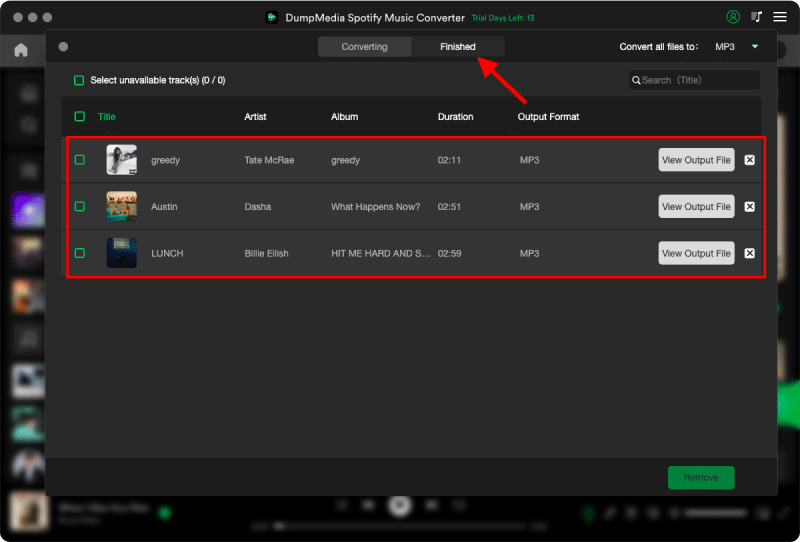
In terms of device compatibility, Spotify cannot be played on an MP3 player. That’s just too bad but did you know that a program called the DumpMedia Spotify Music Converter can change that?
Yes, this program makes it possible to play Spotify songs offline on any device. That’s because it is able to convert the Spotify songs into other formats. Once your Spotify songs are converted into other formats you can play them on any device.
It’s worth noting that the DumpMedia removes the DRM. You see, once you are able to convert into an unprotected format, the DRM is removed right away.
Another good thing about using this particular Spotify music converter is that you don’t have to sign up for a premium plan on Spotify. Yes, you can use it even with a free account. Give it a try now!
In choosing between Rhapsody and Spotify, you won’t go wrong with the latter. Considering the fact that you can always use the DumpMedia Spotify Music Converter to convert and download songs, you’re a lot better off with Spotify.
Which music service do you listen to? Feel free let our readers know your thoughts. They would love to hear from you.
