
Music converters come in handy. With the popularity of music streaming services, you need one. It’s the best way to convert and download your favorite songs from your preferred music streaming services. There is, no doubt, that the Sidify Music Converter is one that could work for you.
If you’re not too sure about that, this Sidify Music Converter review might just help you figure out if it’s the right one for you. Make sure to read until the end so that you’ll know what other options you have when it comes to music converters.
Contents Guide Part 1. Why You Need a Music Converter?Part 2. Use Sidify Music Converter with Music Streaming ServicesPart 3. Bonus: The DumpMedia Spotify Music Converter is a Good OptionPart 4. Conclusion
If you use a music streaming service to listen to music or podcasts, then you know pretty well that you can’t listen outside of it. Even if you’re paying a premium to use a particular service, you’d always have to be signed in to the service to be able to listen to your favorite songs or podcasts.
Even if you can download the songs and listen to them offline, you could only do that within the program itself. When it comes to transferring your songs and podcast, well, there’s a limit of numbers as to how many devices you can transfer them to. As much as music streaming services make your music portable, there’s a limit to it.
If you want to go all the way with the portability of your music, then you need a music converter. One good example is Sidify Music Converter. This Sidify Music Converter review will give a ton of reasons as to why you need to take a close look at this particular program. Needless to say, the Sidify Music Converter can do so much for you.
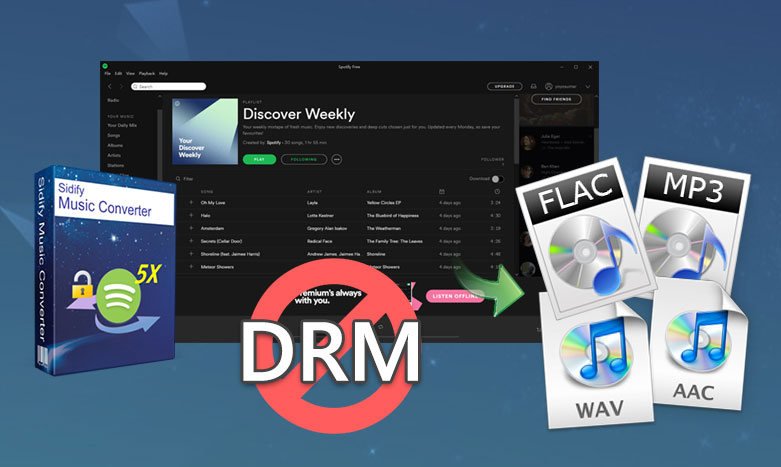
Take for example if you’re a Spotify user. For sure, there are times when you want to convert some of your Spotify songs so that you could transfer them to an external drive and listen to them offline, like in your car; right? Well, that’s where the Sidify Music Converter comes in. This particular music converter converts and removes the DRM from the songs, making it easy for you to transfer your songs to any device.
As you continue to read this Sidify Music Converter review, you will see that this particular music converter can do for you.
The Sidify Music Converter is what you need if you want to listen to your music offline. With this particular music converter, you can convert music from the top three streaming services. It allows you to take songs off the leading music streaming services, like Spotify, and convert them into formats like AAC and MP3; to mention a few. The Sidify Music Converter also offers a variety of conversion modes.
The user interface of the Sidify Music Converter is very intuitive. With this particular music converter, you can keep the ID3 tags like artists and art cover. You can also convert a whole Spotify music playlist in bulk.
You can also find a built-in CD burner into this software so that you can burn Spotify music to a CD with just one click. That way, you can playback the CD anywhere you want, like in your car or at home. In addition to that, there is an option for you to share the music via email since you are converting to DRM-free music. You can easily send the music and the recipient won’t have a hard time playing it. You can also play DRM-free music anywhere and not have to worry about the limitations and restrictions.

With the Sidify Music Converter, you will be able to play the music without installing Spotify. You are not dependent on the Spotify app and yet, you get to enjoy what is has to offer you even if you’re offline. That’s what makes this particular music converter great. You can enjoy Spotify even if you’re not signed up on a premium account. That’s what makes it a very useful
software for music lovers like yourself. It’s certainly worth giving it a try. The easy interface of the Sidify Music Converter won’t intimidate you at all.
The best part of it all is that you can use it with the leading music streaming services. Read on to see how it converts music from the top three leading music streaming services.
The Sidify Music Converter can convert your favorite songs from Spotify. Read the steps below to see how you can use it to convert your Spotify music.
Go to their website so that you could access this particular music converter. Once you’re on it, click the appropriate link.
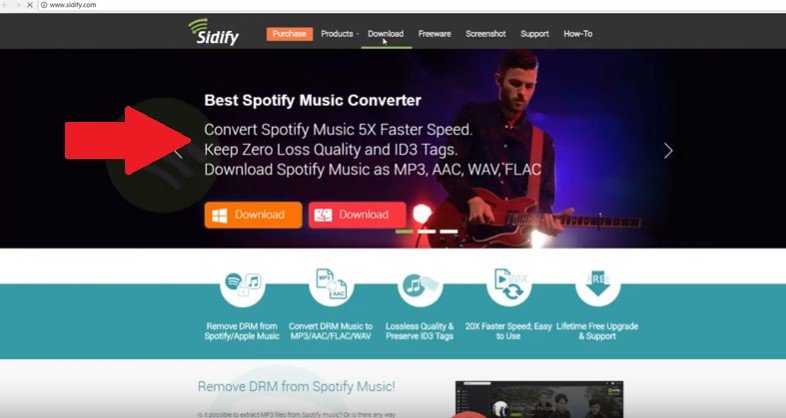
Once you have click on the appropriate link, start downloading the Sidify Spotify Music Converter. Run it and launch it on your computer.
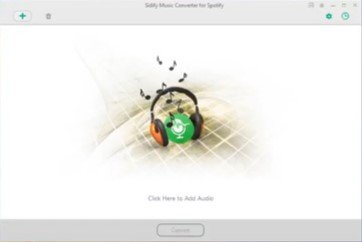
Once you launch this particular music converter, you will see how easy it is to use it. Take your cursor to the + sign on the top, left-hand side of the screen. Click on it.
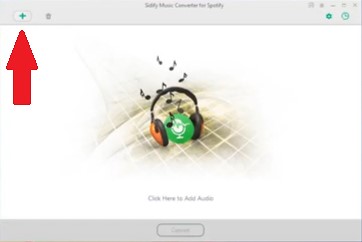
Then go to Spotify to copy the URL of the song you want to add. Once you have copied the URL, paste it on to the Sidify Music Converter.
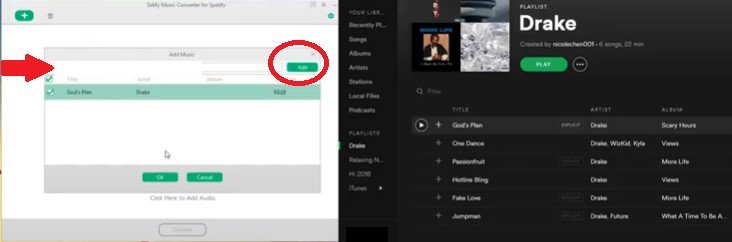
Click on the gear icon you see on the top, right-hand side of the screen to adjust the settings of your output. Once you’re done adjusting the settings of your output, click on the OK button. Then you can finally click on the Convert button when you’re all set to download.
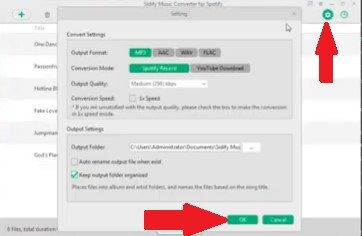
The Sidify Music Converter can also convert and download songs from your Apple Music. The steps below will show you how.
Go to their website and choose the appropriate program. Then download, install, and open it on your computer.
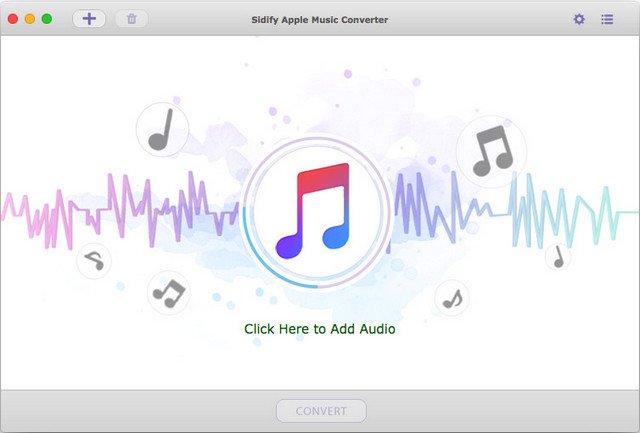
Click on the orange Add button you see on the bottom part of the screen. You will be taken to another page where you can see your Apple Music on the left part of the screen. Click on your Apple Music for it to appear on the main screen. Choose the songs you want to convert. Then click on the OK button.
Take your cursor to the top, right-hand side of the screen to edit output settings. Once you’re done, click on the Convert button.
You can also use the Sidify Music Converter to download songs from your Amazon Music. Take a look at the steps below to see how it’s done.
Open your Sidify Music Converter and sign in to your Amazon Music as well.
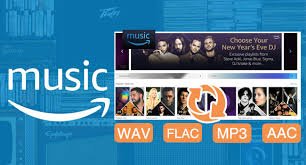
Now that you’re signed in to both the programs, choose the output format of your download on the Sidify Amazon Music Converter. You can do that by taking your cursor to the Settings tab found on the top, right-hand side of the program. Choose the MP3 file format.
Go to your Amazon Music account and open a playlist. Click on the Add button you see on the Sidify Amazon Music Converter. Then click on the Convert button.
The DumpMedia Spotify Music Converter is a good option for you to look into as well. If you want a program that’s a lot easier to navigate, then consider this particular program. It literally just takes a couple of clicks to use it. You can choose from the 300 file formats it offers. It is a DRM removal tool that can convert and download your Spotify music.

If you click on their website here, you will notice that it just doesn’t offer a Spotify music converter. If you look at their menu on top of the screen, you will see that it offers the following: Video converter, Apple Music Converter, Video Downloader, and Online Downloader. All these added services are easily found in just one place. You can go right ahead and try them anytime. You get more with the Spotify Music Converter.
There you have it. This Sidify Music Converter review is more than enough for you to know if it’s right for you. You also have an option as to what to look into in case you decide not to go for the Sidify Music Converter.
Have you ever tried using a music converter? Feel free to share your thoughts with us.
