
Spotify is a popular streaming service, thanks to an extensive catalog of tracks, social media integration, and other outstanding features. However, the service isn’t perfect, and many users encounter glitches and an error message saying that Spotify can’t play this right now pops up.
As a fellow music lover, I understand how frustrating it can be when your Spotify is not playing your favorite songs. So I’ll explain everything that should fix this issue in this article, so read on!
Contents Guide Part 1. Why Does Spotify Keep Saying Can't Play This Song?Part 2. 6 Solutions to Make Spotify Play a Song Right NowPart 3. Extra Solution: Play Spotify Songs Anywhere Without IssuesPart 4. Conclusion
Have trouble playing certain music and playlists on Spotify? Turns out many people are suffering from the same problem. But fret not, here are a few possible explanations to consider why you got a "Spotify can't play this right now" error. Identifying these reasons may assist you in resolving the issue effectively.
Whatever it may be, an issue like your favorite tunes can't show up on Spotify can be very frustrating. Thus, we will tackle how to fix the problem in the following part.
Don’t give up Spotify just yet even though you find that songs are not shown! This part will walk you through quick and easy ways to troubleshoot this problem.
When you get a "Spotify can't play this right now" error, check if Spotify is down first. Like other streaming platforms, Spotify’s servers can experience outages, leading to streaming problems within the app. When this happens, you may encounter the issue where Spotify won’t play songs.
You can verify if the service is experiencing an outage by visiting websites like Downdetector. It provides information about outages for Spotify. If Spotify’s service is temporarily down, you’ll need to wait until it’s restored by Spotify. Once it’s back up, you can resume enjoying your music as usual.

For uninterrupted music streaming, a stable internet connection is essential. To troubleshoot streaming problems, ensure that your device is connected to either stable Wi-Fi or a mobile network. If you’re using a mobile network, check if your device permits cellular data usage for Spotify.
To enable Spotify to use your mobile network on Android, go to Settings and tap More connectivity options. Find the Data Usage option and press on Spotify. Under Manage network connection, turn on Mobile data.
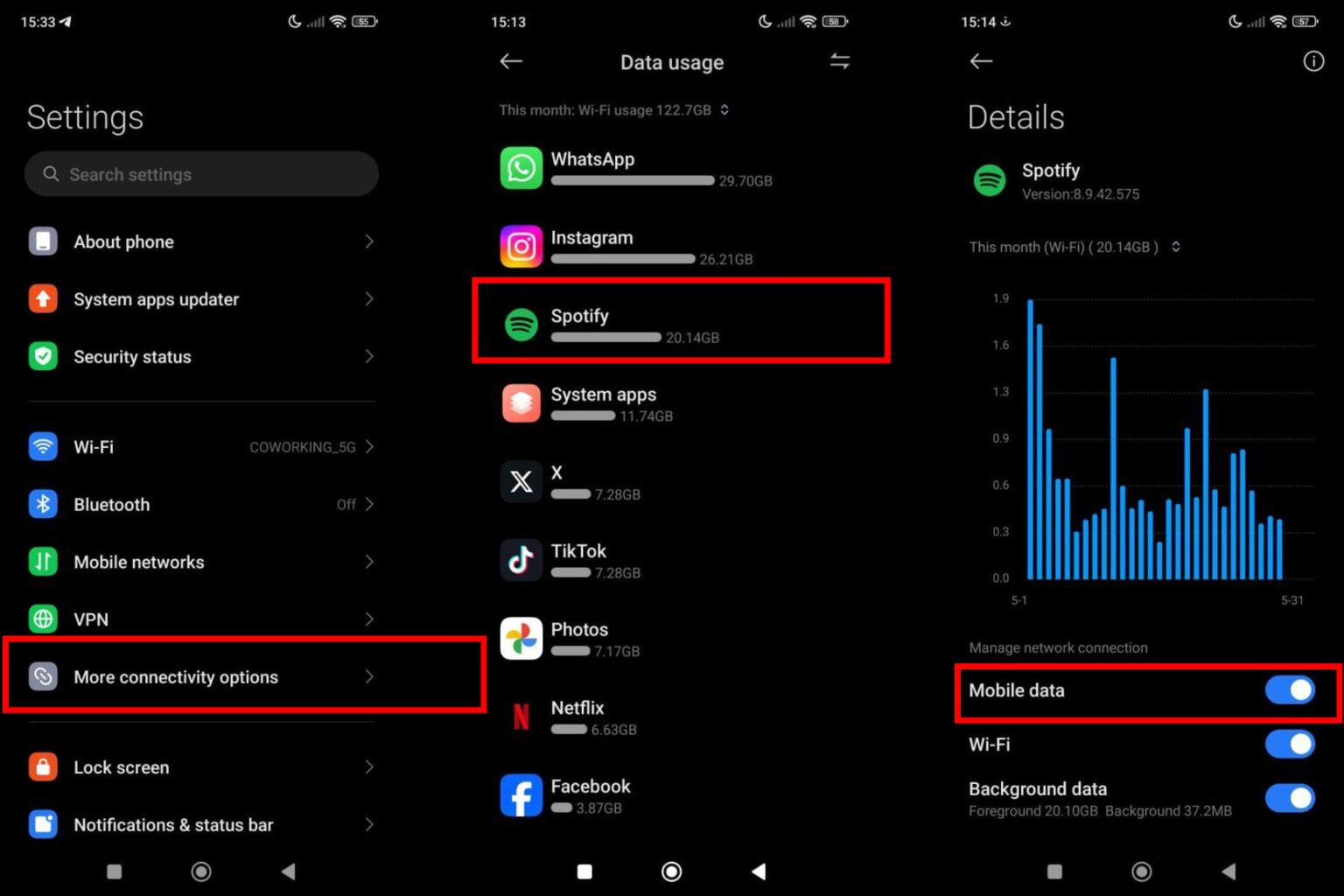
To enable Spotify to use your mobile network on iOS, open the Settings app and tap Cellular/Mobile Data. Scroll down the list of apps and turn on the switch for Spotify to allow it to use your cellular data.
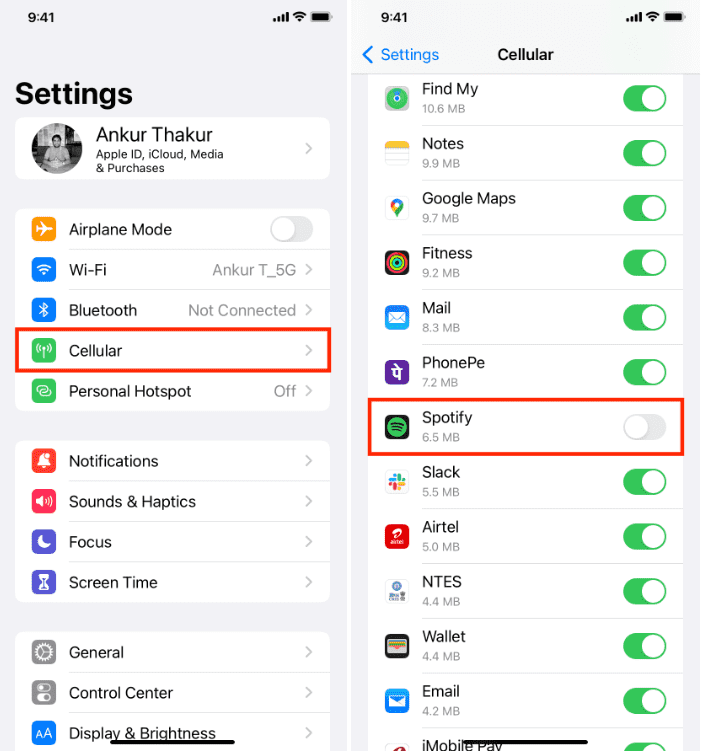
One reason you get a "Spotify can't play this right now" error is that you have filtered out explicit songs. Spotify allows you to filter out explicit songs so that you don't have to skip songs when streaming. So, if you’re facing an issue where Spotify plays most songs barring a few, follow the steps below to allow explicit content on Spotify:
On the mobile app, tap on your profile icon at the top left. Go to Settings and privacy. Scroll down to Content preferences. Turn on the Allow explicit content toggle.
On the desktop, head to the settings page by clicking on your name and selecting Settings from the drop-down menu. Now you can toggle Explicit content on.
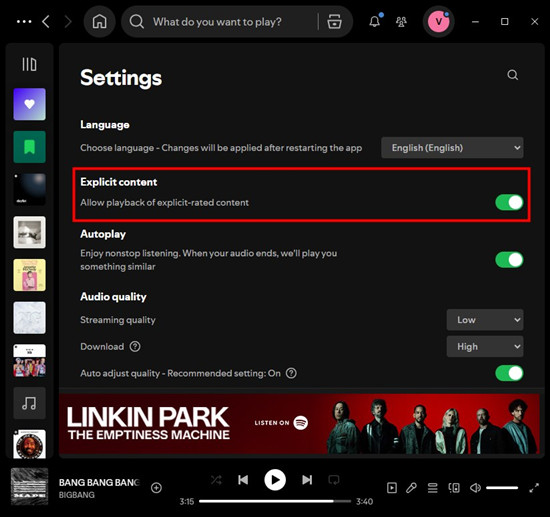
As previously mentioned, the song is probably not available on Spotify due to licensing restrictions, hence, you are seeing a "Spotify can't play this right now" error. Also, Spotify isn't available in some areas and you are living or traveling in one of them. You can visit Spotify's Support page to see where is Spotify available. If you really wish to listen to that specific music track, consider using an alternate music streaming service like Apple Music.
In addition, you can use a VPN service to bypass the geo-restrictions and listen to that song or album. This makes it seem like you're in the location where Spotify supports. However, Spotify does not currently block VPN usage, but it also does not support it and we can't guarantee that the service would work as expected when using one. If Spotify detects anything else that violates its terms and conditions like using VPN, Spotify disables your account. So we generally advise against using a VPN with Spotify for a long time.
Cache files are temporary files stored on your device to reduce loading times and improve performance. However, they can become corrupted and cause playback problems. To address intermittent app performance issues, consider clearing the cache in the Spotify app.
On the mobile app, tap on your profile icon at the top left. Go to Settings and privacy. Scroll down to the Storage category. Here, tap on the Clear cache option.
On the desktop, click your account name in the top right corner. Click Settings from the dropdown menu. Scroll to the Storage section. Click Clear cache.
Outdated apps can often lead to crashes, instability, and various issues. To ensure smooth performance, it’s important to have the latest version of Spotify. Here’s how to check for updates:
On Android, go to the Google Play Store and go to My apps & games. Check if an update to the Spotify app is available, tap on Update.

On iOS, open the App Store > find Spotify > Update.
On the desktop, click on the three dots located in the top left corner of the app interface. Then, select Help > About Spotify. You will see a dialog box showing your current version using. If your app requires an update, a button with a download link will appear just below the app version number. Click on the link to download the update.
When you have tried all the methods above but a "Spotify can't play this right now" error still happens, why not try to download songs from Spotify and play them using other music players? By downloading Spotify songs as local audio files, you can listen to your favorite tunes wherever and whenever without any playback issues.
However, only Spotify Premium subscribers can download music. Plus, Spotify uses the OGG Vorbis format for audio encoding with DRM to protect the copyright of the content on its platform. To download Spotify songs as local audio files, you need to use a reliable Spotify music downloader. DumpMedia Spotify Music Converter is such a tool that can help you a lot.
DumpMedia Spotify Music Converter can remove DRM from Spotify. Moreover, DumpMedia directly embeds the Spotify web player, so you can directly download Spotify singles, playlists, albums and podcasts with 35X-faster speed even without Spotify Premium. In addition, you can convert Spotify downloads to MP3, M4A, WAV, FLAC, AIFF, AAC, and ALAC audio files while keeping ID3 info, and then easily transfer them to any device you like to manage them or share them with your friends.
Step 1. First, simply download and install the DumpMedia Spotify Music Converter on your Win/Mac. After downloading and installing, launch the program and you will see its main interface. Log in to Spotify with your account.
Step 2. Now go to the Spotify music library and select the songs you want to convert. You can select the artist's name, playlist name, and album title and drag-and-drop them to the plus bubble plugin on DumpMedia.

Step 3. Once you are satisfied with the songs that you have selected, you can choose which audio file format you prefer. Songs can be converted into MP3, M4A, WAV, and FLAC. Click the "Convert all tasks to" to choose the output file format you want.

Step 4. Once all settings are done, you can click on the "Convert" button to let the program remove DRM protection and convert Spotify songs to the file format you want.

Trying to play your favorite song on Spotify only to be greeted with a "Spotify can’t play this right now" error message? We hope you can now play all your favorite tunes by following the simple troubleshooting tips mentioned above.
What’s more, this post offers a bonus tip to help you download Spotify music as a local file. With the help of the DumpMedia Spotify Music Converter, you have the ability to get all your favorite songs, playlists, and albums from Spotify to your local computer. Then, you can easily transfer them to other apps or devices for offline playback without any playback error.
