
Spotify is an on-demand music streaming service. It has been available for quite some time now and you’re probably using it as well. The navigation is pretty easy. You don’t need any technical skills to figure out how to choose and play songs.
When it comes to their queuing system, are you familiar with it? Do you know how the Spotify clear queue works? Do you use it at all?
If you use Spotify a lot, you should clear out the queue regularly. If you don’t know how to do it, here’s the Spotify clear queue works.
Contents GuidePart 1. Why You Should Clear Spotify QueuePart 2. How to Clear Spotify Queue on Desktop and SmartphonePart 3. Bonus: How to Enjoy Playing Spotify OfflinePart 4. Conclusion
Everybody knows how easy it is to Spotify clear queue. You just select a song from your playlist. Then you click on it to show the options from the drop-down menu. From there, you will see the first option, which is Add to Queue. You just click on that and you’re done. That’s how easy it is to queue a song or songs.
Since it is so easy to do, you’re most likely going to end up with a lot of songs on your Spotify queue and that could spell trouble in the long run.
There is a good reason why you should clear your Spotify queue. You’re going to end up hearing the same old songs if you don’t. They may be your favorite songs but if you end up hearing them over and over again, you’re going to get sick and tired of them. You don’t want that to happen, do you?
The Spotify play queue is also known as play cache. This means that the digital tracks of your most-played songs on Spotify are saved. When that happens, they end up being played often.
The worse part is that when you play a new playlist, Spotify jumps right into your old playlist simply because you did not bother with the Spotify clear queue function.
You don’t want to deal with a lot of skips especially if you’re on a Premium account, do you? Well, that’s precisely why you know how Spotify's clear queue works.
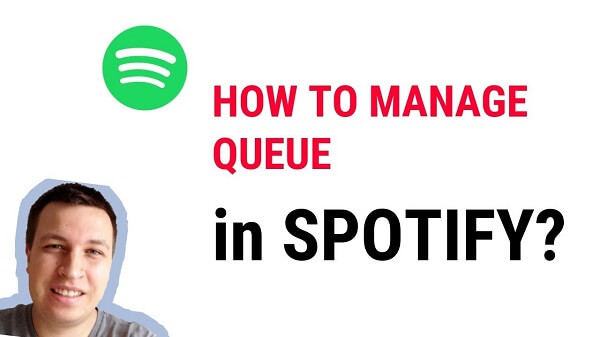
Spotify can be used on both your desktop and smartphone. The navigation to clear your Spotify queue varies. Read on to learn how you can Spotify clear queue on both your desktop and smartphone.
The queue button is pretty easy to find. Just take your cursor to the right bottom part of the Spotify window. Click on it.
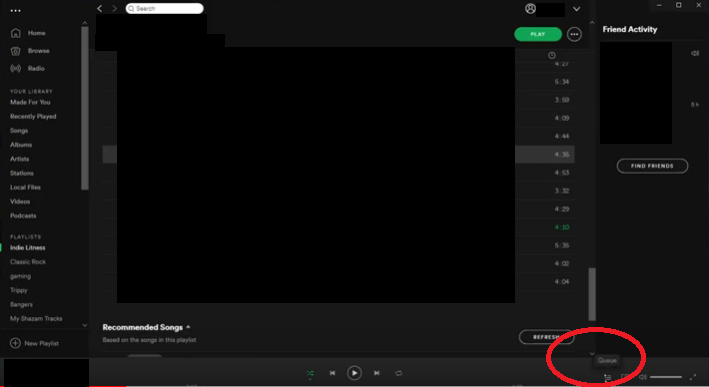
Once you click on the Queue button, you will be taken to another window. Scroll to the middle part of the window and stop when you get to the Next In Queue section.
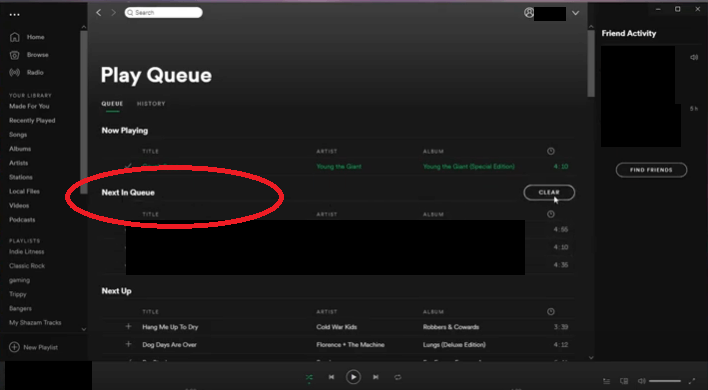
Take a look at your list and make sure you want to clear the songs from it. This is just to make sure you want to clear the songs.
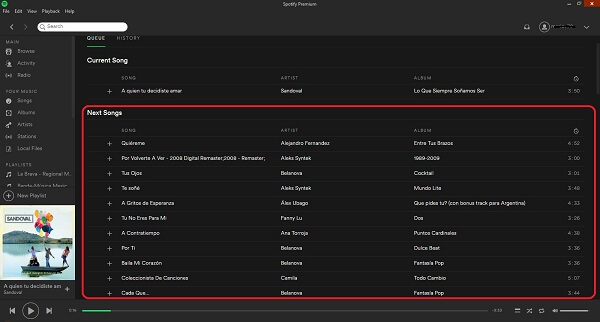
Once you review all the songs on your playlist and you’re sure that you want to clear them all, you can just click on the Clear button on the far right-hand of the screen. That will clear your songs in the queue.
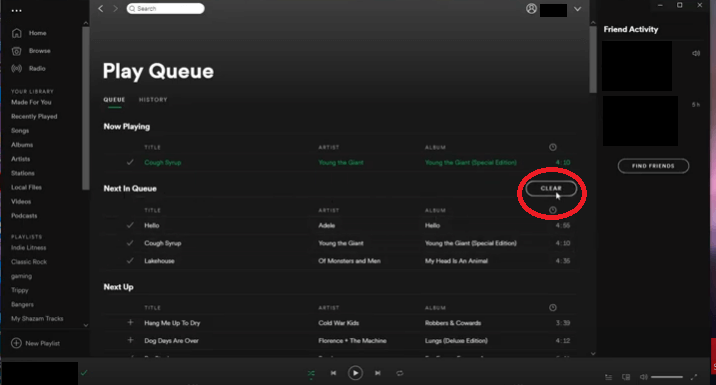
Go to your Library. Scroll down to the Recently Played area of the Spotify window.
Click on the song you want to clear. Select Edit. Once you do, you will see a red-orange button beside each of the songs you have chosen.
Click on each of the songs. A Clear button will appear on the right-hand side, opposite the song.
Once you have done the steps, it wouldn’t hurt to check the queue to make sure that the songs you want to clear aren’t there anymore.
The queuing function of Spotify is convenient. You can easily make use of that particular function to make sure all your songs are played. You don’t have to keep on coming back to your Spotify app just to play a song. That could be tiring at some point.
The thing is, if you keep on Spotify clear queue, you’re going to end up with a ton of play caches. If that is something that you want to avoid, then why not consider playing Spotify offline.
Yes, you can play Spotify offline. With the DumpMedia Spotify Music Converter, you can convert the songs and remove their DRM.

The best thing about the DumpMedia Spotify Music Converter is that you can choose from a variety of file format options. You wouldn’t have to worry about compatibility since they offer a long list of file format options.
Converting your Spotify songs and removing their DRM has never been so easy, thanks to the DumpMedia Spotify Music Converter. You get the same sound quality. It’s as if you’re still listening to your songs within the Spotify app when in fact, you’re already offline. The fact that you’re listening to your songs offline means that you don’t have to deal with any kind of internet connection. Are you exciting?
There is still a lot to learn from the various features Spotify offers. It might take some time for you to get used to navigating the various features it offers. If you don’t have the time to go through each and every feature if offers, you can just use the DumpMedia Spotify Music Converter to save you some time.
Do you Spotify clear queue? If yes, have you checked it recently? Better yet, have you cleared it lately? How did you clear your list? Our readers would love to hear from you.
