
Spotify is among the most commonly used music services. It allows its users to instantly access millions of diversified music pieces from all popular genres globally. With Spotify, users can get almost whatever they like that is related to music - from archived old school songs to the top hits.
All you have to do is hit the play button and everything starts streaming allowing you to enjoy uninterrupted and unlimited music anytime, anywhere you want. You’re even allowed to download songs for offline playback. Isn’t this amazing?
But, sometimes, fixing Spotify no sound issue can be a very frustrating task, especially when you don’t know where to start. You see your song playing but you are not getting any sound from Spotify.
So to help you solve this, we have compiled the possible solutions to fix Spotify with no soundin this post. Let us start off with the common reasons why Spotify will have no sound in the next section.
Contents Guide Part 1. Reasons Why Spotify Has No SoundPart 2. 8 Methods to Solve Spotify No SoundPart 3. Best Method to Fix Spotify No SoundPart 4. Wrapping It Up
Below are the general reasons why you will not get any sound from Spotify while playing a song:
Now, let us go on with the possible fixes for Spotify no sound in the next section.
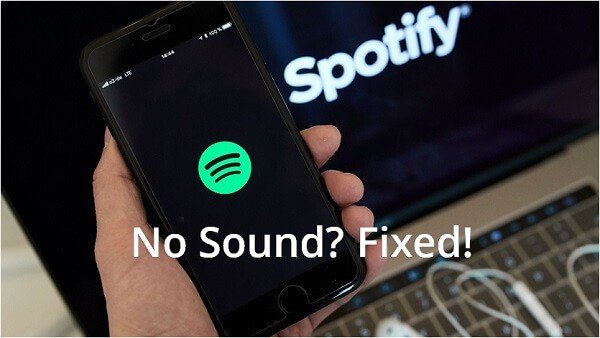
Before you do anything else complicated, this is the first method you need to try. If the volume is turned off or muted, of course, Spotify will be playing but you will not hear any sound coming from it.
Thus, it is advisable that you check first if Spotify’s volume slider is not turned off. Also, make sure that you did not mute your device’s volume. If you did, you need to open Spotify, click on the Speaker icon, and then unmute Spotify.
There are times that the Spotify no sound problem might be caused by your connection to the internet. There are apps you can use to check your internet’s speed. You can also launch other apps that require an internet connection aside from Spotify and check their speed.
If the app takes too long to load, it can be assumed that your internet connection might be causing the problem. You can try other adjustments like switching to another service provider and see this solves your problems.
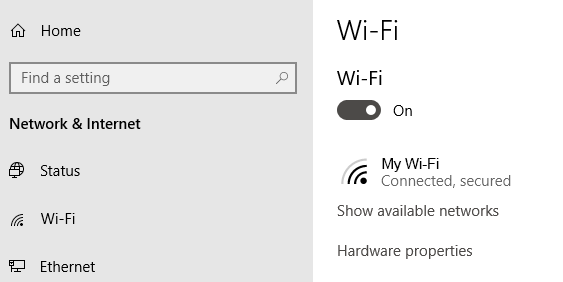
Misbehaving Spotify app might also be the reason why you won’t hear any sound while playing a song. It is not strange when you find the Spotify app not responding or hanging. These kinds of problems might be because of an overused CPU, overloaded RAM, or a virus.
So you should also check Spotify no sound first. You can try to log out and then log in to your account again. If your problem is still not solved, try restarting the app.
The problem can also be caused by a corrupted Spotify app mostly because of infected file or files among other possible causes. To solve this, you can go to your device’s settings, proceed to the Spotify app, and then clear its data.
This will erase all previously saved data on your app so you have to log in again and redownload your music files you want for offline playback. But, if this does not work, the cause of the corruption must be very malignant.
Your last resort would be to uninstall the Spotify app and then reinstall it again.
An outdated Spotify app can also cause troubles when playing Spotify songs. Just like other software, the Spotify app will undergo periodic upgrades allowing it to incorporate new technology trends.
So, if restarting the Spotify app along with reinstallation does not solve Spotify no sound, you can check for updates if any exist and then update it before you try playing a song on Spotify again.
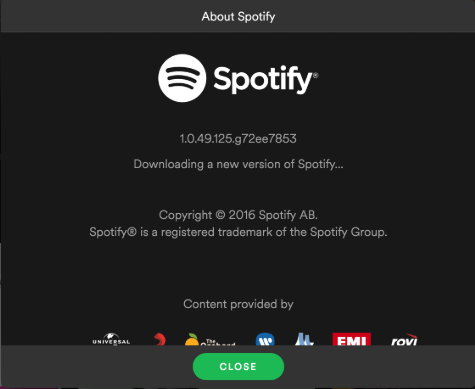
A fully filled up RAM can cause unnecessary problems to running apps like not hearing any sound from Spotify while you are listening to music. You can try going to your computer’s storage use then check your RAM’s available space left. If there is too little, like below 20%, this might be causing your problem.
An overloaded RAM can cause the majority of your device’s applications to hang. To solve this, try closing other apps that are not in use. You can also go to your computer’s storage settings then clear your RAM or uninstall some applications that you don’t need anymore.
If none of the above-mentioned methods worked for you, your device might be the one encountering some technical problems. What you can do is to try playing your selected Spotify song using another device.
You can easily do this because Spotify allows its users to use the app on any devices like on your television, computer, tablet, or mobile phones.
So, if the problem is occurring on your phone, you can try using a computer connected to the same Wi-Fi network and play the same song. If this was able to fix your problem, have your phone repaired. On the other hand, if the problem occurs on your computer, you can try using your mobile phone and do the same thing.
Of course, if the track you are trying to play does not have sound in the first place, then Spotify will not produce any sound as well. Your next option is to choose another song you can play.
If all else fails, the last option and the best method to fix Spotify no sound is to download and convert your desired Spotify songs for playing and listening on other music players offline. Since the downloaded Spotify files areDRM-encrypted files that can't be moved to other devices, you need to convert Spotify songs to MP3. So what can I do it? The answer is DumpMedia Spotify Music Converter, a safe and efficient DRM removal software.
Why DumpMedia Spotify Music Converter is your best choice? Because it can download and convert Spotify singles, albums, playlists and podcasts to multiple DRM-free formats, such as MP3, M4A, WAV, FLAC, AIFF, AAC, and ALAC. And it can also keep the original audio quality after the conversion. So, you can enjoy the converted music in high quality. With the built-in settings, you can also tune the parameters of the output audio, like channel, sample rate, bit rate and speed.
Once downloaded, your Spotify songs will be stored on your local device and you can easily manage them as safe backups, or listen to Spotify music offline using any media device you own. You can also easily keep Spotify music after subscription.
Step 1. Download and install DumpMedia Spotify Music Converter to your Mac/PC. Launch it and you will see the interface. Use your Spotify Premium/Free account to log in.
Step 2. Then, directly drag the songs or the playlists to the floating "+" icon for adding to the conversion queue to prepare for the download.

Step 3. Once you are satisfied with the songs that you have selected, you can choose which audio file format you prefer. Click the “Convert all tasks to” to choose the output file format you want.

Step 4. Finally, as the settings are completed, users can process the conversion by hitting the "Convert" icon. Then DumpMedia Spotify Music Converter will perform to download the songs within seconds with its super-fast speed.

Listening to your favorite songs using Spotify is indeed a good way to pass time and relax wherever you are anytime. But, it is frustrating when you encounter some unexpected problems like the song you are trying to play is suddenly not producing any sound. We have listed 9 solutions you can do in this article to remedy this problem.
But, our most recommended solution is to download your favorite Spotify songs using a Spotify converter so that you can listen to them offline without Spotify no sound.
For this, we suggest using DumpMedia Spotify Music Converter. You are free to try this software anytime.
