
We all have our way of relaxing in bed. Some love listening to audiobooks, songs, or Spotify podcasts on their smartphones to relax before falling asleep.
But, playing music on your phone this way can result in you dozing off while the songs are still playing. When this happens, the audio might disturb your sleep later which is not very pleasing especially if you are already in your deepest sleep. Plus, it drains your phone’s battery.
To avoid these problems, you can use a Spotify timer to set up your desired time in which you want any media that is currently playing on your phone to stop.
You are lucky that iOS and Android devices have built-in sleep timers! So that is exactly what we are going to talk about today -- step-by-step guides on how to set a Spotify sleep timer for iOS and Android devices. So keep on reading to know more!
Contents GuidePart 1. Setting Up Spotify Timer on iOS DevicesPart 2. Setting Up Spotify Timer on Android DevicesPart 3. Bonus Tip: Best Way To Download Spotify Songs For Offline PlaybackPart 4. Wrapping It Up
To easily set up a sleep Spotify timer for your playing Spotify songs on your iPad and iPhone, just follow the steps below.
Step 1. Launch the Clock application on your iOS device. Just swipe up from your screen’s bottom and tap on the icon for the clock.
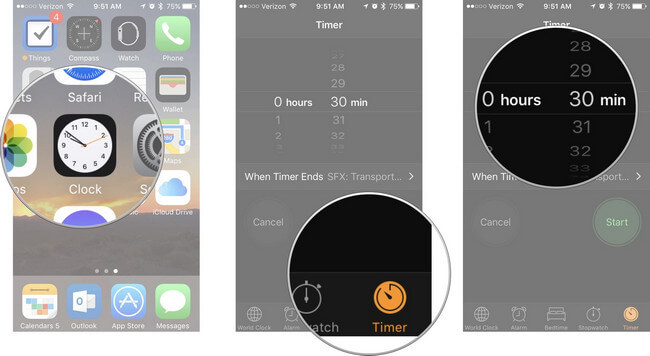
Step 2. At the lower right section of the clock app, tap Timer to proceed to that section.
Step 3. Set a timer length you desire in hours, minutes, and seconds.
Step 4. Find When Timer Ends and tap on it.
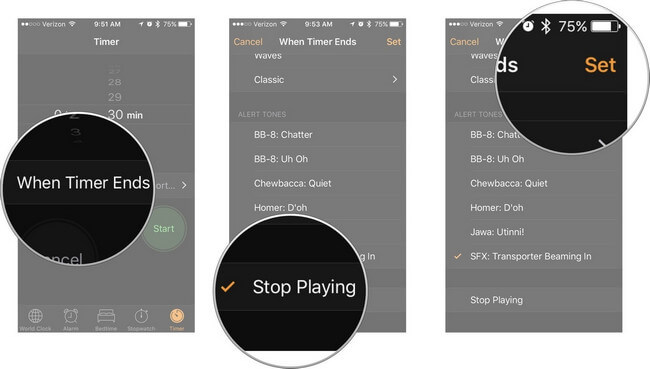
Step 5. Scroll down until you see the Stop Playing option then select it.
Step 6. In the top-right portion of the screen, tap Set.
Step 7. Now, initiate the timer by clicking Start.
When your set timer ends, all of the playing media on your phone including streaming Spotify songs will be automatically stopped. Furthermore, your phone will be locked which avoids draining of battery.
It is also nice because the Clock timer remembers your set Spotify timer preferences for stopping currently playing media files once the timer ends. So in case you want to use the same time again next time, you just have to swipe up, choose Clock, then select one of your preset times.
Tips: Most users would want to use their favorite songs as their alarm, whether you’re an iPhone lover or an Android fan, we’ll teach you how to set Spotify as an alarm.
For Android users, you can either use Spotify’s own sleep timer or a third-party tool as will be discussed in the two methods below.
Spotify’s Android version finally added its own sleep Spotify timer which allows its users to choose how long a song would continue playing before it automatically stops.
This means that you no longer need to download and install third-party apps. But if you want to try using a third-party sleep timer app, proceed to Method 2.
To set up a sleep timer on Spotify using its default feature, follow the steps below.
Step 1. Start playing the playlist or songs you would like to listen to.
Step 2. Tap the Menu icon located in the Spotify app interface’s upper right corner.
Step 3. Scroll down until you see the Sleep timer option and tap it.

Step 4. Choose how long you would like to keep your Spotify songs playing from the choices that will be shown to you.
Note:
If you were not able to find the Sleep timer option in your Spotify’s settings, your current app version might be out of date. If this is the case, go to Play Storeand update the app first before trying again.
For this method, we are going to recommend the Sleep Spotify timer, Music, and Video Android app.
Sleep Timer for Spotify, Music, and Videoallows its users to listen to their favorite songs until they fall asleep. All you have to do is start the timer and then you can now enjoy listening to your favorite Spotify songs without worrying about your phone’s battery draining!
To give you an idea of what this app is, below are the features listed in Play Store.
We recommend using DumpMedia Spotify Music Converter for downloading and converting any Spotify music, playlists, or albums to MP3, M4A, WAV, and FLAC.
This tool can keep the original quality of your Spotify files. It is a powerful and high-speed Spotify converter that allows you to enjoy your Spotify music without a premium subscription. Thus, giving you free Spotify!
Aside from the above-mentioned features, DumpMedia Spotify Music Converter is also available in three languages but we are working on adding more. You can even customize the quality of the output audio file according to your needs.
For the steps on how to use DumpMedia Spotify Music Converter, proceed to the provided link.

Given the above methods for setting up a sleep Spotify timer on your mobile devices, you can now enjoy listening to your favorite Spotify songs without worrying about you falling asleep while the songs are still playing and your phone’s battery draining.
Also, if you want a Spotify downloader which you can use to download Spotify songs and save it on your computer or mobile device without any limits, we recommend using DumpMedia Spotify Music Converter. You are free to try this software anytime.
