
Are you into listening to different songs of different genres? If so, what music streaming service are you using? If you answered the Spotify application, then you are using one of the best. Well, alongside with Apple Music, Spotify has been known to be great for it offers a lot of amazing features to its users.
And, one of those features is being able to keep all your playlists and songs you are listening to private! In this post, our main discussion will be circling this feature, what is private session on Spotify and how or why it actually is beneficial to every Spotify user in the globe.
Contents Guide Part 1. What Is Spotify and Is Private Session Open for All Spotify Users?Part 2. What Is Private Session On Spotify?Part 3. Questions Raised About Private Session On SpotifyPart 4. Activating Private Session On SpotifyPart 5. Additional Tip: Hiding Your Current Spotify PlaylistsPart 6. To Sum It All
Spotify is known to be one of the best and most used music streaming services in the world. You can listen to millions of songs of different types created and produced by several different artists. Being a Spotify lover makes one aware of the two types of its users – the premium and the free Spotify users.

If you are a premium user and you are paying a certain amount as a subscription fee on a monthly basis, then you can enjoy the limitless capabilities and all amazing features the Spotify application can offer – unlimited skips, ability to choose the music you can listen to, downloading of songs for offline playback, and more.
If you happened to be a free Spotify user or a person who just loves listening to a song without paying a premium fee, then you are surely experiencing all the disadvantages and drawbacks. Well, almost the total opposite of what the premium users are enjoying. What more would you be expecting? You are using the application for free, then surely, you will have to face a lot of drawbacks while using it.
As mentioned in the introduction part of this post, one of the amazing features of this Spotify application is the ability to hide and keep all your songs’ history or even playlists private. Question is, are both premium and free users get to enjoy this feature?
The answer to the question mentioned above is yes! Even though you are free (not paying any subscription fee) or a premium user, you can enjoy this feature of keeping all your songs’ history private.
Now that we got to get an overview of Spotify, the next part will be discussing what Private Session on Spotify really is.
This feature, Private Session on Spotify, is basically a built-in function on your application which lets every user enjoy all songs on their devices (mobile phones, tablets, personal computers, etc.) without worrying about exposing all those on other social media platforms such as Facebook, Last.fm, and more.
Having this feature enables one to keep all their songs and playlists private and unshared. We are all aware that since Spotify application can connect to your social media accounts like Facebook, it would be easier for your Facebook friends and followers to monitor and keep track of what you are listening to in case you did not set this feature on.
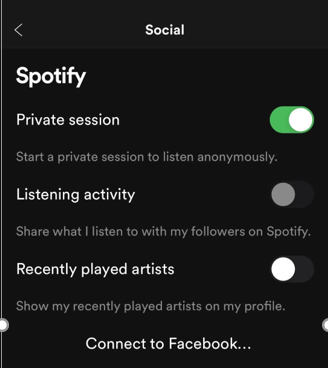
And, take note that if you haven’t been able to turn this feature on in your application, it is set as public by default. If you are not aware of this and this is your first time hearing this function, then you are lucky that we are also about to discuss the steps you need in order to proceed with the enabling of this on your Spotify application. You just need to make sure that you will be reading this post until the end.
We have been able to find out as well that there are several queries posted by a lot of Spotify users about this Private session feature, we are also to give you answers on that in the next part of this article.
The below three questions to be shown and discussed are queries mostly asked by users around the world. Let us discuss all these one by one.
Basically, the issue being raised by many Spotify users is that, yes, they can enjoy this private session feature but there are times that they are noticing that suddenly, all their songs’ history is in public mode. The answer to the above question is no. There are two important things you should keep in mind while using this private session feature on Spotify:
1. If you have activated this function, you can only get to hide your music activity in six hours. After such time, Spotify will return back to public mode. Therefore, you should again have this activated or enabled.
2. The next one is that when you decided to exit the Spotify application, every time you launch it or open it again, there is a need for you to enable the feature.
If you have been wondering as to whether the private session feature affects the music recommendations of your Spotify application, you have nothing to worry about because it actually does not. The private session does not have any effect on it.
Yes, there is absolutely a difference between the two features. “Share My Activity On Spotify Social” only entails one to share those activities you have on Spotify application only. “Private Session” feature is much broader. As mentioned, the latter lets you keep your history even outside Spotify.
Upon learning about Private Session more, we will now be teaching you how you can have this feature easily enabled on your application.
Activating this Private Session feature on Spotify can be done both on your personal computer or on your mobile devices. Here is how you can do it.
You only need to accomplish two steps to finally have the mentioned feature enabled.
Let us get to know more about these two steps.
Whether you are using your mobile devices, tablets or personal computer, the first thing you need to do is of course to open and launch your Spotify application. Once opened, you just need to hit the Home icon which you can easily notice at the top right corner of your screen (for mobile devices) or your profile (for desktop application). From there, you will be seeing the “Settings” option. Among the choices presented, you should click it to arrive with more options.
Once you hit the settings, you will be able to see the Social options below. Click into the Social section and there are three choices there. You just need to toggle the slider of "Private Session" that you will be seeing alongside the texts to enable the feature. Green color signifies that you have done the step successfully. You could also have it checked by looking at your profile. If you have done the process correctly, you will see a blue lock icon on your profile.
By doing these two steps mentioned, you can now assure that your songs’ history would be set in private mode. Just keep in mind that this would only last for six hours which means that you need to repeat the steps after six hours and that you need to redo it once you exit the application and launch it again.
Upon learning the steps on how to activate this private session, we are still to give you additional tip on the next part of this post. This time, we will talk about the steps you can undergo in order to hide your current music playlists in Spotify. If you would love to know more, stay on this page.

Yes, you have read the heading correctly. Apart from setting your private session on, you can also experience the feature of hiding your current Spotify playlists. You can have it done by undertaking the below guide.
Below are the details you should know.
The first thing you need to do is to open your Spotify Application and proceed to the “Playlist” section which you can just easily see at the left portion of your desktop Spotify application.
Once you already decided which playlist to be hidden, you can just right-click on that playlist and from the options, you will see, tap the “Make Secret” button. This will now make your chosen playlist private and hidden.
You can use these steps in case you have current playlists created which you wanted to keep private. If it happens that you wanted to create new playlists and you want to have those automatically set private, you just need to perform the steps needed to enable private session before playlist creation.

This article had taught you the idea about the Private Session feature on Spotify and how you can actually enable it. Additional tip on how you can hide your Spotify playlists is as well presented on the last part of this post.
It is also possible to download Spotify songs on the application itself directly. If you want to download Spotify Music without premium, here we recommend the DumpMedia Spotify Music Converter that removes DRM protection thoroughly. It has the free-trial both for Windows and Mac users.
Are you clear about the feature of Private Session on Spotify and the way to activate it? Really hope that this article will be beneficial to you.
